Inspecting the Component Dependencies in Nexus Repository 2
Nexus Repository 2
Note
Only available in Sonatype Nexus Repository Pro. Interested in a free trial? Start here.
Nexus Repository Manager Pro provides you with the ability to browse an component’s dependencies. Using the component metadata found in an component’s POM, the repository manager will scan a repository or a repository group and attempt to resolve and display a component’s dependencies. To view an component’s dependencies, browse the repository storage or the repository index, select a component (or a component’s POM), and then click on the Maven Dependency tab.
On the Maven Dependency tab, you will see the following form elements:
Repository
When resolving a component’s dependencies, the repository manager will query an existing repository or repository group. In many cases it will make sense to select the same repository group you are referencing in your Maven settings. If you encounter any problems during the dependency resolution, you need to make sure that you are referencing a repository or a group that contains these dependencies.
Mode
An component’s dependencies can be listed as either a tree or a list. When dependencies are displayed in a tree, you can inspect direct dependencies and transitive dependencies. This can come in handy if you are assessing a component, based on the dependencies it is going to pull into your project’s build. When you list dependencies as a list, the repository manager is going to perform the same process used by Maven to collapse a tree of dependencies into a list of dependencies using rules to merge and override dependency versions if there are any overlaps or conflicts.
Once you have selected a repository to resolve against and a mode to display a component’s dependencies, click on the Resolve button in the tab header. Clicking on this button will start the process of resolving dependencies, depending on the number of components already cached, this process can take anywhere from a few seconds to a minute. Once the resolution process is finished, you should see the component’s dependencies, as shown in Figure 5.11, “View a Component’s Dependencies”.
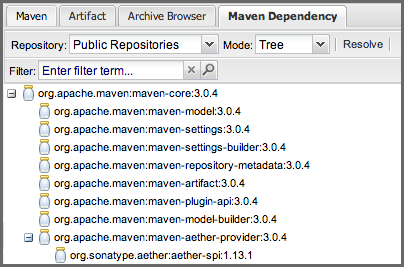 |
Figure 5.11. View a Component’s Dependencies
Once you have resolved a component’s dependencies, you can use the Filter text input to search for particular component dependencies. If you double-click on a row in the tree or list of dependencies, you can navigate to other components within the user interface.