User Management with Sonatype Cloud
Adding or removing users to the Sonatype cloud instance.
Cloud user management view
Authenticated users are visible in the User Management view. Navigate to Users from the System Preferences menu
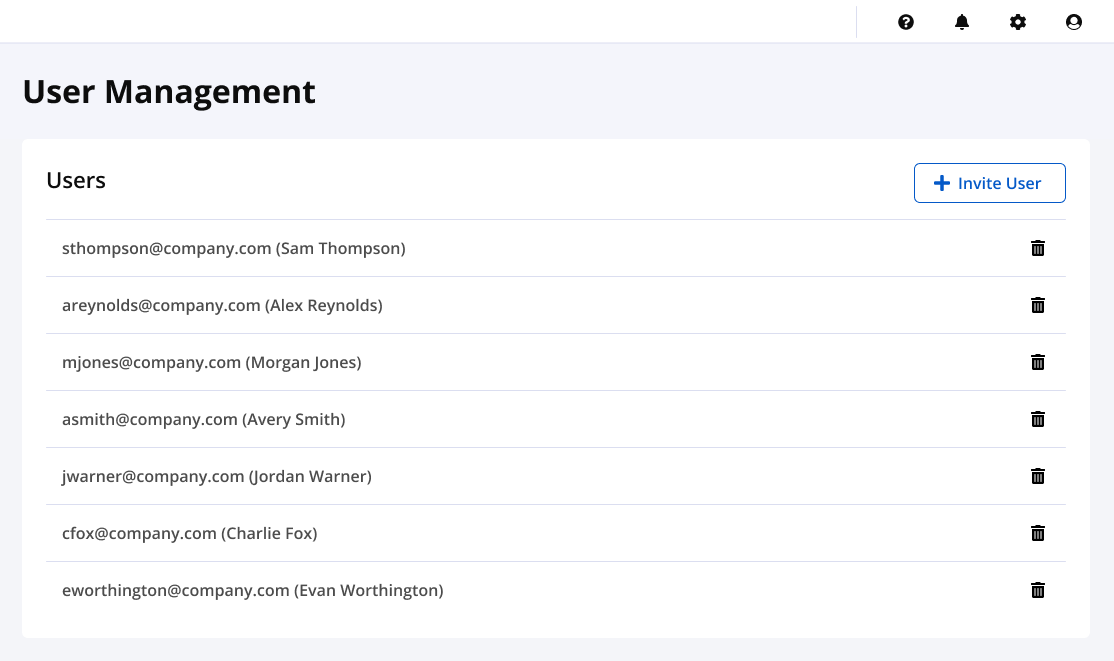
Adding new users
Select Users from the System Preferences menu and select the
Invite UserbuttonEnter the user details and select
Sendto confirmA "Getting Started" email with instructions to set up authentication will be sent to the users
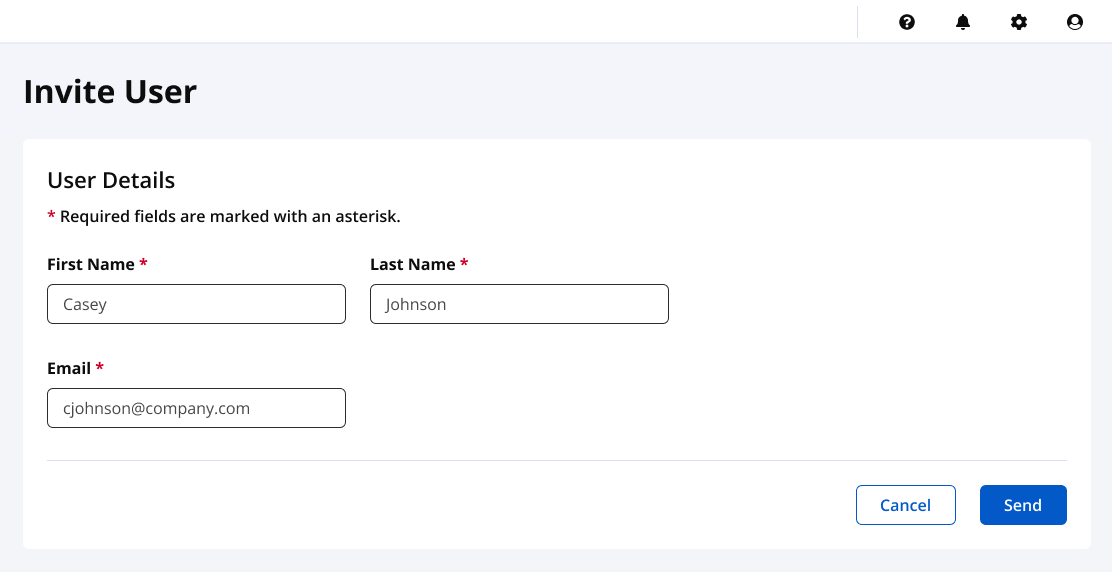
Deleting users
Navigate to the User Management view
Select the
Deleteicon to delete the user
Adding a service account
We recommend using service accounts to connect your tenant to integrations such as your repository manager. This account needs to be granted access to the tenant configuration and will be managed by your security administrator.
Add a user with the steps above
Select the profile icon at the top right and select
Manage User TokenSelect
Generate User Tokenand save the token credentials
Using your identity provider
You may use service accounts created by your identity provider.
Create a designated service account for server configuration using your identity provider
Set your identity provider as an authorization realm on your tenant
Sign into your tenant using your designated service account credentials
Follow the steps to generate a user token