Application Categories
Application Categories are used to differentiate applications by their intended environments or risk profiles for use in creating targeted policies.
Policies will not apply to every environment or application. For example, copyleft licenses only apply to applications that are distributed to other users whereas internal or server-based applications are not limited by this constraint. These license policies are scoped to only applications with the Distributed application category where other applications would not trigger these restrictions.
See Policy Management for details on scoping policies with Application Categories
Creating Application Categories
Application categories are created, edited, and deleted at the organization level and then assigned individually to each application.
To create an application category:
In the sidebar, select an organization.
In the Application Categories section, click Add a Category. The New Application Category dialog is displayed.
In the New Application Category dialog, set the following attributes:
Application Category Name - Enter a name that is easily identified for it will be used to match an application to corresponding policies.
Short Description - Enter a description that provides additional information about the category.
Color - Select a desired color for the category.
Click the Create button to add the application category to the selected organization.
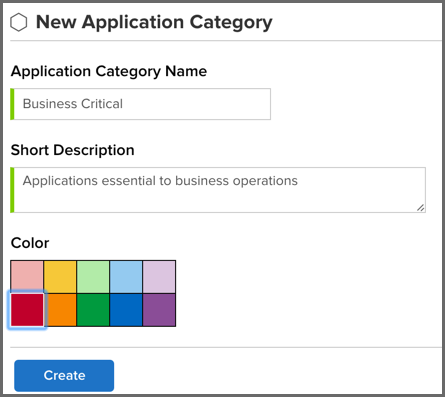 |
Editing an Application Category
To edit an application category:
In the sidebar, select the organization in which the application category was created. The application category is displayed in the Application Categories section under the Local heading, and has a chevron in its row to indicate it’s editable.
Click the application category you want to edit. The Edit Application Category dialog is displayed.
In the Edit Application Category dialog, you can change the following attributes:
Application Category Name - Enter a different name.
Short Description - Enter a description that provides additional information about the category.
Color - Select a desired color for the category.
Click the Update button to save your changes to the application category.
 |
Deleting an Application Category
To delete an application category:
In the sidebar, select the organization in which the application category was created. The application category is displayed in the Application Categories section under the Local heading, and has a chevron in its row to indicate it’s editable.
Click the application category you want to delete. The Edit Application Category dialog is displayed.
In the Edit Application Category dialog, click the Delete Application Category button. A Delete Category alert dialog is displayed. If there are applications assigned to the application category, they will be listed.
In the Delete Category dialog, click Continue to delete the application category or Cancel to keep the application category.
Warning
When you delete an application category, the action cannot be undone.
Note
You cannot delete an application category that’s used in a policy to affect policy inheritance. You must first remove the application category from the policy, and then delete the application category.
Assigning an Application Category
In most cases, the people assigning application categories may be different from those creating them. It is important though to understand that while application categories are provided to identify characteristics of an application, a more important usage is to provide a way for policy managers to create specific policies that consider those application characteristics. For this reason, when assigning an application category, your application may be evaluated by a specific set of policies. This is a good thing, but it also makes the use of application categories an act that requires careful consideration.
To assign an application category to an application:
Log in to the IQ Server using a user account that’s assigned to a role with Owner-level permissions for the application. The built-in Owner role has owner-level permissions by default.
In the sidebar, select an application.
In the Application Categories section, click Assign App Categories. The Assign Application Categories page is displayed.
In the list of assigned application categories, select the application categories you want to assign to the selected application.
Click Update to save your selection(s).
Note
There must be at least one application category defined before you can assign any application categories. For more information, see Application Categories.
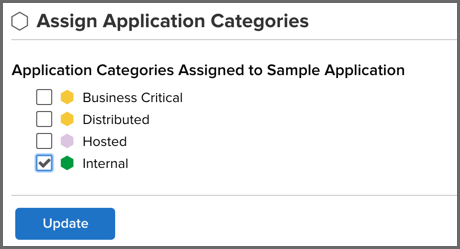
Tip
Once application categories are created and assigned, you can use them to apply policies to a subset of applications in an organization through inheritance. For more information about policy inheritance and application categories, see the Basic Policy Management chapter.