Sonatype for Jira Data Center
Sonatype for Jira Data Center is an Atlassian Jira plugin that automates the creation of Jira issues for new policy violations.
Prioritize remediation of open-source policy violations from the Lifecycle server inside the Jira Data Center
Automatically create Jira issues when new violations occur
Transition project issues once they have been remediated in the application code
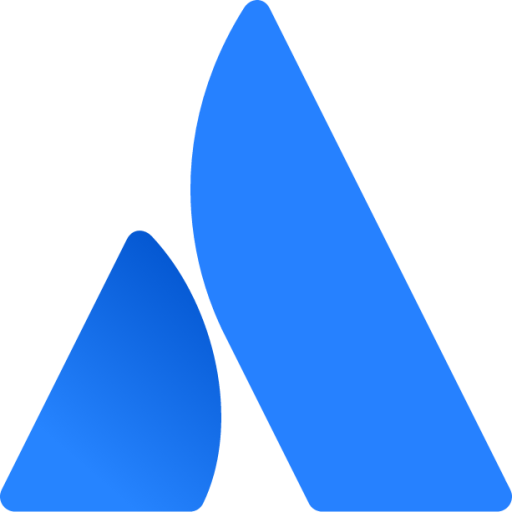 The Sonatype for Jira Data Center integration is available on the Atlassian Marketplace.
The Sonatype for Jira Data Center integration is available on the Atlassian Marketplace.
Workflow overview
The plugin is integrated by the Jira Administrator to communicate with the Lifecycle server
Jira Administrators associate projects with applications in Lifecycle
Administrators identify the policies to create Jira issues
Tickets are created for new violations in Jira projects
Remediated violations are updated in the corresponding tickets
Requirements
Sonatype Lifecycle license and configured IQ Server
IQ Server account with the Policy Administrator role
Jira Administrator account to install and configure the plugin
For details on the Jira Data Center versions supported, please check the plugin's Atlassian Marketplace listing.
Note
The Sonatype for Jira plugin is verified by Sonatype to work on the Jira Data Center
Installation
The initial installation is only required once and will apply to all Jira projects. This configuration enables the integration between Jira and Sonatype IQ Server.
Install the Sonatype for Jira Data Center from the Atlassian Marketplace
Important
When migrated from Jira Server to Jira Data Center from version 1.10.2 or previous versions, uninstall the previous plugin and re-install a data center-compatible version
The server-compatible plugin versions cannot be automatically upgraded to data center-compatible versions.
Configure the plugin
Configuration of the Sonatype for Jira Data Center plugin is done at the global Jira instance level.
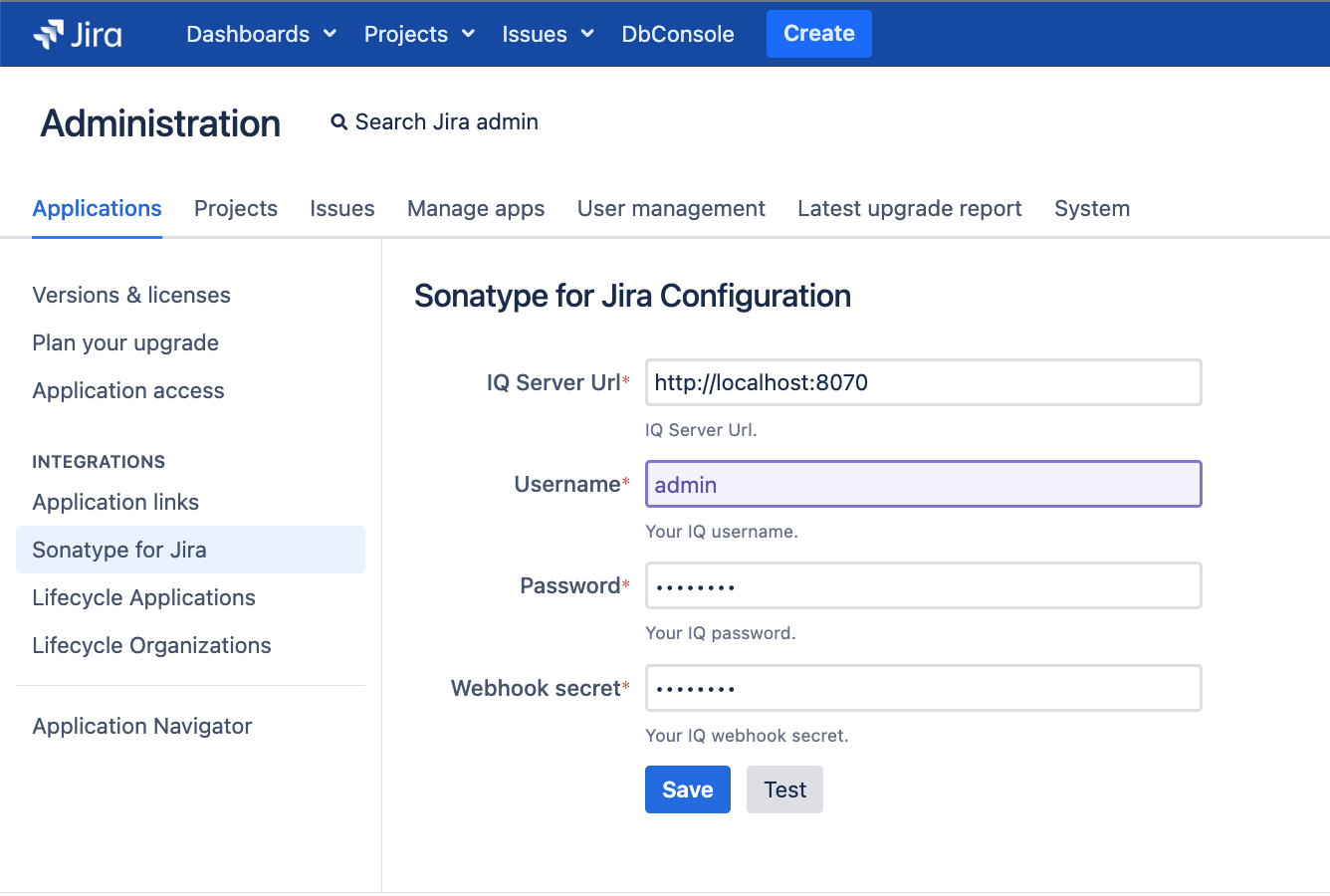
In Jira, navigate to the settings icon.
Click
Applications.Under Integrations, click
Sonatype for Jira.Enter the
Sonatype for Jira Configurationparameters.Click
Save.Click
Testto confirm connection to the Lifecycle server.Click
Create webhookto add a webhook.
Manually configuring the Lifecycle server webhook
Manually configure a webhook using these configure webhook steps
The
Violation Alertevent type is requiredUse the same secret key in both the webhook and IQ configuration
Jira project to Lifecycle server associations
Sonatype Lifecycle organizations/applications are associated with a specific Jira project. Follow the steps below for each Jira project intended to receive policy violation notifications from the Sonatype IQ Server.
Configure mapping between a Jira project and an organization and/or application within the Lifecycle server
Navigate to the desired project in Jira.
Click on the Project Settings gear icon in the lower left of your screen.
Click on the Sonatype menu option. If the page is empty after clicking the link, sign into Jira with a user with Administer Project permissions for the project.
A Jira project can be mapped to one or more Lifecycle organizations or applications. When new violations occurs, new issues are created.
Issue Type | The form fields will vary based on the selected issue Jira issue ticket type to be created |
|---|---|
Issue Aggregation |
|
IQ Applications | Set the applications associated with the project |
IQ Organizations | Set the organizations associated with the project |
Labels | Specify one or more Jira labels for the tickets created |
Automate Workflow Transition | Apply workflow transition when the violations are remediated |
Workflow Transition | The workflow transition to be applied when the violations are remediated |
Reporter | The account associated with the automatically created tickets |
One or more applications or organizations are required to trigger the creation of policy violation tickets
Default fields (e.g. the 'Reporter' field in the screenshot below) appear at the bottom of the page
A custom field must be marked as required in Jira to be displayed on this form
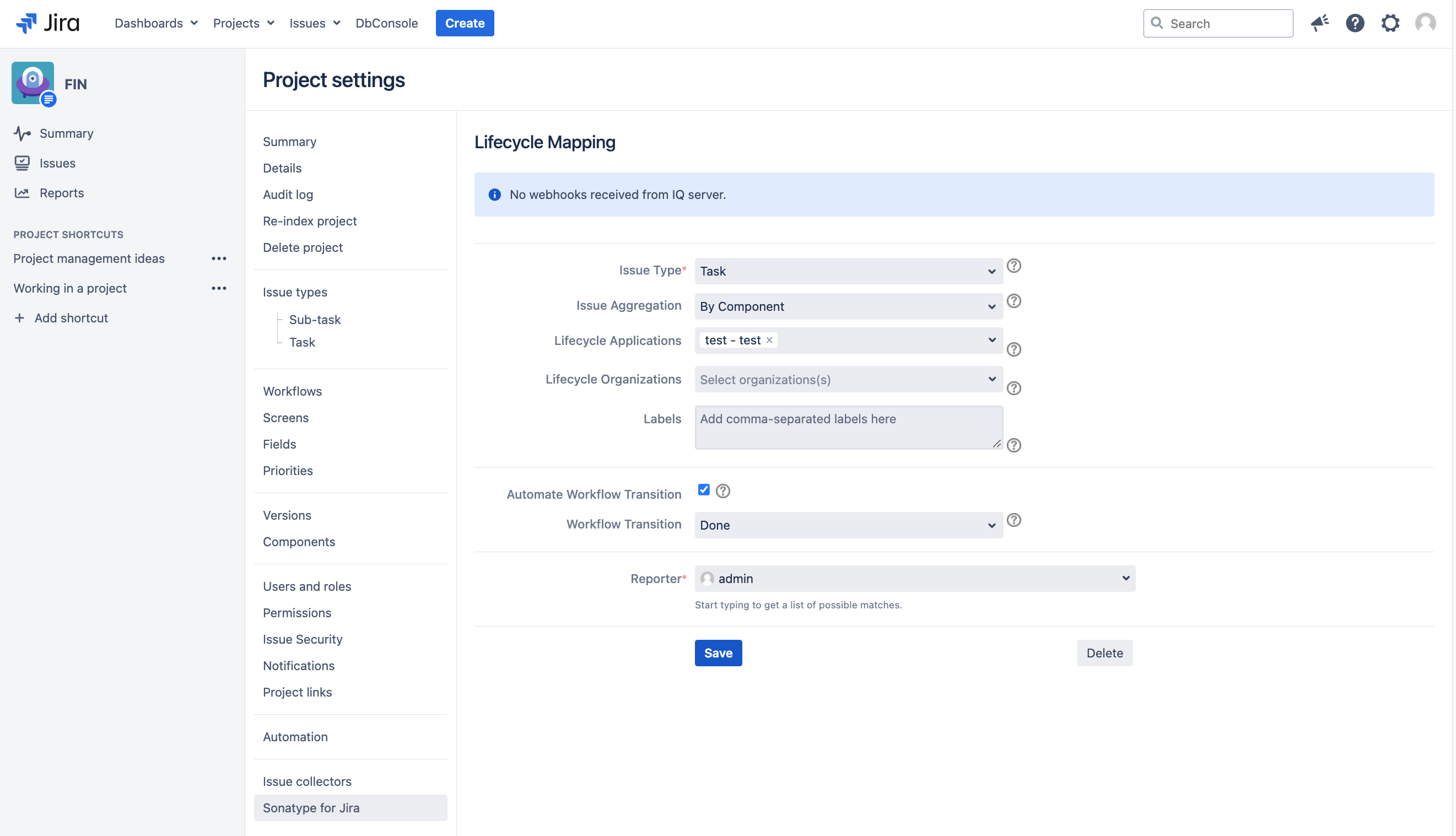
Automate Workflow Transition
Sonatype for Jira will attempt to apply the selected Workflow Transition to issues when policy violations are successfully remediated.
The selected transition must be valid for the current ticket state.
Workflow requirements must be met (for example: required fields).
A comment is created on the issue linking to the Lifecycle scan report.
Errors are logged with an entry on the reason for failure.
Configure Notifications to Jira
The Jira notification creates a Jira issue when new policy violations are discovered. To create Jira notifications, install the Jira plugin and configure its communication with the Lifecycle server via a webhook (see above).
To configure Jira notifications:
Select the policy for which notifications will be created upon its violation.
Click Webhook from the
Recipient Typeoption.Select the appropriate Webhook from the
Select Webhookoption.Select
Add.Specify the stages to create notifications.
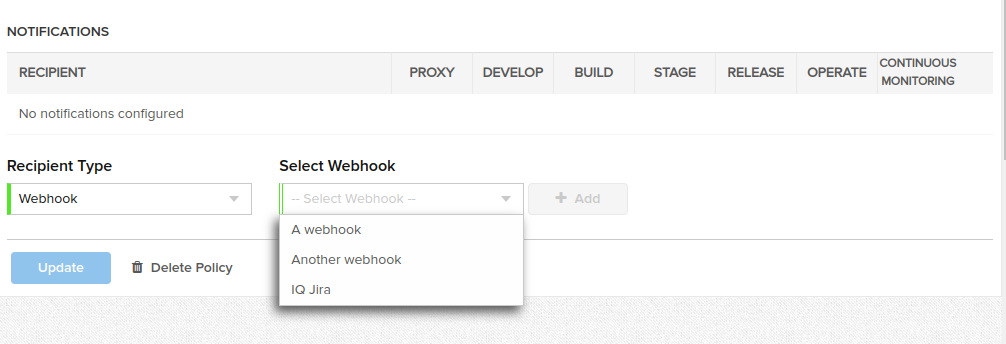 |
Review violation tickets within the plugin
When Lifecycle detects violations, new issues are created on the project board with the New status.
Example of issue aggregation of By IQ Evaluation
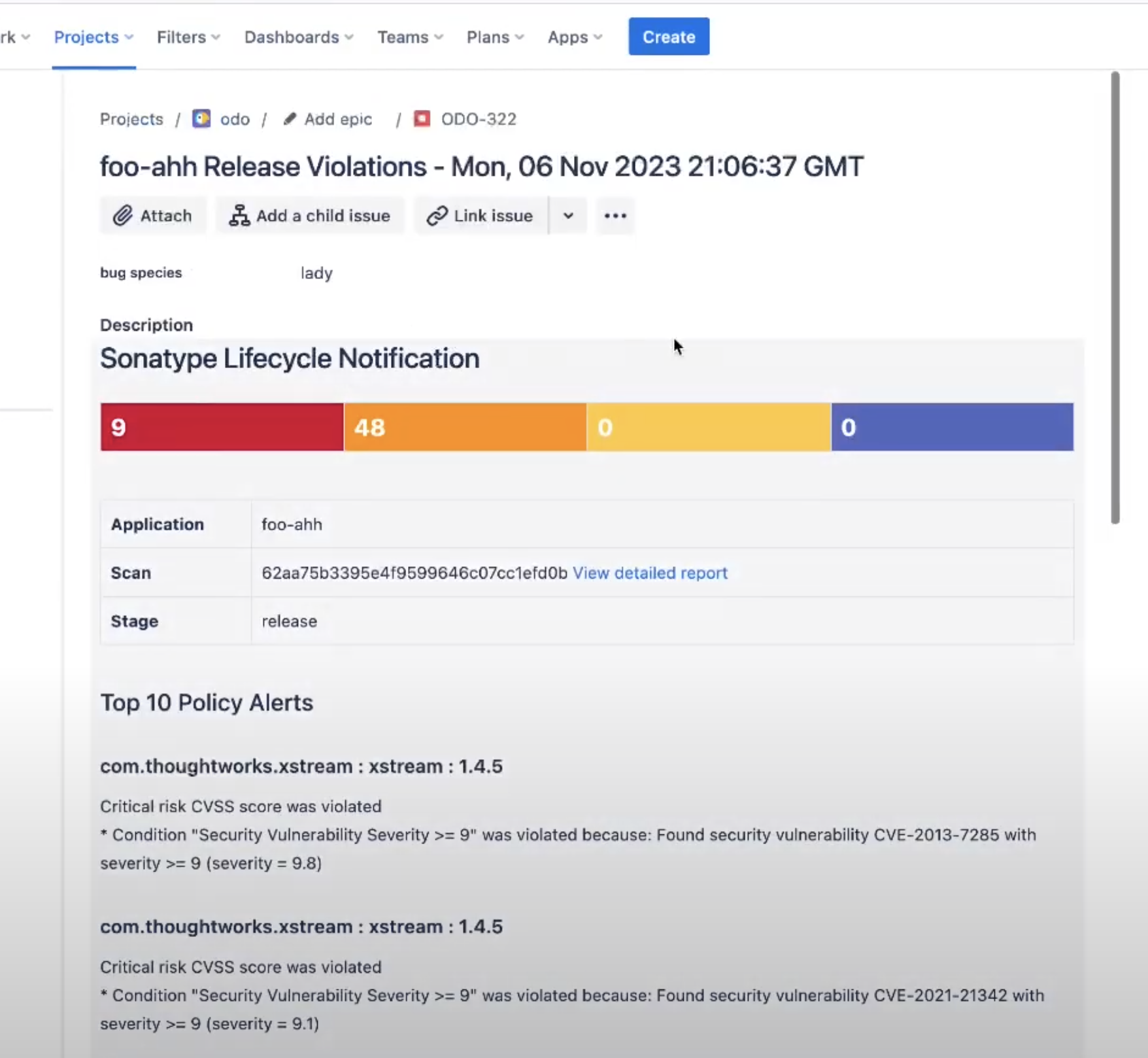
A subtask is created for each of the components attached to the primary report scan ticket for the issue aggregation of By Component
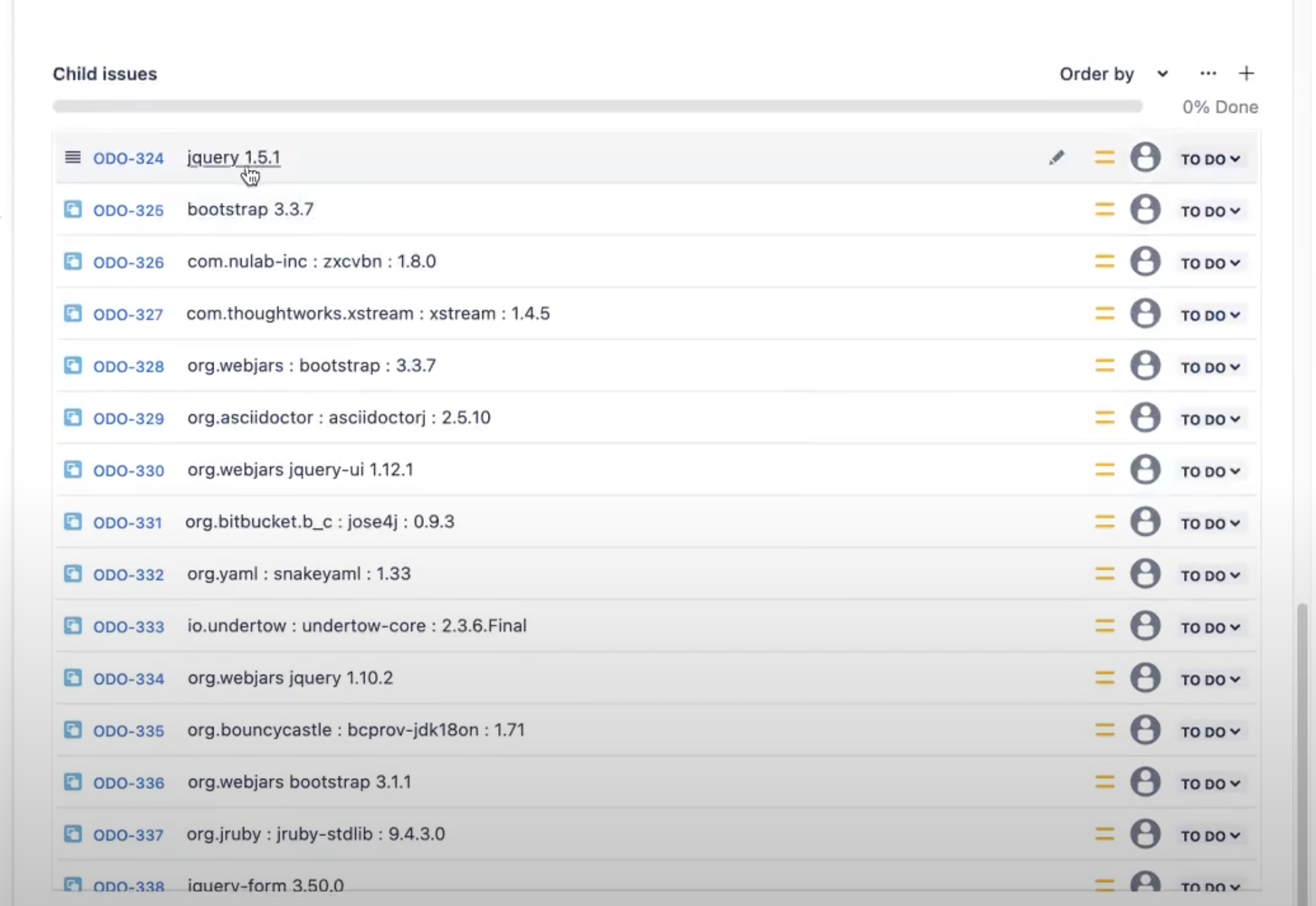
The following fields are populated as follows:
Type: Corresponds to the selected issue type on the mapping page.
Labels: Corresponds to a selected label on the mapping page.
Reporter: Corresponds to a selected reporter on the mapping page.
Priority: Lifecycle threat level 10 is mapped to the highest Jira priority with the threat of 0 is mapped to the lowest priority. Additional priorities are assigned using a linear function.
Threat Level
Jira Priority
9-10
Highest
7-8
High
4-6
Medium
2-3
Low
0-1
Lowest
Note
Priority names for your organization can be different if they've been customized in Jira settings by a Jira admin.
Supported and unsupported field types
Default values are required for mandatory fields in Jira. The plugin will ignore the unsupported fields if they are marked optional in Jira.
The supported fields are: Number, Paragraph, Short text, Select list (single choice), Select list (multiple choices), URL, Radio, Labels
Supported Custom Field Types
Date Picker
Date Time Picker
Labels
Number Field
Paragraph Field
Short Text
URL Field
User Picker
Jira Integration troubleshooting tips
Check that policy notifications are sent to the Jira webhook.
Jira issues are only created for new violations.
No Actionis taken when the violation has already been sent to Jira.
Verify the webhook URL matches between the Lifecycle server and Jira.
Check the Sonatype for Jira Cloud configuration page on Jira for error messages. The message box will display the status of the last webhook received from the Lifecycle server.
At least one application or organization needs to be mapped to the project.
Check that the violation alerts are mapped to the correct Jira project.
Check that the evaluation stage matches the configured webhook notification.
Jira logging
Error messages are sent to Jira's default log4j logger of levels WARN or higher. Log levels can be temporarily changed by navigating to the System → Logging and Profiling tab on the Jira administration page.
To make log changes permanent or for advanced log4j settings, edit 'WEB-INF/classes/log4j.properties'.
The logging of the Jira plugin can be customized using the following log levels:
Package | Description |
|---|---|
Plugin events have the following prefix:
| |
| Events with Webhooks. Log levels used are |
| Configuration errors are displayed directly in Jira's web interface. Currently, this is only used for logging internal errors at |
| Errors communicating with the IQ Server are logged at |
| Policy violations are stored for de-duplication in Jira's local database as logged at |
| HTTP messages are logged at |
| User interactions in the 'Project settings' are logged at |
| Workflow transitions that could not be successfully applied are logged at Issue resolution and transitions are logged at |