Policy Overrides
The policy Inheritance Overrides feature allows you to override policy actions and notifications for inherited policies. This does not affect the policy actions/notifications defined at the parent level.
Users with the Edit IQ elements permissions may:
Override Policy Actions
Override Policy Notifications
Only policies that are specifically configured for an override at the parent level (org or application) allow the Actions/Notifications to be overridden at the child levels (inherited organizations or applications.)
Override Policy Actions
To allow policy action override at the parent level:
Click on the Orgs and Policies in the leftmost navigation bar, and select the policy at the parent level where it is first defined.
Click on the policy to go to the Edit Policy page.
Check the “Allow action overrides at the organization and application levels” checkbox under the Inheritance Overrides section and click Save. Policy actions can now be overridden when they are inherited at the child level.
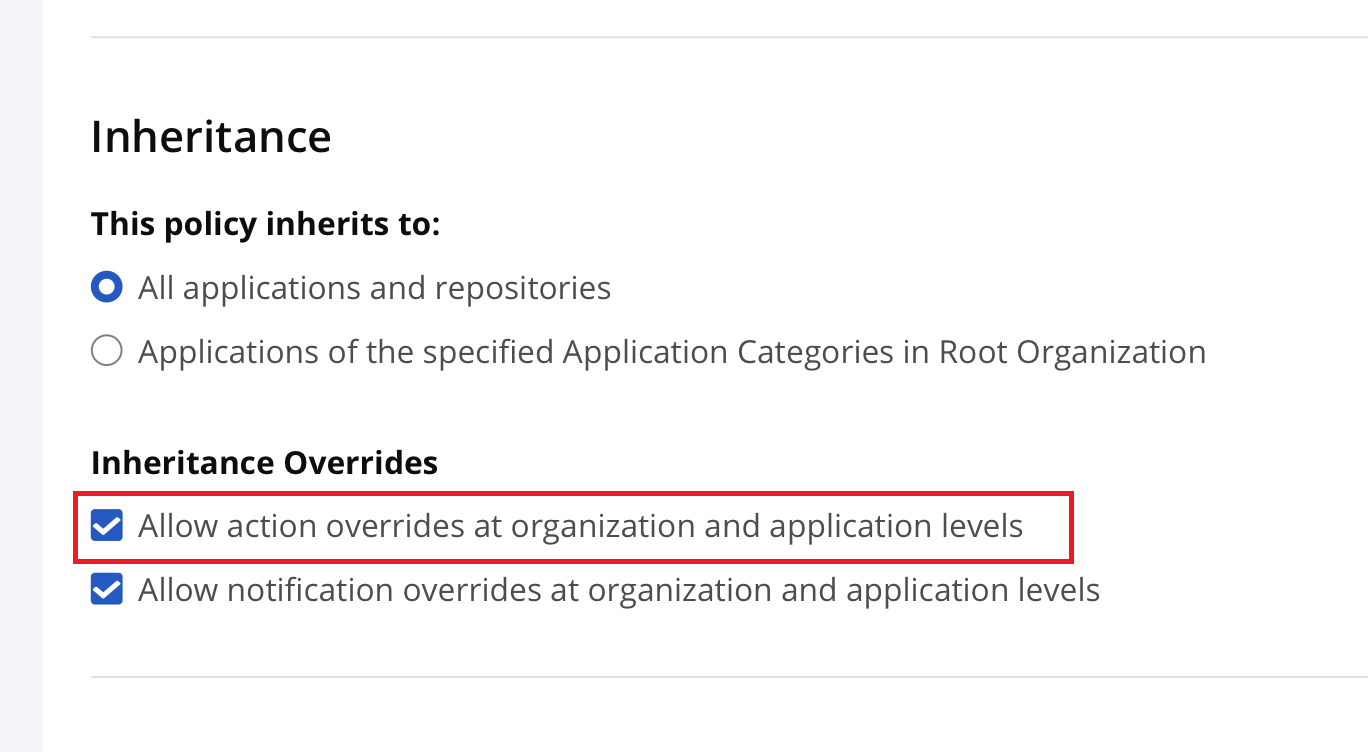 |
To override policy actions for the child levels:
Select the Orgs and Policies in the leftmost navigation bar, to select the inherited policy for the child org or application that you want to override.
Select the policy to go to the Edit Policy page. The Actions section shows the policy's current override status. By default, this is set to Inherit parent actions.
The Actions section shows exactly similar policy actions as they were set at its preceding parent level.
Under Override Status, select the Override parent actions option.
Select the policy actions as required at this child level and select Update to save changes.
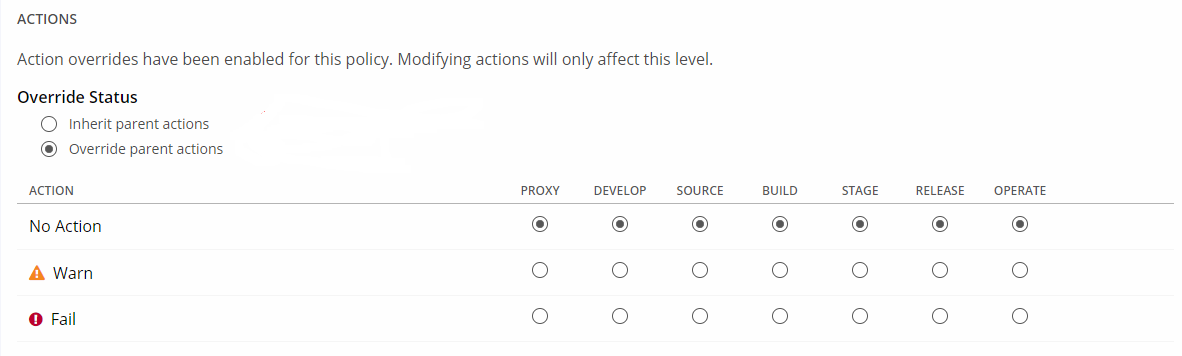
To revert to the policy actions defined at the parent level, select Inherit parent actions. This deletes overrides created for this policy and reverts to the actions defined at the parent level.
Select Update to save changes
Override Policy Notifications
To allow policy notifications to override at the parent level:
Click on the
Orgs and Policiesin the leftmost navigation bar, and select the policy at the parent level where it is first defined.Click on the policy to go to the Edit Policy page.
Check the “Allow notification overrides at the organization and application levels” checkbox under theInheritance Overrides section and click Save. Notifications can now be overridden when they are inherited at the child level.
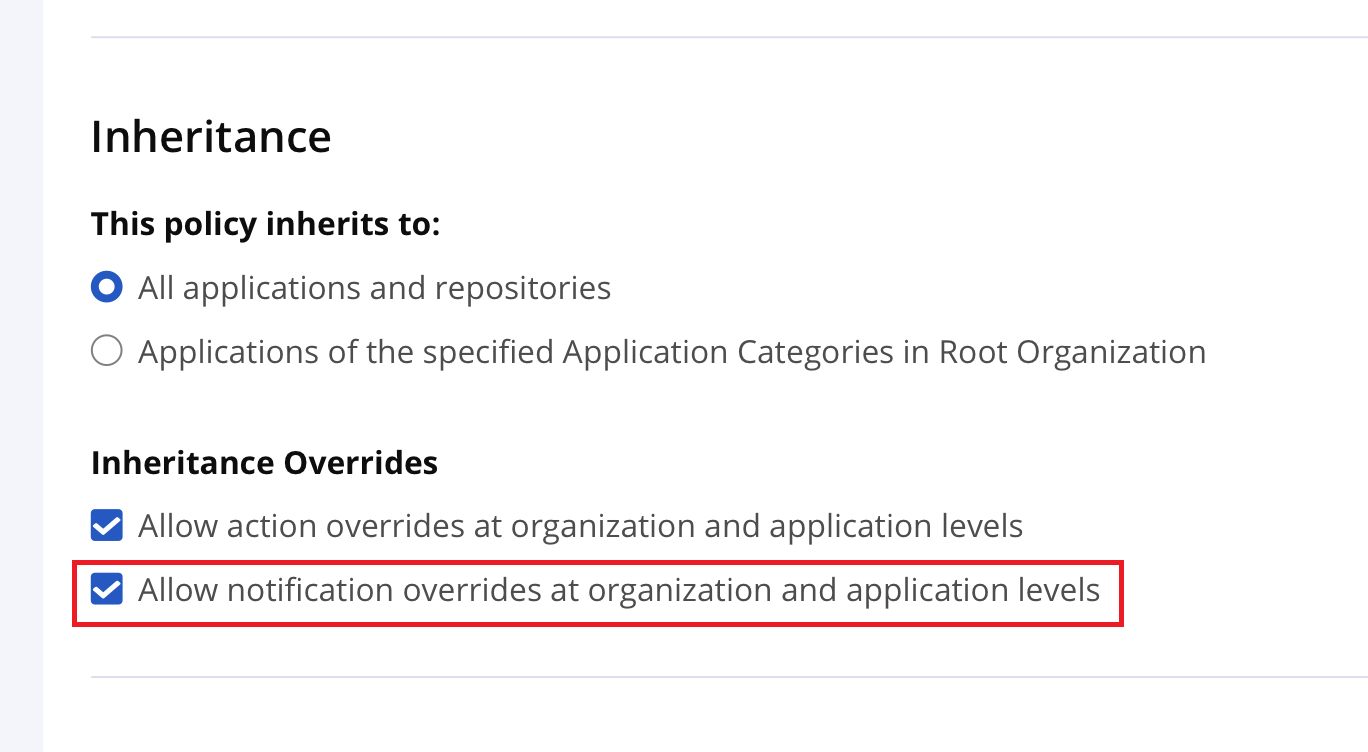 |
To configure policy notifications for override at the child levels:
Select the Orgs and Policies in the leftmost navigation bar, to select the inherited policy for the child org or application that you want to override.
Select the policy to go to the Edit Policy page. The Notifications section shows the policy's current override status. By default, this is set to Inherit parent notifications.
The Notifications section shows exactly similar policy notifications as they were set at its preceding parent level.
Under Override Status, select the Override parent notifications option.
Set the policy notifications as required at this child level and select Update to save changes.
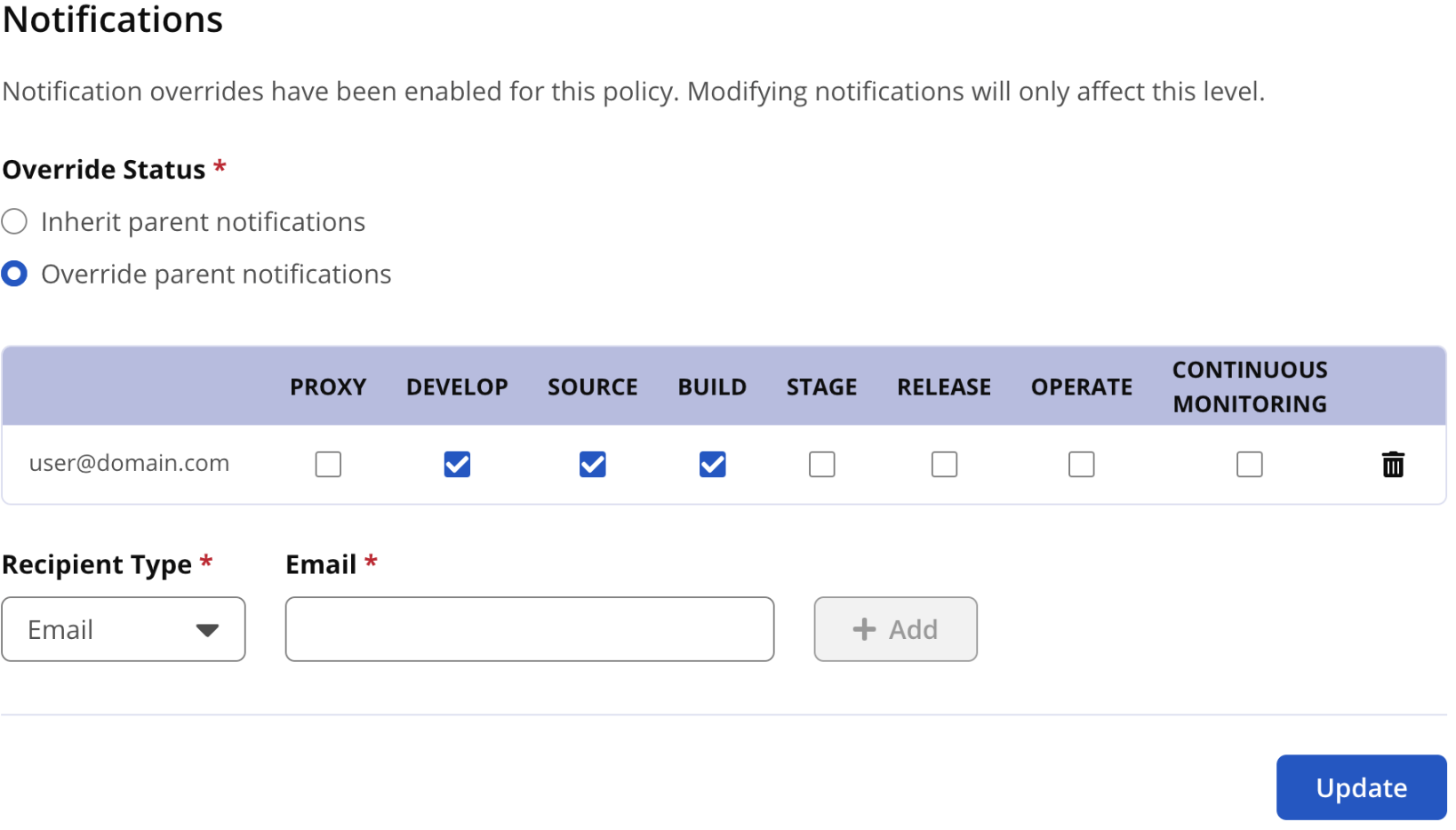
To revert to the policy notifications defined at the parent level, select Inherit parent notifications. This will delete all overrides created for this policy and revert to the notifications defined at the parent level.
Select Update to save changes.