Priorities View
The Priorities View is accessible from the Reports in the left navigation bar.
Click on the View Priorities link under the specific stage column (source/build/stage Release/release) on the Reports page, for the required application.
The top section shows the name of the branch evaluated, evaluation triggered by, abbreviated git commit hash, the commit timestamp, and stage of evaluation.
NOTE: The branch name is visible only when the evaluation is run from a CI/CD environment or Sonatype CLI.
Component Column
The Component column displays the name of the implicated component and its type - direct dependency, transitive dependency or InnerSource dependency (releases 193 and later). Refer to type of dependencies reported for more information.
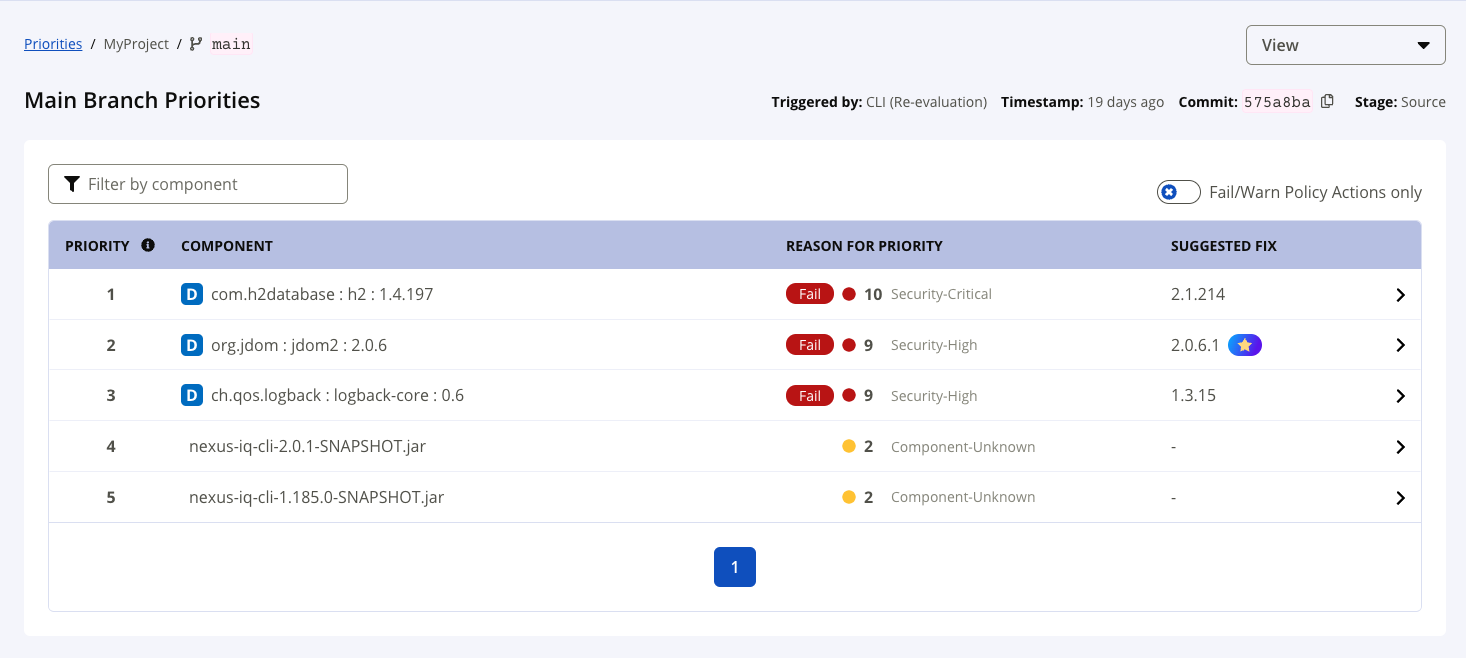
Reason for Priority Column
The prioritization of remediation is determined by the Sonatype proprietary Prioritization Algorithm. Learn more about the Prioritization Algorithm.
Why is Prioritization Necessary?
The limited availability of resources (developer time) and tight deliverable deadlines, remediating policy violations during the development process may cause scope creep.
To prevent excessive scope creep and impacts to the sprint activities, remediation tasks can be prioritized. This allows lesser deadline disruptions, while maintaining a good security posture.
Prioritizing also helps prevent future or downstream use of the vulnerable components, leading to reduced policy violations.
Suggested Fix Column
The Suggested Fix column shows the component version available to remediate the policy violation.
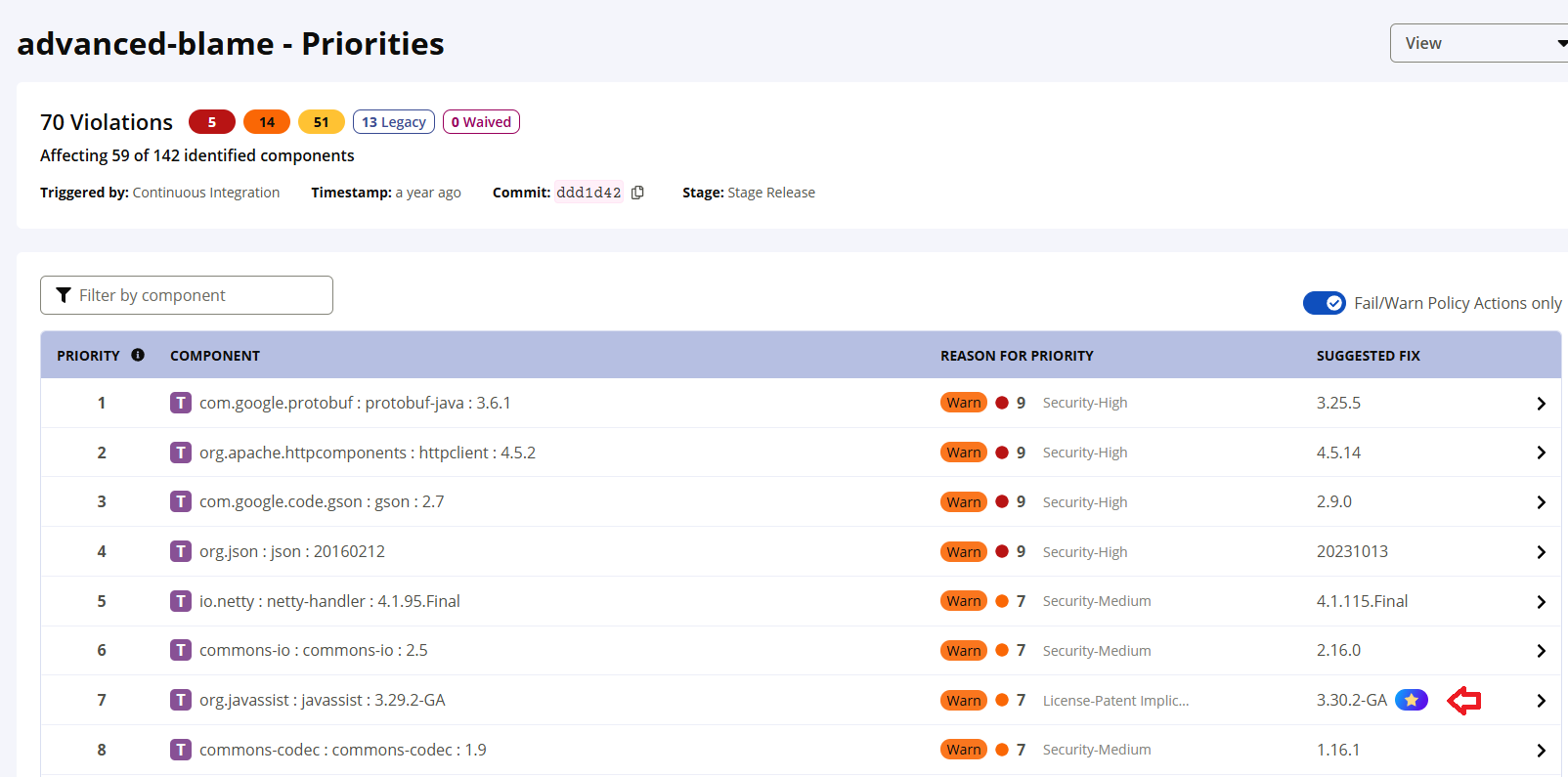
The component suggestions include:
recommended-non-breaking-with-dependencies
This is considered the "Golden Version" and represents the most highly recommended component update. It is a non-breaking change that also addresses dependencies.
See Golden Version
recommended-non-breaking
This is a recommended component version that does not introduce any breaking changes to your build.
next-no-violation with dependencies
This status indicates the next available version that resolves a policy violation and includes updates to its dependencies.
next-no-violation
This is the next available version that resolves a policy violation.
next-non-failing with dependencies
This status suggests the next available version that does not cause a build to fail and includes updates to its dependencies.
next-non-failing
This is the next available version that does not cause a build to fail.
Click on a row, to view the component details page to view the version explorer and compare versions to select a component for remediation.
The Fail-Warn Policy Action Filter
Use the Fail/Warn policy action filter to view the priorities based on whether the policy violation has a fail/warn policy action associated with it.
NOTE: The fail/warn policy action filter is set to false by default, for Jira integrations.
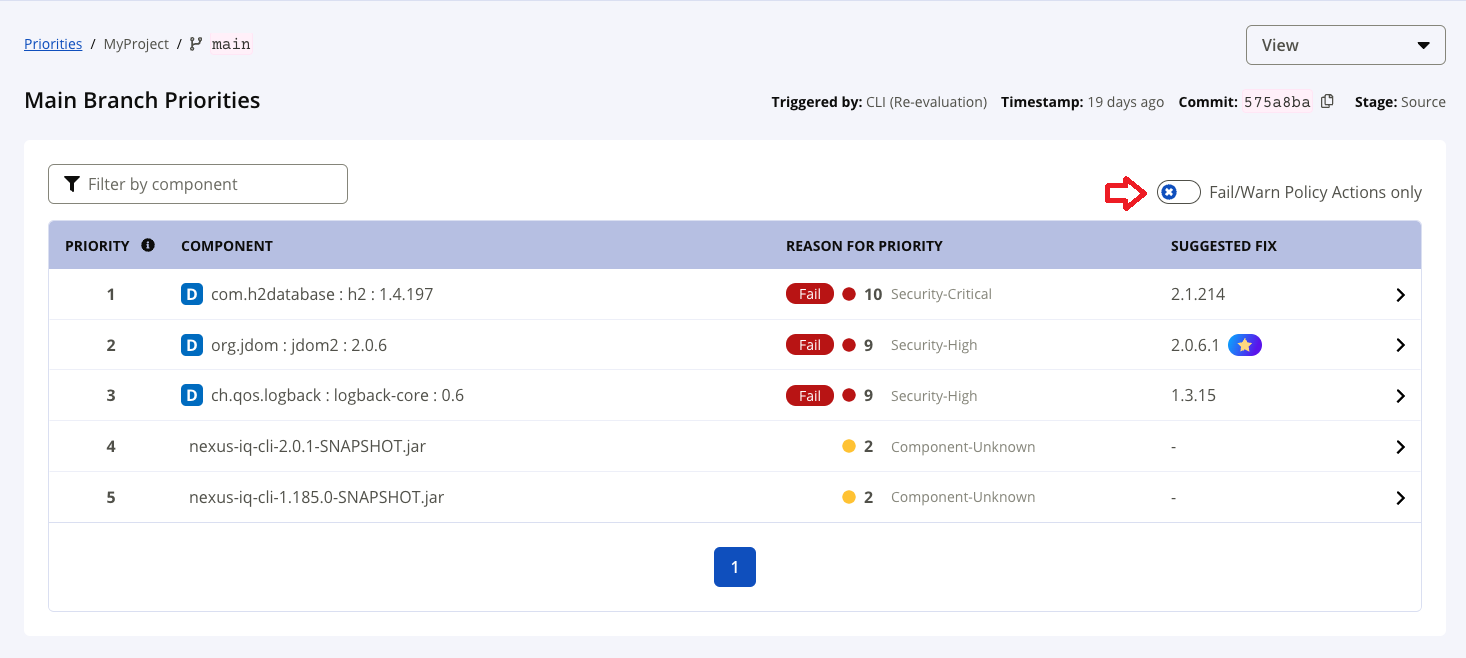
The Next Step column in the new Priorities View allows you to create new pull requests (PRs), view existing PRs (including automated PRs). Learn more on how to: Create manual pull requests from the Priorities View.
When waivers for a violation are in effect, the Build Action column displays the status as Waived. The Suggested Remediation column shows the exact number of violations that are waived for the component. The Auto tab indicates an automated waiver has been applied. For violations that are suitable for automated waivers, the tooltip displays the suggestion as "Ask an administrator to configure Automated Waivers". Learn more on View Waiver Information from the Priorities View.
If the violation is detected on the default (or main) branch, the Suggested Remediation column shows Resolve on default branch. This facilitates minimizing the remediation efforts by fixing the violation once on the default branch, instead of duplicating the efforts on every feature branch. Subsequent rebasing or merging will prevent the violation from occurring again in the feature branches. The corresponding Next Step is shown as Go to Build Stage.

Click on the Go to Build Stage link to view the latest priorities report in your main branch to resolve the policy violation.