Configuring SSL
Using Secure Socket Layer (SSL) communication with Nexus Repository is an important security feature and a recommended best practice. Secure communication is inbound or outbound.
Nexus Repository 3.81 and later versions use Jetty 12, which includes enhanced security and performance. This change may require configuration updates, particularly for instances that serve HTTPS directly through Nexus Repository.
Outbound client communication includes integration with the following:
A remote proxy repository over HTTPS
Specialized authentication realms
SSL/TLS secure servers
LDAP servers configured to use LDAPS
Inbound client communication includes the following:
web browser HTTPS access to the user interface
tool access to repository content
and manual or scripted usage of the REST APIs
Outbound SSL - Trusting SSL Certificates Globally
In Nexus Repository, you manage the trust of remote SSL certificates in a centralized user interface. Navigate to Settings → Security → SSL Certificates. Users require the nx-ssl-truststore privilege to access this view.
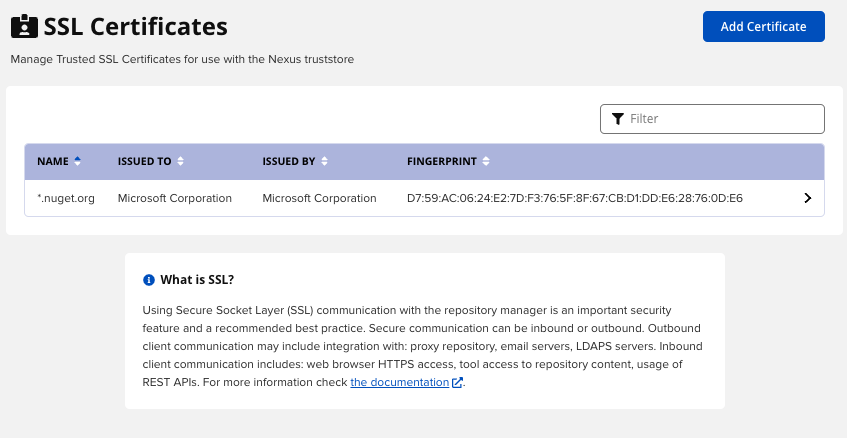 |
The list shows any certificates that are already trusted. Clicking on an individual row allows you to inspect the certificate. This detailed view shows further information about the certificate including Subject, Issuer, and Certificate details. The Delete certificate button allows you to remove a certificate from the truststore.
The button Load certificate above the list of certificates can be used to add a new certificate to the truststore by loading it directly from a server or using a Privacy Enhanced Mail (PEM) file representing the certificate.
The common approach is to choose Load from the server and enter the full https:// URL of the remote site (e.g.,https://repo1.maven.org). The repository manager will connect using HTTPS and use the HTTP proxy server settings if applicable. When the remote is not accessible using https://, only enter the hostname or IP address, optionally followed by a colon and the port number. For example; example.com:8443. In this case, the repository manager will attempt a direct SSL socket connection to the remote host at the specified port. This allows you to load certificates from SMTP or LDAP servers if you use the correct port.
Alternatively, you can choose the Paste PEM option to configure the trust of a remote certificate.
A PEM file is a type of Public Key Infrastructure file used for keys and certificates. PEMs are Base64-encoded X.509 DER certificates. Read more in SSL's guide PEM, DER, CRT, and CER: X.509 Encodings and Conversions.
Copy and paste the Base64 encoded X.509 DER certificate to trust. This text must be enclosed between lines containing -----BEGIN CERTIFICATE----- and -----END CERTIFICATE-----.
You will typically get this file from the certificate owner. An example method to get the encoded X.509 certificate into a file on the command line using keytool is:
keytool -printcert -rfc -sslserver repo1.maven.org > repo1.pem
The resulting repo1.pem file contains the encoded certificate text that you can cut and paste into the dialog in the user interface.
If the repository manager can successfully retrieve the remote certificate or decode the pasted certificate, the details will be shown allowing you to confirm details. Please review the displayed information carefully before clicking Add Certificate to establish the truststore addition.
In some organizations, all of the remote sites are accessed through a globally configured proxy server which rewrites every SSL certificate. This single proxy server is acting as a private certificate authority. In this case, you can follow special instructions for trusting the proxy server root certificate, which can greatly simplify your certificate management duties.
Outbound SSL - Trusting SSL Certificates Using Keytool
Managing trusted SSL certificates from the command line using keytool and system properties is an alternative and more complex option than using the SSL certificate management features of the repository manager.
Before you begin the process of trusting a certificate from the command line you will need:
a basic understanding of SSL certificate technology and how the Java VM implements this feature
command line access to the host operating system and the
keytoolprogramnetwork access to the remote SSL server you want to trust from the host running the repository manager. This must include any HTTP proxy server connection details.
If you are connecting to servers that have certificates which are not signed by a public CA, you will need to complete these steps:
Copy the default JVM truststore file
$JAVA_HOME/jre/lib/security/cacertsto$data-dir/custom-truststore.jksfor editing. Ensure the file permissions allow read for the repository manager user.Import additional trusted certificates into the copied truststore file.
Configure JSSE system properties for the repository manager process so that the custom truststore is consulted instead of the default file.
Some common commands to manually trust remote certificates can be found in our SSL Certificate Guide.
After you have imported your trusted certificates into a truststore file, you can add the JVM parameters configuring the truststore file location and password as separate configuration lines into the file $install-dir/bin/nexus.vmoptions
-Djavax.net.ssl.trustStore=<absolute_path_to_custom_truststore_file> -Djavax.net.ssl.trustStorePassword=<truststore_password>
Once you have added the properties shown above, restart the repository manager and attempt to proxy a remote repository using the imported certificate. The repository manager will automatically register the certificates in the truststore file as trusted.
Inbound SSL - Configuring to Serve Content via HTTPS
Providing access to the user interface and content via HTTPS is a best practice.
You have two options:
Use a separate reverse proxy server in front of the repository manager to manage HTTPS
Configure the repository manager itself to serve HTTPS directly
Using A Reverse Proxy Server
A common approach is to access the repository manager through a dedicated server that answers HTTPS requests on behalf of the repository manager - these servers are called reverse proxies or SSL/TLS terminators. Subsequently, requests are forwarded to the repository manager via HTTP, and responses received via HTTP are then sent back to the requestor via HTTPS.
There are a few advantages to using these which can be discussed with your networking team. For example, the repository manager can be upgraded/installed without the need to work with a custom JVM keystore. The reverse proxy could already be in place for other systems in your network. Common reverse proxy choices are Apache httpd, nginx, Eclipse Jetty, or even dedicated hardware appliances. All of them can be configured to serve SSL content, and there is a large amount of reference material available online.
Serving SSL Directly
The second approach is to use the Eclipse Jetty instance that is distributed with the repository manager to accept HTTPS connections.
How to Enable the HTTPS Connector
Create a Java keystore file at
$data-dir/etc/ssl/keystore.jkswhich contains the Jetty SSL certificate to use. Instructions are available on the Eclipse Jetty 9 documentation site or our SSL Certificate Guide.If your server certificate requires SNI in order to work and you are using Sonatype Nexus Repository version 3.26.0 or greater then follow our instructions for Using a Server Certificate that Requires SNI.
Edit
$data-dir/etc/nexus.propertiesand save the file after making the following changes.Add a new line containing:
application-port-ssl=8443Change 8443 to your preferred port on which to expose the HTTPS connector. Do not choose a port already in use by another connector or process on the same host.
Uncomment the line containing nexus-args by removing the leading # and space characters. Change the comma delimited nexus-args property value to include
${jetty.etc}/jetty-https.xml. Example edited line with comment character removed and${jetty.etc}/jetty-https.xmladded to the existing values:nexus-args=${jetty.etc}/jetty.xml,${jetty.etc}/jetty-http.xml,${jetty.etc}/jetty-https.xml,${jetty.etc}/jetty-requestlog.xml(Optional) If you do not wish to expose a plain http connector, you can remove
${jetty.etc}/jetty-http.xml, part of the nexus-args value.Add a new line containing:
ssl.etc=${karaf.data}/etc/ssl
Edit
$install-dir/etc/jetty/jetty-https.xmlSet your keystore passwords appropriately. Make sure all three passwords are the same value ( required ). If you use "password" as your keystore and PrivateKeyEntry password, this step is not necessary.
(Recommended) Before the line containing
<Set name="KeyStorePath">add a new line containing the alias name of your keystore file PrivateKeyEntry. For example if your PrivateKeyEntry is named "jetty", add a line like this:<Set name="certAlias">jetty</Set>
Restart the repository manager. Verify HTTPS connections can be established. If Sonatype Nexus Repository starts successfully, but you receive an error connecting to the secure port, then refer to our Troubleshooting Eclipse Jetty SSL Certificates article.
Update the
Base URLto usehttpsin your repository manager configuration using the Base URL capability.
How to Disable the HTTP Connector
Edit
$data-dir/etc/nexus.properties. Change thenexus-argsproperty comma delimited value to not include${jetty.etc}/jetty-http.xml. Save the file.Restart the repository manager. Verify plain HTTP requests are no longer serviced.
Using a Server Certificate Which Requires SNI
If the keystore file referenced by ${jetty.etc}/jetty-https.xml meets the following conditions, a custom configuration is required for Sonatype Nexus Repository to start:
Sonatype Nexus Repository 3.26.0 or newer AND
keystore contains more than one server certificate for the same host
OR server certificate chosen requires SNI (i.e. has multiple domain names or employs domain wildcards)
Changes required:
Edit
${jetty.etc}/jetty-https.xmland save the file after making these changes:Change the line
<New id="sslContextFactory" class="org.eclipse.jetty.util.ssl.SslContextFactory">to be
<New id="sslContextFactory" class="org.eclipse.jetty.util.ssl.SslContextFactory$Server">