View Latest Evaluations
This option is available from the Options dropdown on the Application Evaluation Reports page.
The Latest Evaluations page contains a list of the last twenty evaluation reports for the selected stage.
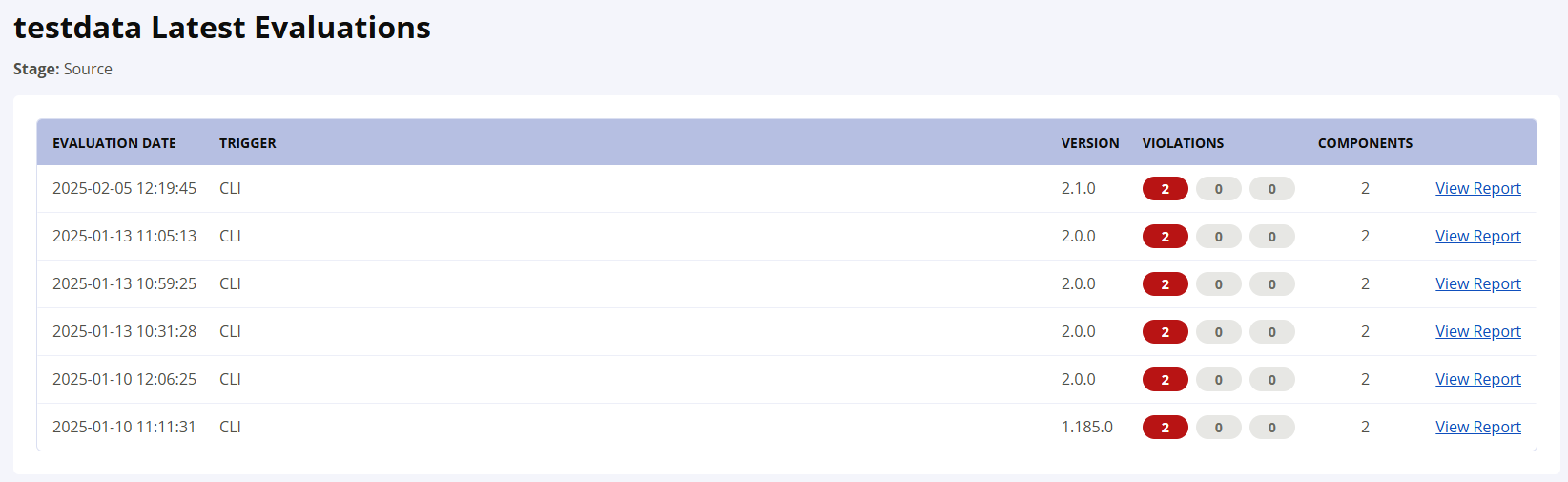
Latest Evaluations Details
The name of the Stage for which the evaluation reports were generated is visible at the top.
Columns | Description |
|---|---|
Evaluation Date | Indicates the date-timestamp when the evaluation report was generated. |
Trigger | Shows the type of event that triggered the application evaluation. E.g. Continuous Monitoring, CLI, Continuous Integration, Source Control Default Branch Monitoring etc. |
Version | Indicates the version of the integration (plug-in) that triggered the evaluation. |
Violations | Shows the number of color coded violations. |
Components | Indicates the number of components identified in the application. |
Click on the View Report link corresponding to the evaluation date to view the detailed application report.
Cannot Find a Report?
If an application evaluation report has been purged, it will not be accessible under the Latest Evaluations.
Refer to Data Retention Configuration for details on purging and retrieving the purged reports from the trash directory.