Importing SBOMs
Import SBOMs and archives by selecting the Import button from the Applications View.
Supported file types include CycloneDX, SPDX, and most non-proprietary binary archive files.
SBOMs cannot use UTF-16; convert them to UTF-8 before importing.
Compliance Stage
The SBOM Manager uses the Compliance stage when importing SBOMs and Binary files. This stage is only available for the SBOM Manager solution as a target stage for Continuous Monitoring.
Select an Application, and click on the Import button at the top right.
Click the Choose File button, select the file to import, and click the Import button. Valid SBOMs are analyzed and the version ID is extracted from the file. Binaries are evaluated in the next step.
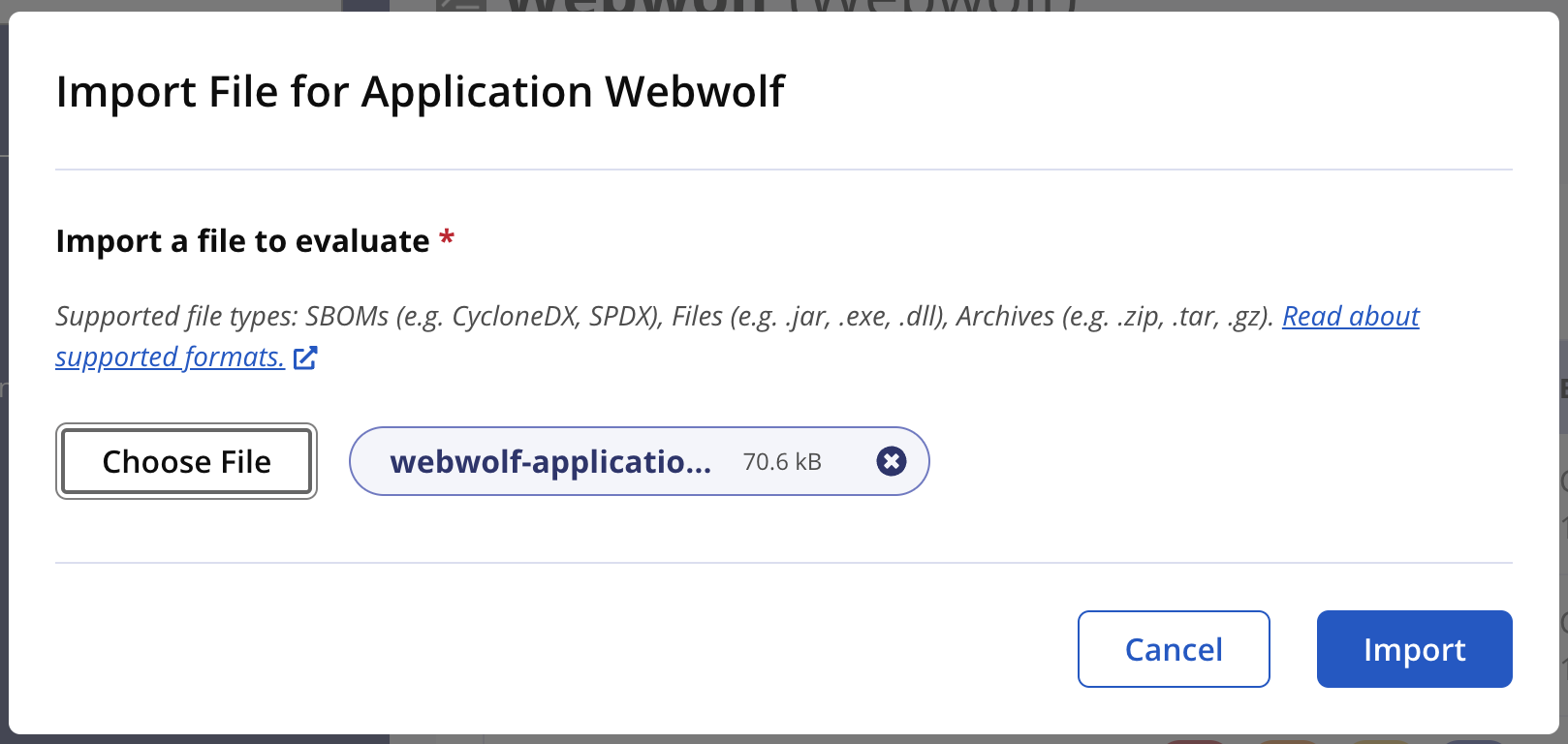
Type the Application Version and click the Import button. If the version is not found in the file, the import timestamp will be used.
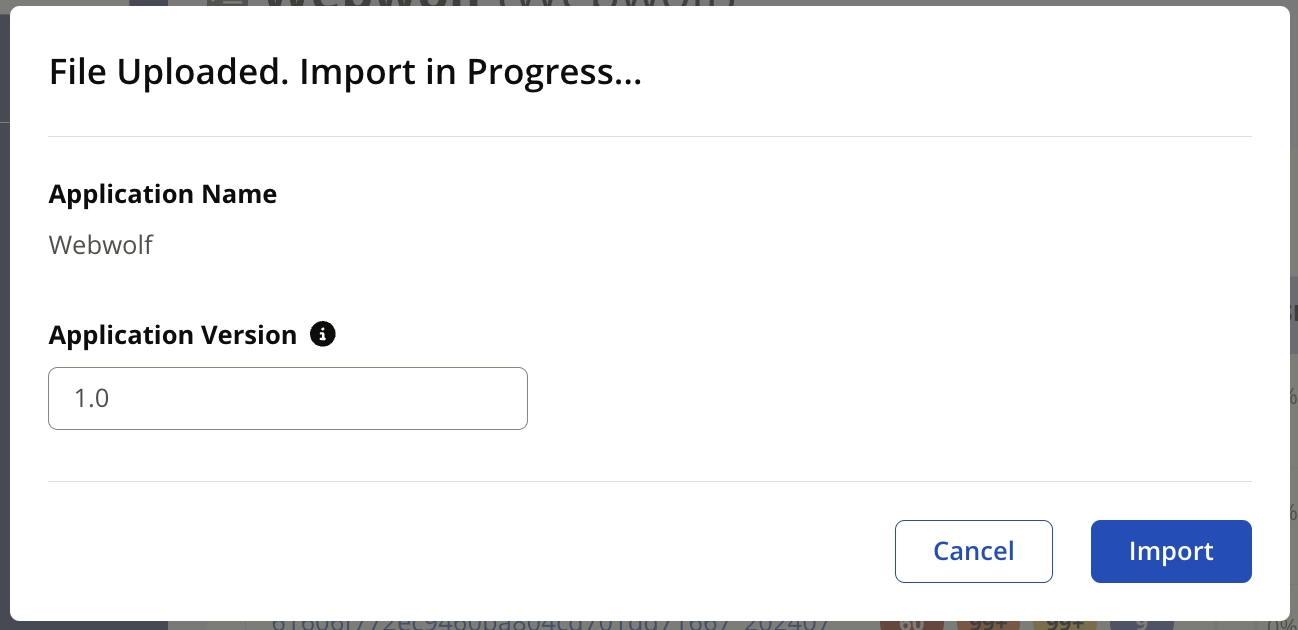
The SBOM evaluation can take a few minutes to complete.
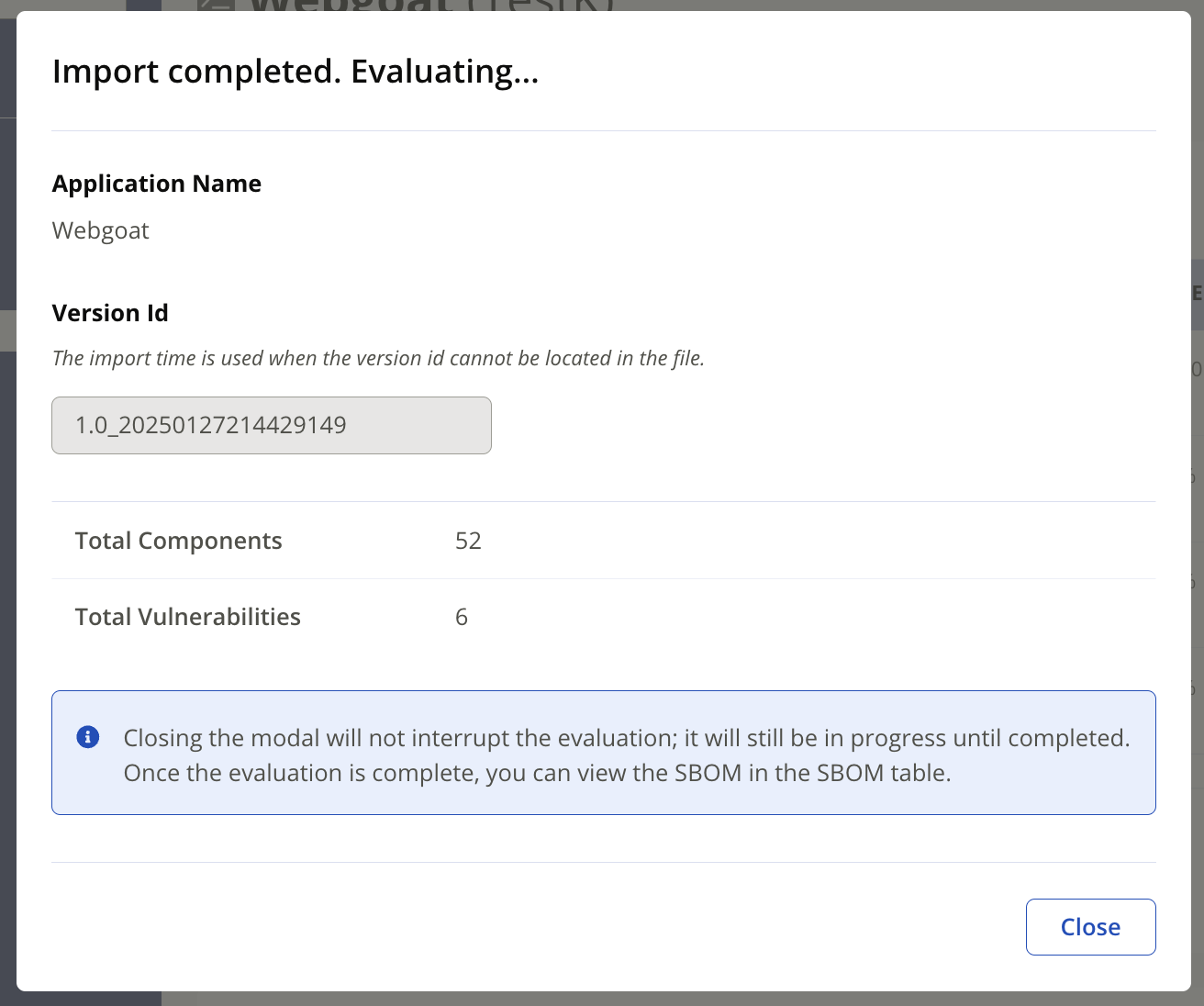
Once the evaluation is finished, refresh the page to see the import, and select the version to open the bill of material view.
Validation Errors on Import
Not all SBOMs are created at the same level of quality or fully meet the format's specification requirements. When validation errors occur during import the user has the option to proceed with the import at the risk of missing data in the Bill of Materials report.
Software Bill of Materials that failed validation have the warning message "Invalid SBOM Detected" at the top of the view and a warning icon remains to indicate the issue.

Skip Validation
When importing an invalid SBOM, you have the option to import it as is by checking the option to "Skip validation and import anyway". This method only imports the components section of the SBOM.
The option to Skip Validation may not be available if the SBOM is severely malformed.
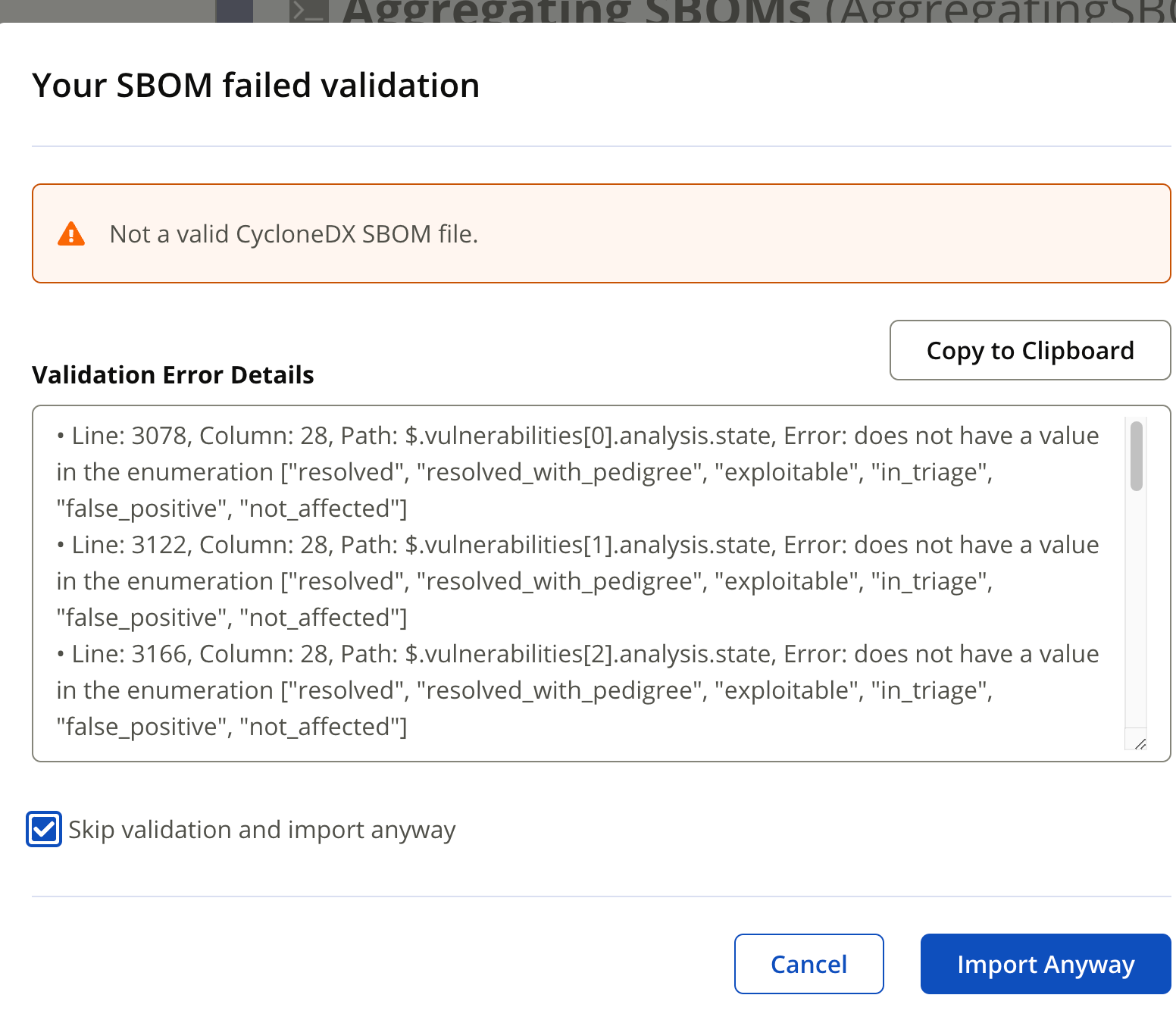
No Support for VEX Annotations
Using this method only imports the components section of the SBOM and the resulting report may not be VEX annotated.
Only Export Orginal SBOM when Invalid
If you import an invalid SBOM, only the original SBOM can be exported. Most other actions will be disabled.
Validation Error Details
Use the validation error details to correct the original SBOM, making it valid for importing and managing in SBOM Manager.
Note
The skipSbomImportValidation feature flag, when enabled, will bypass the validation step during SBOM import in both Lifecycle and SBOM Manager. This means that if you import an invalid SBOM while this flag is enabled, you will not see the validation error modal in SBOM Manager, and the SBOM will be imported anyway.
For more information about Lifecycle supported features go to the Feature Configuration REST API page.
Similar Matching for SBOMs
When scanning binary files, Sonatype can determine when an open-source component has been modified from the versions found in open-source repositories. These components are labeled with the property sonatype:match_state as a similar match.
See the topic Component Identification: Match States to learn more.
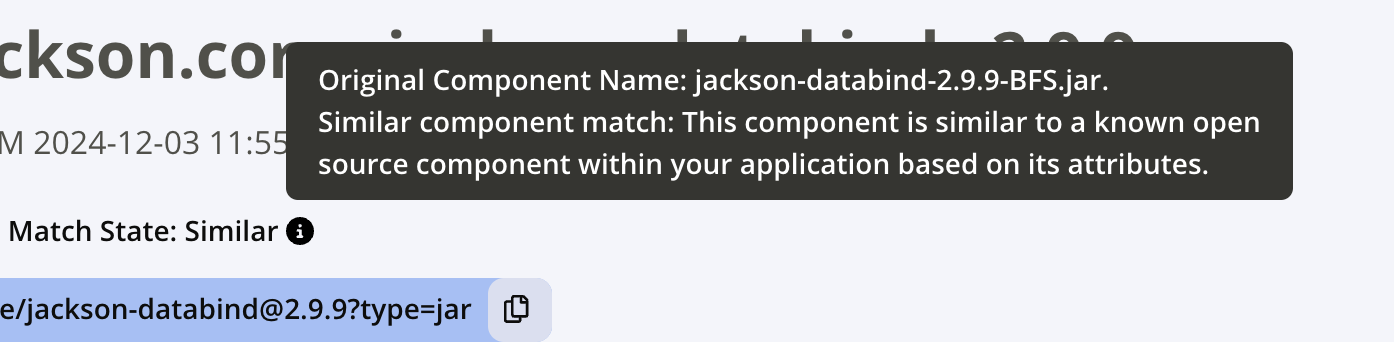
Binary File Names
When analyzing binary files, the name of the original binary files is stored with the component data and included in the user interface, the exported SBOM, and the PDF report. When storing the value in the SBOM the file name is included as the custom property sonatype:original_file.
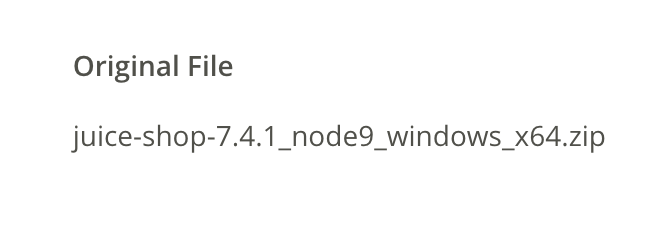
Supported Files for Importing
This table lists the supported files for importing. While individual project files are supported we recommend including the application in an archive file such as a zip or tar.gz.
Format | Schema Versions |
|---|---|
CycloneDX | 1.1, 1.2, 1.3, 1.4, 1.5, 1.6 (XML) 1.4, 1.5, 1.6 (JSON) |
SPDX | 2.2, 2.3 (XML, JSON) |
Archive files | .ear, .war, .jar, .zip, .tar.gz, etc review the full list of supported formats in the Analysis documentation. |
Converting between SPDX and CycloneDX formats
The SPDX and CyconeDX formats are the most popular software bill of materials options. These standards are developed for different use cases and may not completely align with the information found within. Converting between SPDX and CycloneDX formats may result in the loss of data.
Review our blog post to learn more about comparing and converting between SBOM formats and the CycloneDX documentation on the high-level overview of the information lost during conversion.
Support for Container Analysis
Import SBOMs for your containers using Sonatype Container Security support in SBOM Manager. These scans use the Sonatype CLI and the container client to download images and analyze them for vulnerabilities.
This feature supports the following:
The “
compliance” stage is required to used for SBOM Manager.Use of the Sonatype CLI is limited to scan targets with the “
container:” prefixUse of the Jenkins plugin is not supported.
Example Analysis
java -jar nexus-iq-cli.jar -a username:password -i app -s http://localhost:8070 -t compliance container:nginx:1.27.2
Learn more on Sonatype Container Security documentation.
Merge Multiple SBOMs
When storing multiple SBOMs for a single application, say from various microservices, you may combine them into a single SBOM for the whole release.
This is accomplished with the following workflow:
The archive may include a mix of SBOMs as well as the application binaries to generate a single SBOM.