Installation and Configuration - Sonatype for Azure DevOps
Installation
Sign in to your Azure DevOps account at https://dev.azure.com.
Click the "Organization Settings" button at the bottom left corner:

From the left-hand side menu, select "Extensions":
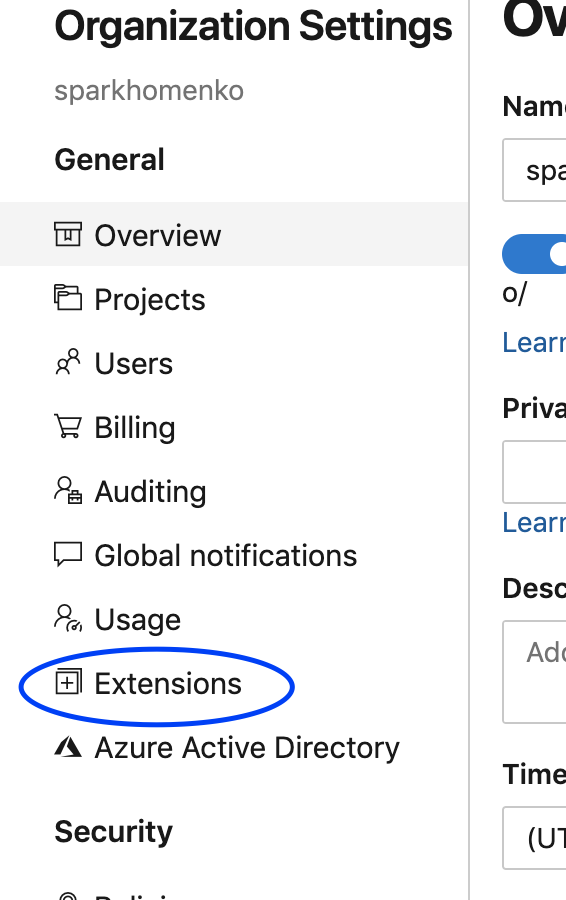
Click the "Browse Marketplace" button in the top right corner of the page. You will be redirected to the Azure DevOps Extensions marketplace.
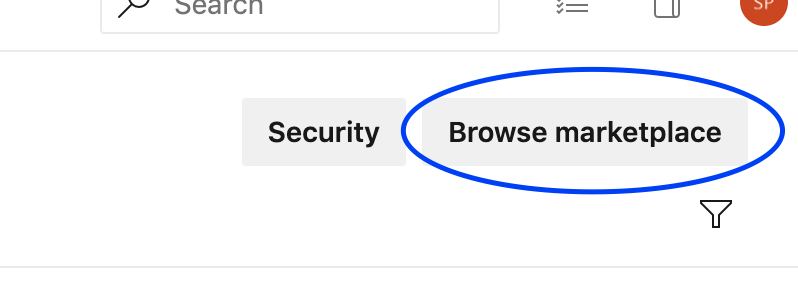
Enter "Sonatype IQ" in the search box to find Sonatype for Azure DevOps.
Click on the "Sonatype for Azure DevOps" tile to access the extension's home page.
Click on the "Get it free" button to start the installation process.
Follow the on-screen steps to complete the installation.
The Sonatype for Azure DevOps icon will now be visible on the Organization Settings page as below:
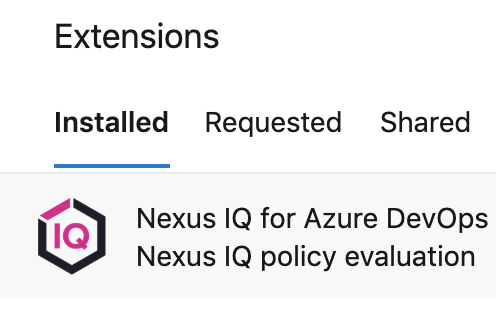
Java Runtime Requirements
Note
The Sonatype for Azure DevOps extension requires a Java runtime to be installed on the Azure DevOps agents.
For extension versions up to 1.7.21 (included), Java 8 is the minimum required runtime version. Azure DevOps agents usually include either Java 8 or 11 by default, so no additional configuration is needed for the extension.
Starting with version 2.0.0 of the extension, Java 17 is the minimum required runtime version. If your Azure DevOps agents are set up to use Java 17 by default, no additional configuration is needed for the extension. Otherwise, you'll need to configure your pipeline to use Java 17. There are a couple of ways to do this:
Modify your pipeline's YAML file:
Add the following task to install the correct Java version:
- task: JavaToolInstaller@0 inputs: versionSpec: '17' jdkArchitectureOption: 'x64' jdkSourceOption: 'PreInstalled'This will ensure the pipeline uses Java 17 for all subsequent tasks.
Configure through the Azure Pipelines UI:
Click on the "Java tool installer" task in your pipeline.
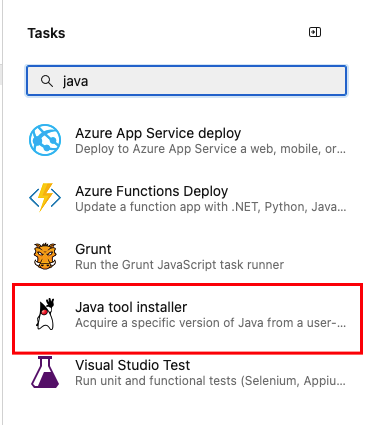
Set the JDK version field to 17 and the other options as shown below:
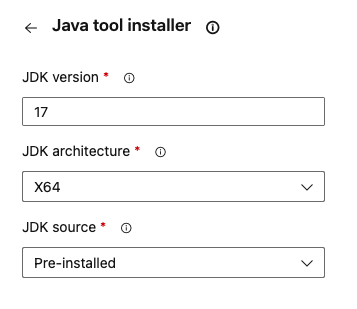
After running the task, you can reset the Java version to your preferred version for subsequent tasks in your pipeline using the same method described above.
Updating to a newer version of Sonatype for Azure DevOps
By default, if a new version of the extension has been released in the Azure DevOps Marketplace, it is updated in your pipeline automatically.
In some cases, when there is a change in access permissions for the extension, manual user approval will be required to install the update. Follow the steps below:
Go to "Organization settings" → "Extensions" (the same menu as the "Installation" section) → "Installed" extension tab
An "Action required" message appears.
Click on "Sonatype for Azure DevOps".
Click the "Review" button.
A menu with scope changes appears.
Click the "Authorize" button.
Sonatype for Azure DevOps is now updated to the new version.
Configuration
Sonatype IQ Service Configuration
Open your project in Azure DevOps.
Go to "Project Settings" in the bottom left corner.
Select "Service Connections" from the menu:
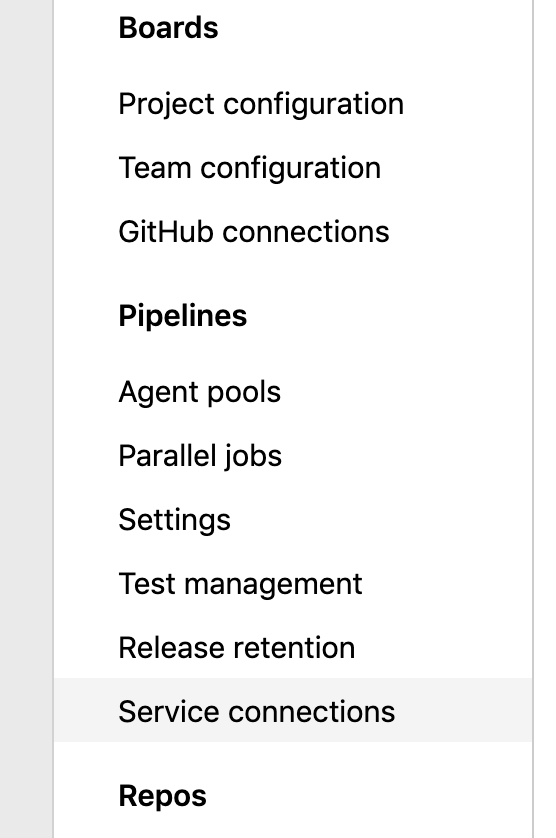
Click the "New Service Connection" button and select "Sonatype IQ" from the list of connections:
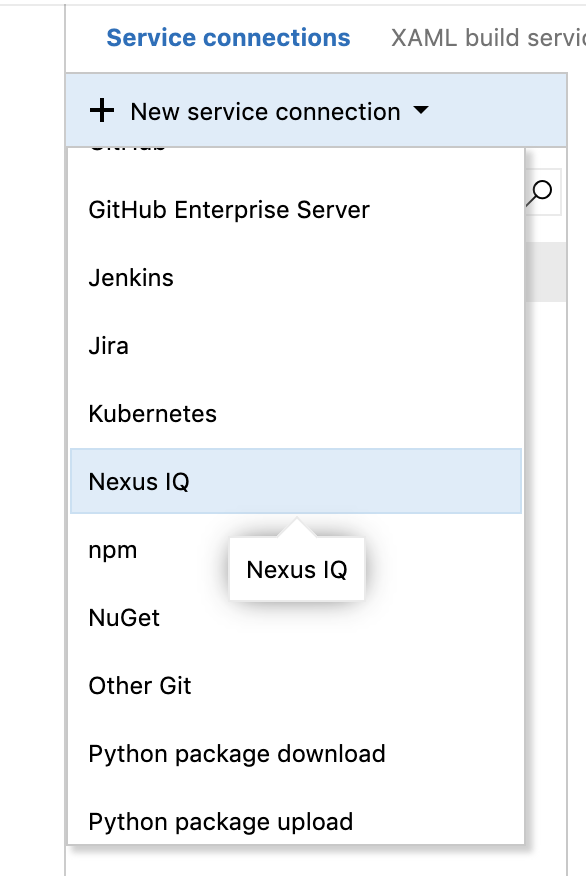
Enter the URL and credentials for your Sonatype IQ server in the pop-up window and click the "OK" button:
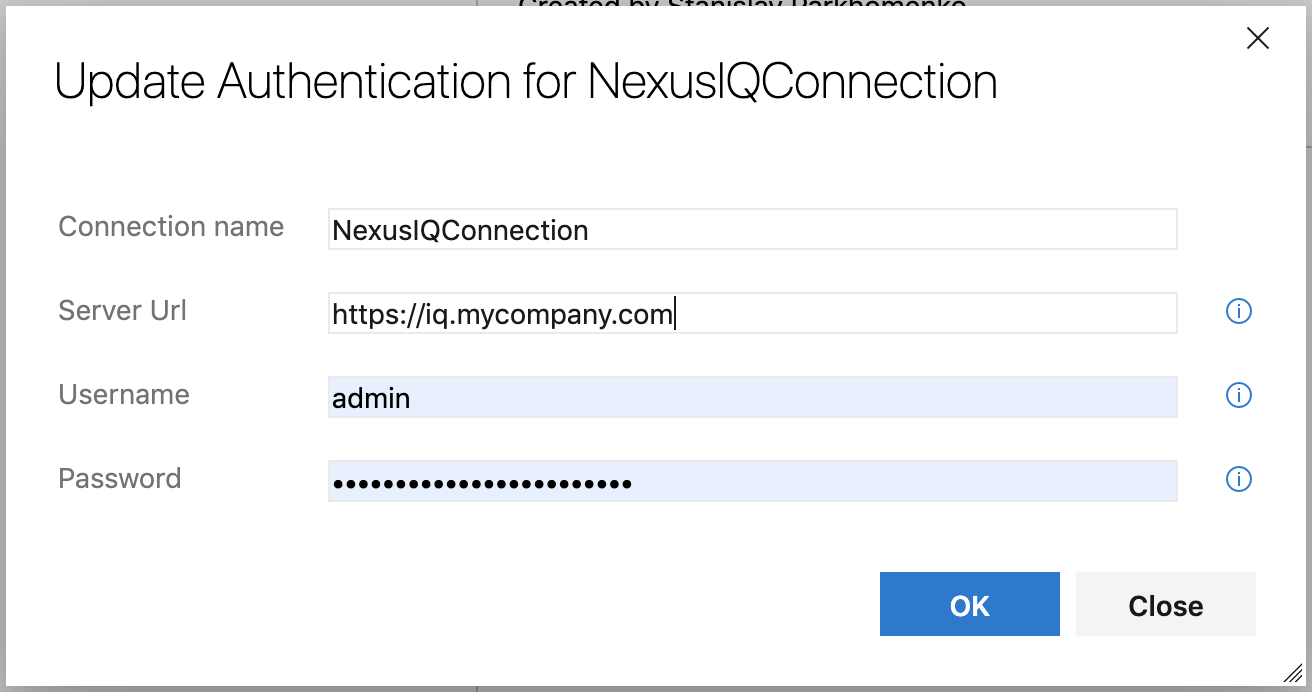
YAML Pipeline Configuration
Select Pipelines → Builds from the left-hand side menu:
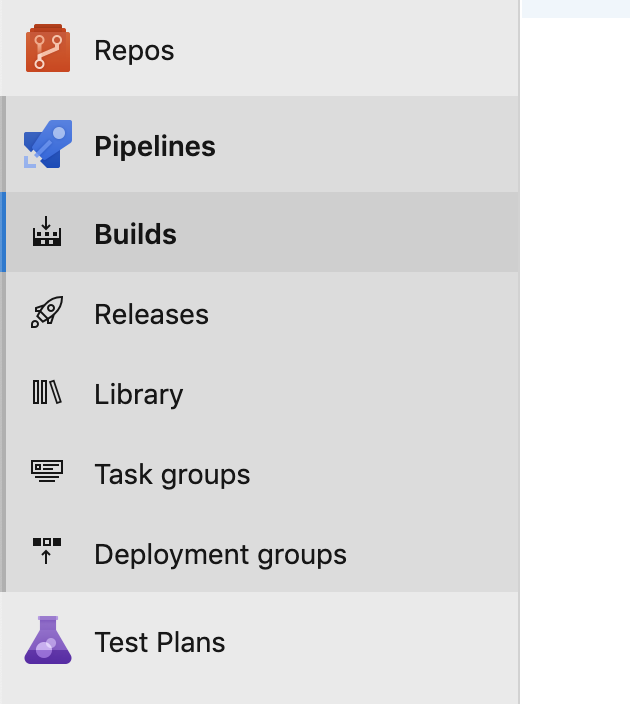
If you don't have a pipeline already setup, click on New and select New build pipeline:
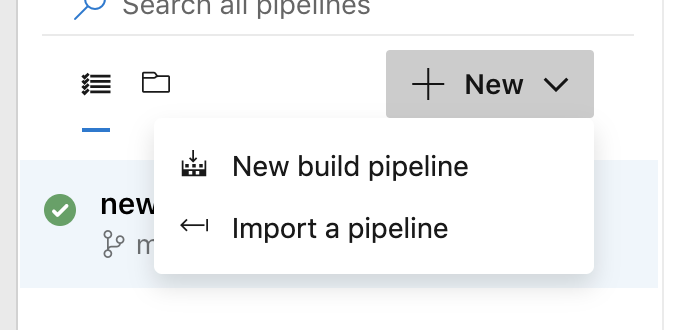
The following message will appear:
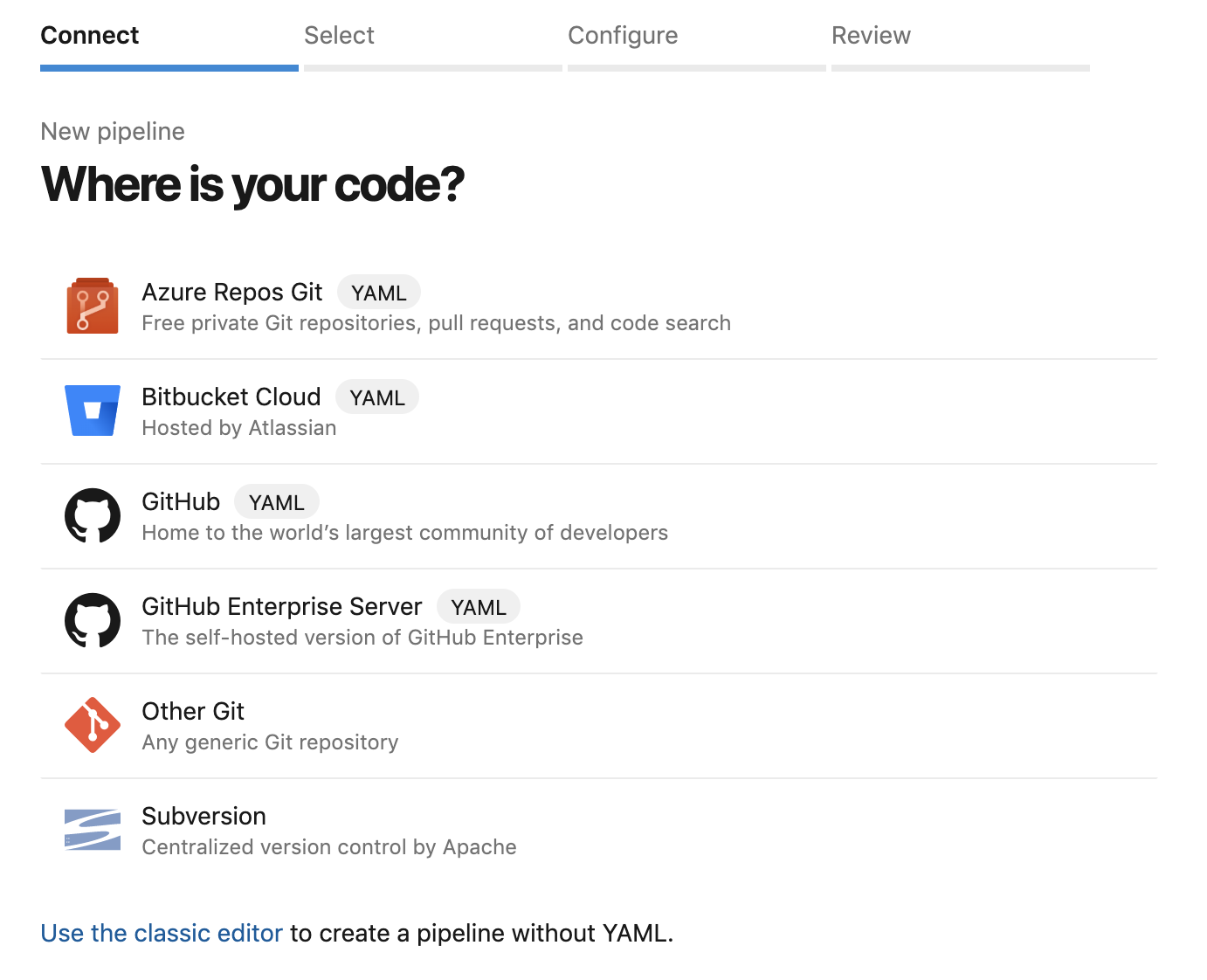
Select a repository where you host your project from the list above and follow the steps to create the pipeline.
To edit an existing build pipeline, click on Edit:
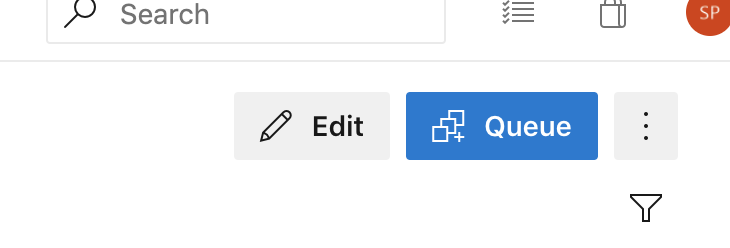
An
azure-pipelines.ymlfile will be opened.Search for "Sonatype" in the search box on the right-hand side of the page:
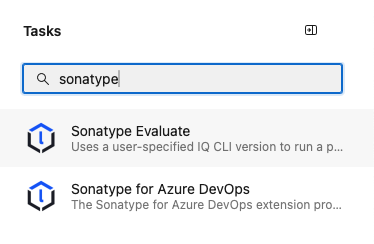
Click on one of the tasks, Sonatype Evaluate or Sonatype for Azure DevOps, to access the configuration screen as below:
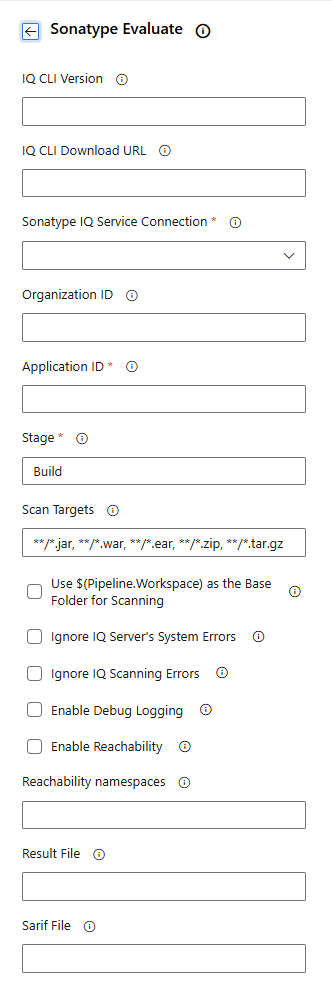
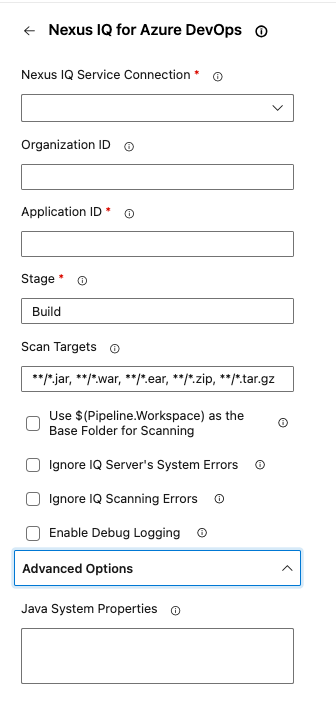
Configure the Sonatype IQ task on the configuration page, as below:
IQ CLI Version: Sonatype CLI version to be used. It could be
latest, a full version (e.g.2.1.0-01), or a short version (e.g.2.1.0, which is expanded to2.1.0-01). IQ CLI Version and IQ CLI Download URL are both optional, but only one should be specified, not both. If neither is provided, the latest CLI version will be downloaded and used automatically. Exclusive to the Sonatype Evaluate task.IQ CLI Download URL: URL from where the Sonatype CLI JAR file will be downloaded. IQ CLI Version and IQ CLI Download URL are both optional, but only one should be specified, not both. Exclusive to the Sonatype Evaluate task.
Sonatype IQ Service Connection (configured previously).
Organization ID (optional): ID of the organization under which the application will be created if the automatic application creation is enabled and the application does not exist.
Application ID: ID of the application to evaluate against as configured in Sonatype IQ
Stage: Stage in IQ for the evaluation
Scan Targets: Targets to perform policy evaluation are listed as comma-separated glob patterns (more details below). E.g.
**/*.jar, **/*.jsonUse ${Pipeline.Workspace} as the base folder for scanning: If checked, the above scan targets are evaluated against the ${Pipeline.Workspace} folder and its descendants (more details below).
Ignore IQ Server's system errors: Controls the pipeline outcome when the scan or evaluation fails to produce results for some (possibly intermittent) connection problem. Usually such a failure would result in a FAILURE of the pipeline, but ignoring system errors allows it to show as a WARNING on the pipeline. DNS and network connection failures can be ignored, but misconfiguration of Stages or Application IDs cannot be ignored.
Ignore IQ Server's Scanning errors: Controls the pipeline outcome when there are scanning errors such as malformed files. Scanning errors result in a FAILURE of the pipeline if they are not ignored. Ignoring scanning errors will lead to pipeline finishing in a WARNING state instead of a FAILURE in case of scanning errors.
Enable Debug Logging: Enables debug logging for IQ policy evaluation. This should be used only to troubleshoot any problem you may have when scanning a repository.
Enable Reachability: Perform a Reachability Analysis in Java or JVM language binaries to determine the method signatures that trigger a security vulnerability.
Reachability namespaces: Limit the Reachability Analysis to a specific namespace for faster, more precise results. You can specify multiple namespaces by separating them with a space, for example:
com.package1 org.package2Result File (optional): The name of the file produced by the evaluation task. Leave blank to accept the default
evaluationResult.jsonor supply your own filename (e.g.,policy-evaluation-result.json)Sarif File (optional): Generate a SARIF file named as you specify, containing all identified vulnerabilities. The file must have a
.sarifextension and can then be uploaded as a pipeline artifact.Java System Properties (Advanced): Command line arguments to alter the behavior of the JVM, for example:
-Djava.net.useSystemProxies=false
Click the "Add" button to update the YAML file with the above inputs.
Save your build by clicking the "Save" button in the right top corner of the page:
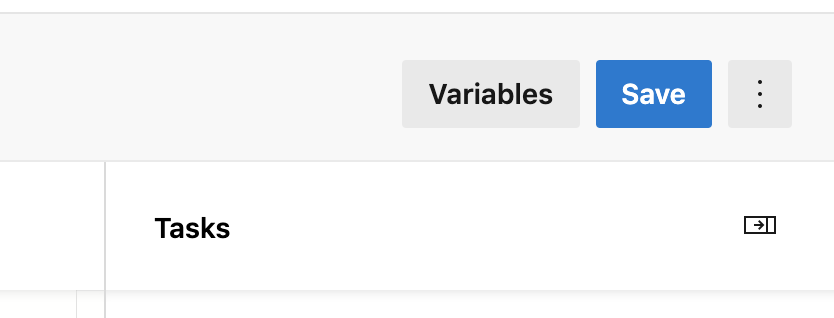
Configuration of Sonatype for Azure DevOps is now complete and ready to run policy evaluations on your builds.
Scan Targets
The Scan Targets field allows for a fine-grained selection of the files on which the policy evaluation is performed. Scan targets are listed as comma-separated glob patterns. The supported glob patterns are described in the file matching patterns reference section of the Azure DevOps documentation.
The provided glob patterns are evaluated as follows:
If Use ${Pipeline.Workspace} as the base folder for scanning is checked, they are evaluated against the files located in the pipeline workspace directory (and its descendants)
Otherwise, they are evaluated against the files located in two directories:
${System.DefaultWorkingDirectory} - the system default working directory - the local path on the agent where your source code files are downloaded. For example:
c:\agent_work\1\s${Build.ArtifactStagingDirectory} - the build artifact staging directory - the local path on the agent where any artifacts are copied to before being pushed to their destination. For example:
c:\agent_work\1\a
The union of all the files that match the provided glob patterns is used as target for the policy evaluation.
For example, the following scan target will consider for evaluation all the JAR and POM files found anywhere under the two directories mentioned above: **/*.jar, **/pom.xml
The Azure DevOps glob patterns also support exclude patterns (all above examples are include patterns). The exclude patterns start with a '!' character and must be specified after all other include patterns. For example, the following scan target will consider for evaluation all files except those under the '.git' directory: **, !**/.git/**
Usage Example - Sonatype Evaluate Task
- task: SonatypeEvaluate@0 inputs: cliVersion: '2.3.0' nexusIqService: 'local_iq' applicationId: 'sandbox-application' organizationId: 'sandbox-organization' stage: 'Build' scanPipelineWorkspace: true ignoreSystemError: true ignoreScanningError: true javaSystemProperties: '-Daaaaa=bbbbb' scanTargets: '**/*.jar, **/*.war, **/*.ear, **/*.zip, **/*.tar.gz' enableDebugLogging: true enableReachability: true reachabilityNamespaces: 'test-reachability-namespace'
Usage Example - Sonatype for Azure DevOps Task
- task: NexusIqPipelineTask@0 inputs: nexusIqService: 'local_iq' applicationId: 'sandbox-application' organizationId: 'sandbox-organization' stage: 'Build' scanPipelineWorkspace: true ignoreSystemError: true ignoreScanningError: true javaSystemProperties: '-Daaaaa=bbbbb' scanTargets: '**/*.jar, **/*.war, **/*.ear, **/*.zip, **/*.tar.gz' enableDebugLogging: true enableReachability: true reachabilityNamespaces: 'test-reachability-namespace'
Optional: Using the classic editor to create a pipeline without YAML
Select "Pipelines" → "Builds" from the left-hand side menu.
Click the "Use the classic editor to create a pipeline without YAML" link at the bottom.
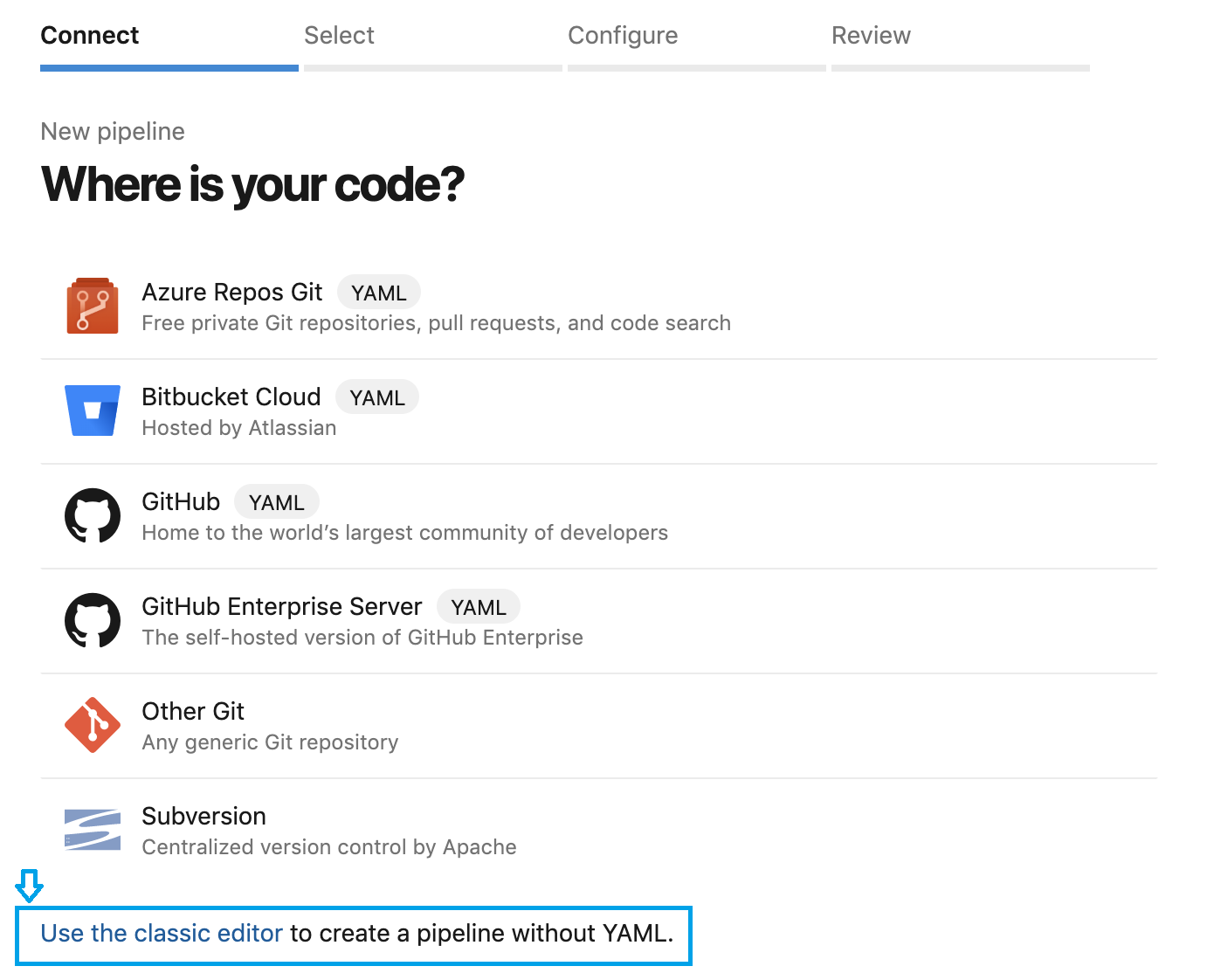
After creating a pipeline in the classic editor, add a Sonatype IQ pipeline task by clicking the "+" icon on the "Agent job" tile:

Configure the Sonatype IQ task.
Enable the "Allow scripts to access the OAuth token" checkbox under the "Agent job" tile to enable widgets correctly with settings as below:
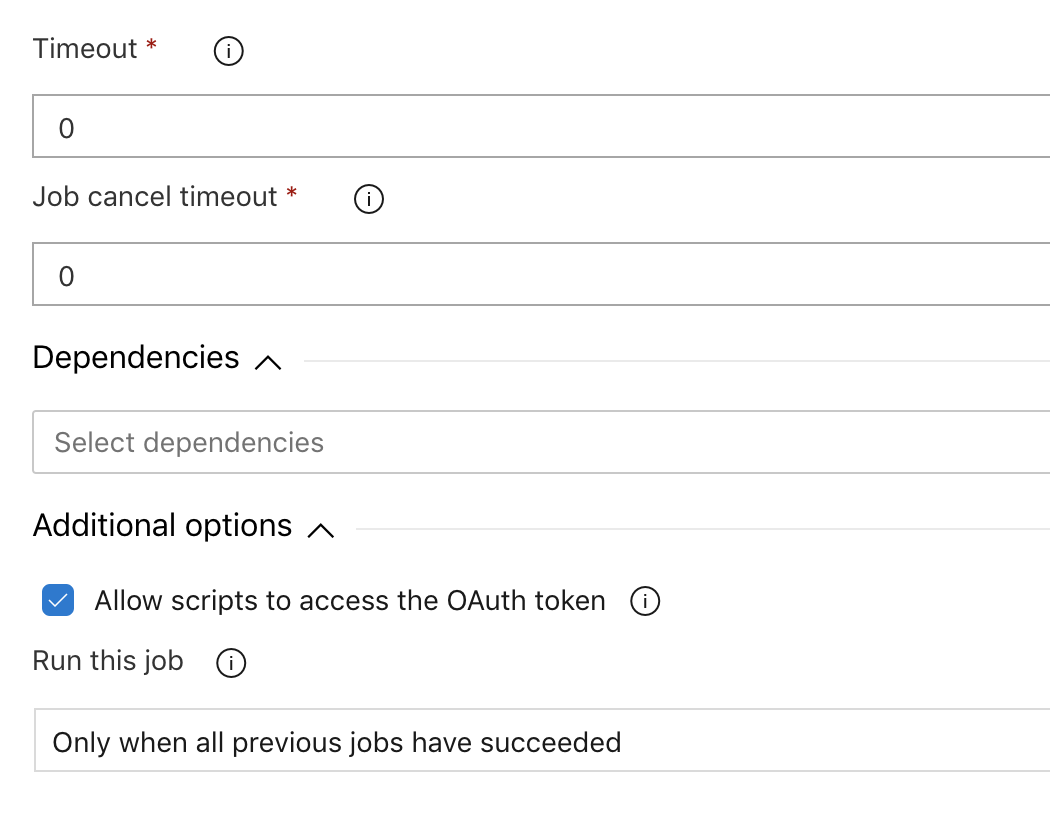
Publishing the Result File as an Artifact
The Sonatype Evaluate and Sonatype for Azure DevOps tasks can export the scan results as a JSON file so you can keep or share them after the pipeline run. The steps below show how to publish that file either in the UI or in YAML with Azure DevOps’ built-in Publish Pipeline Artifact task.
Go to the Evaluate task settings and edit the following:
Result File: leave blank to accept the default
evaluationResult.jsonor supply your own filename (e.g.,policy-evaluation-result.json)Reference name: enter any alias (e.g.,
sonatypeEvaluate).After you save, Azure DevOps generates an output variable by appending
.resultFileto the reference name you provided, (e.g.,sonatypeEvaluate.resultFile).
Add a Publish Pipeline Artifact task
File or directory path: set it to the variable Azure DevOps produced in the previous step (e.g.
$(sonatypeEvaluate.resultFile)Artifact name: enter any alias (e.g.,
sonatype-evaluation-result).Control Options: select
Even if a previous task has failed, unless the build was canceledfrom the Run This Task drop-down list.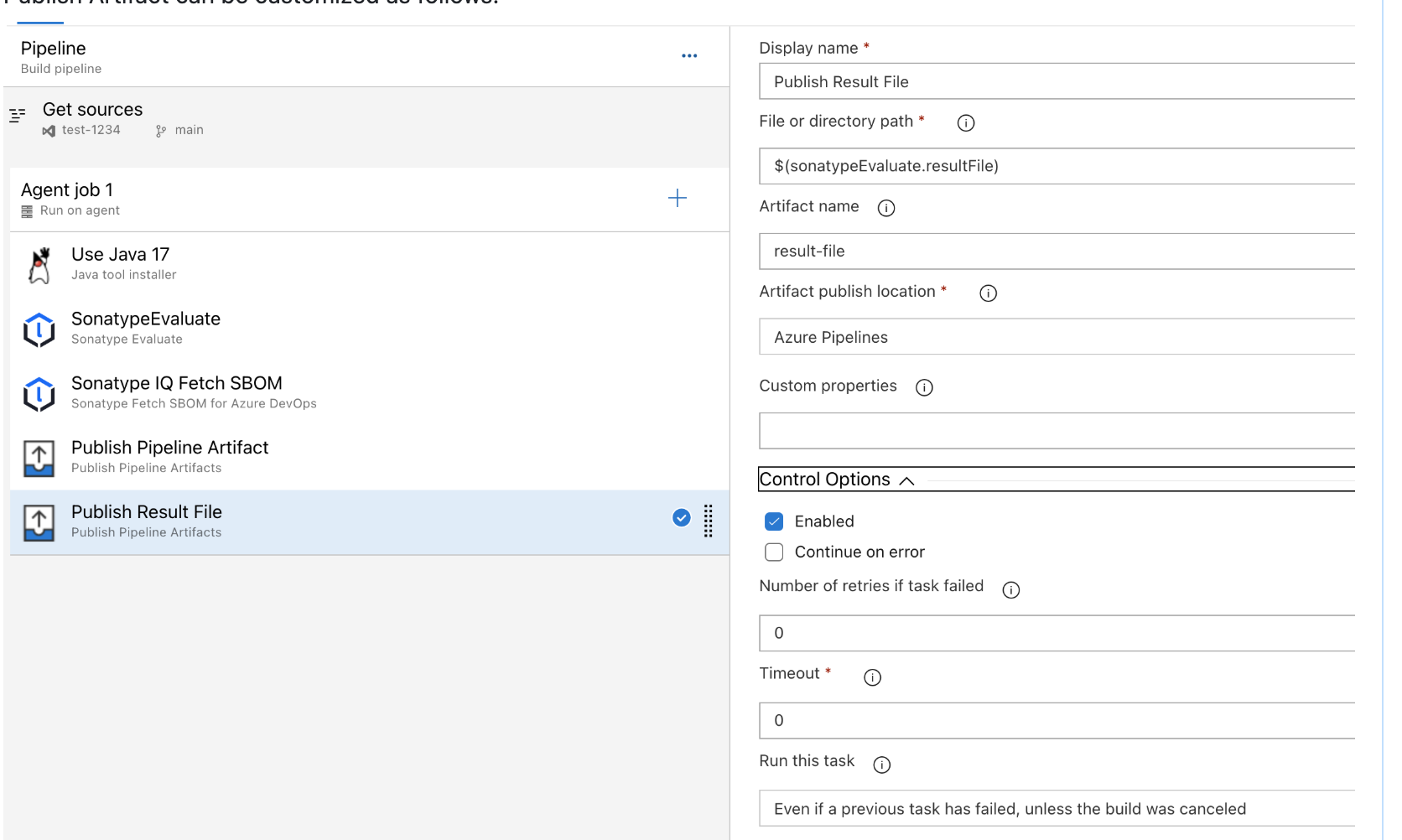
When the run finishes, open the Artifacts panel and click the artifact name (e.g., sonatype-evaluation-result) to download the JSON file.
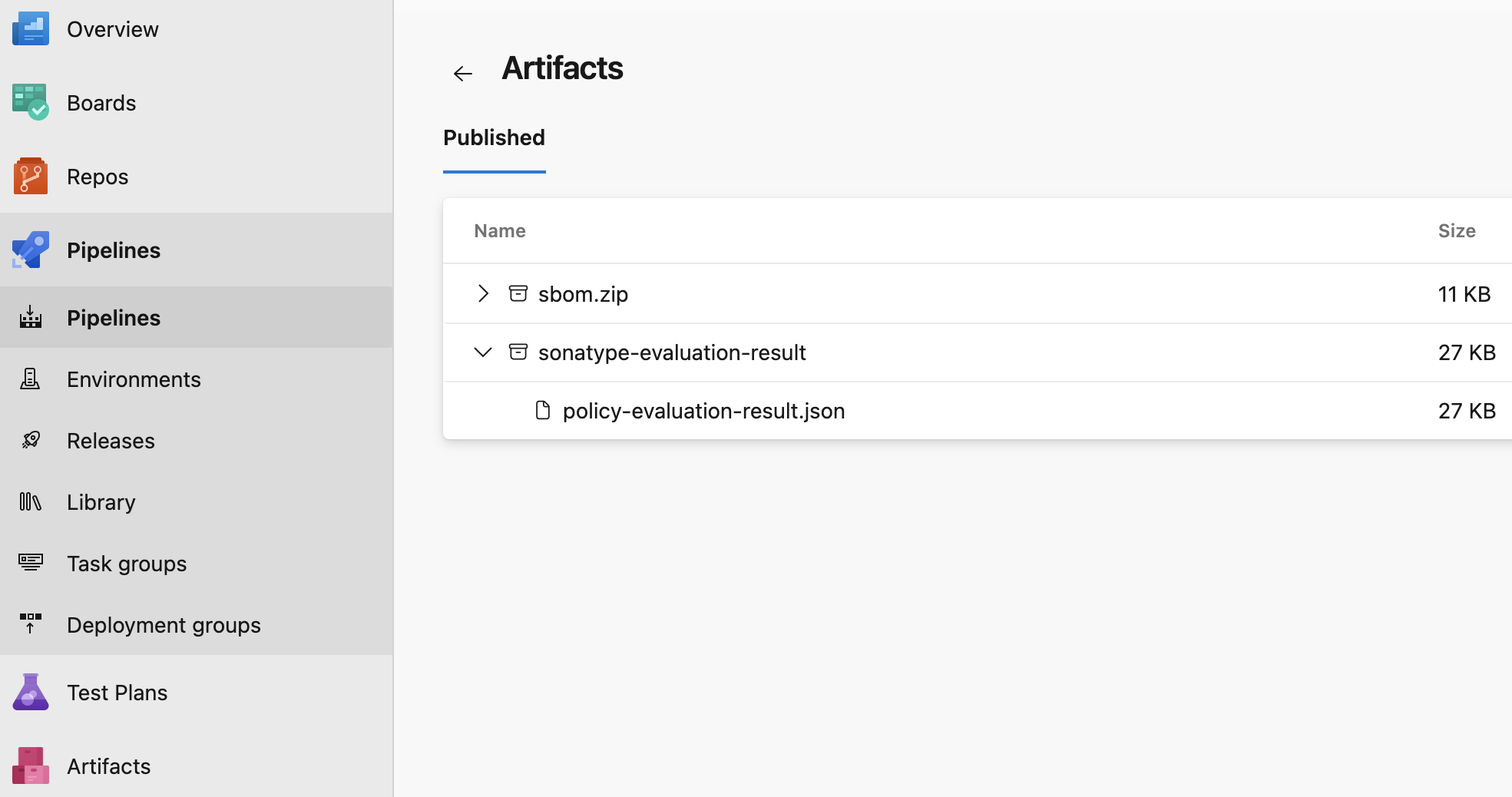
# ── 1. Evaluate policies ────────────────────────────────────────────────────────
- task: NexusIqPipelineTask@2
displayName: 'Sonatype IQ policy evaluation'
name: sonatypePolicyEvaluation # ← choose any alias
inputs:
nexusIqService: 'sonatype-iq-server'
applicationId: 'azure-app-01'
scanTargets: '**/pom.xml'
resultFile: policy-evaluation-result.json # optional; default is evaluationResult.json
# ── 2. Publish the JSON result as an artifact ───────────────────────────────────
- task: PublishPipelineArtifact@1
displayName: 'Publish Policy-Evaluation Result'
inputs:
targetPath: '$(sonatypePolicyEvaluation.resultFile)' # output variable
artifact: sonatype-evaluation-result # archive name (your choice)
condition: succeededOrFailed()
artifact: The name that appears in the Artifacts panel after the run. You can enter any identifier; the JSON file inside the artifact (e.g., the defaultevaluationResult.jsonor the custom name you supplied intargetPath) keeps its original filename.$(<reference_name>.resultFile): The path to the JSON file produced by the Sonatype Evaluate task. TheresultFilesuffix is fixed, only the<reference_name>part changes to match the task’s name (sonatypePolicyEvaluationin the example).
Fetch SBOM Task
Use this task after an IQ policy evaluation has run. Beforehand, configure the settings for the Sonatype Evaluate, Sonatype Fetch SBOM, and Publish Pipeline Artifact tasks.
Go to the Evaluate task settings. Under the Output Variables section, specify a custom value in the Reference name field, for example, "sonatype_eval". Azure DevOps generates a variable by appending
.scanID, producingsonatype_eval.scanIDto be used by the Fetch SBOM task.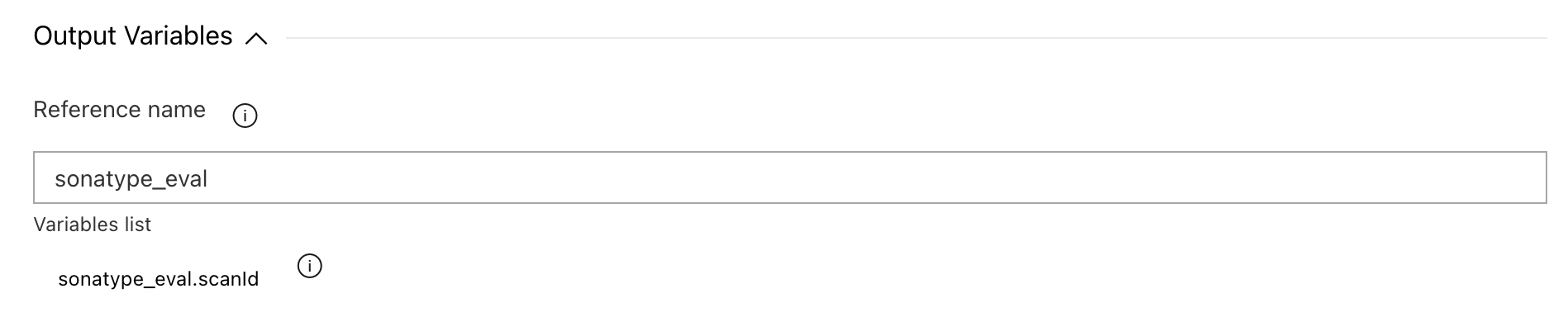
Go to the Fetch SBOM task and complete the required fields.
Scan ID: use the automatically-generated variable created by Azure DevOps from the Reference name set in the policy-evaluation task. For example,
$(sonatype_eval.scanId).Control Options: select
Even if a previous task has failed, unless the build was canceledfrom the Run This Task drop-down list.Reference name: enter any value, for example,
fetch_sbom. Azure DevOps then exposes the variable as:fetch_sbom.sbom_file_namethat can be used to reference the downloaded SBOM file in later pipeline steps.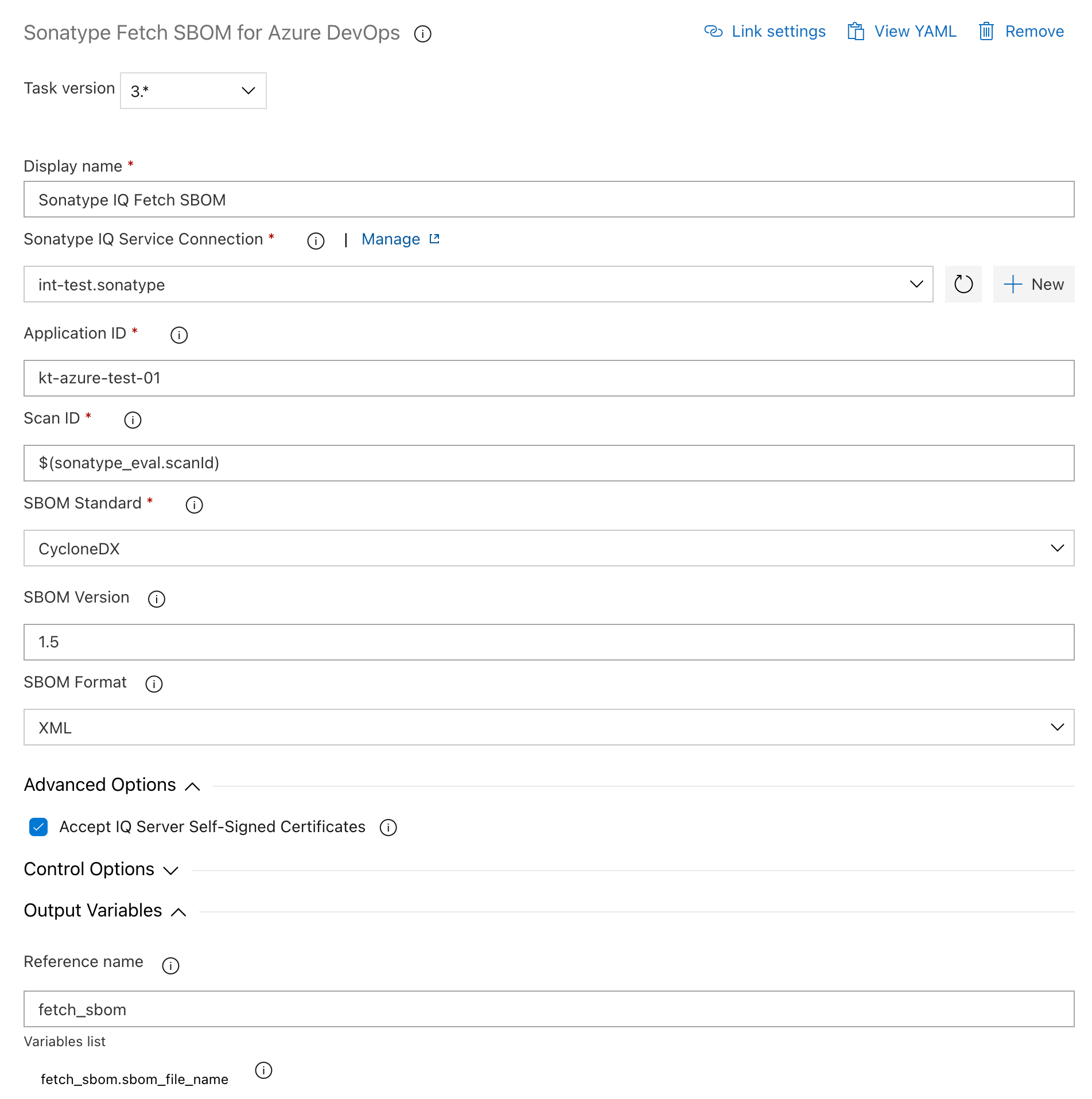
Go to the Publish Pipeline Artifact task.
File or directory path: set it to the variable Azure DevOps produced in the previous step; e.g.,
$(fetch_sbom.sbom_file_name)Artifact Name: allows you to specify the name of the SBOM file that will be published in the pipeline; e.g.,
sbom.zip.Control Options: select
Even if a previous task has failed, unless the build was canceledfrom the Run This Task drop-down list.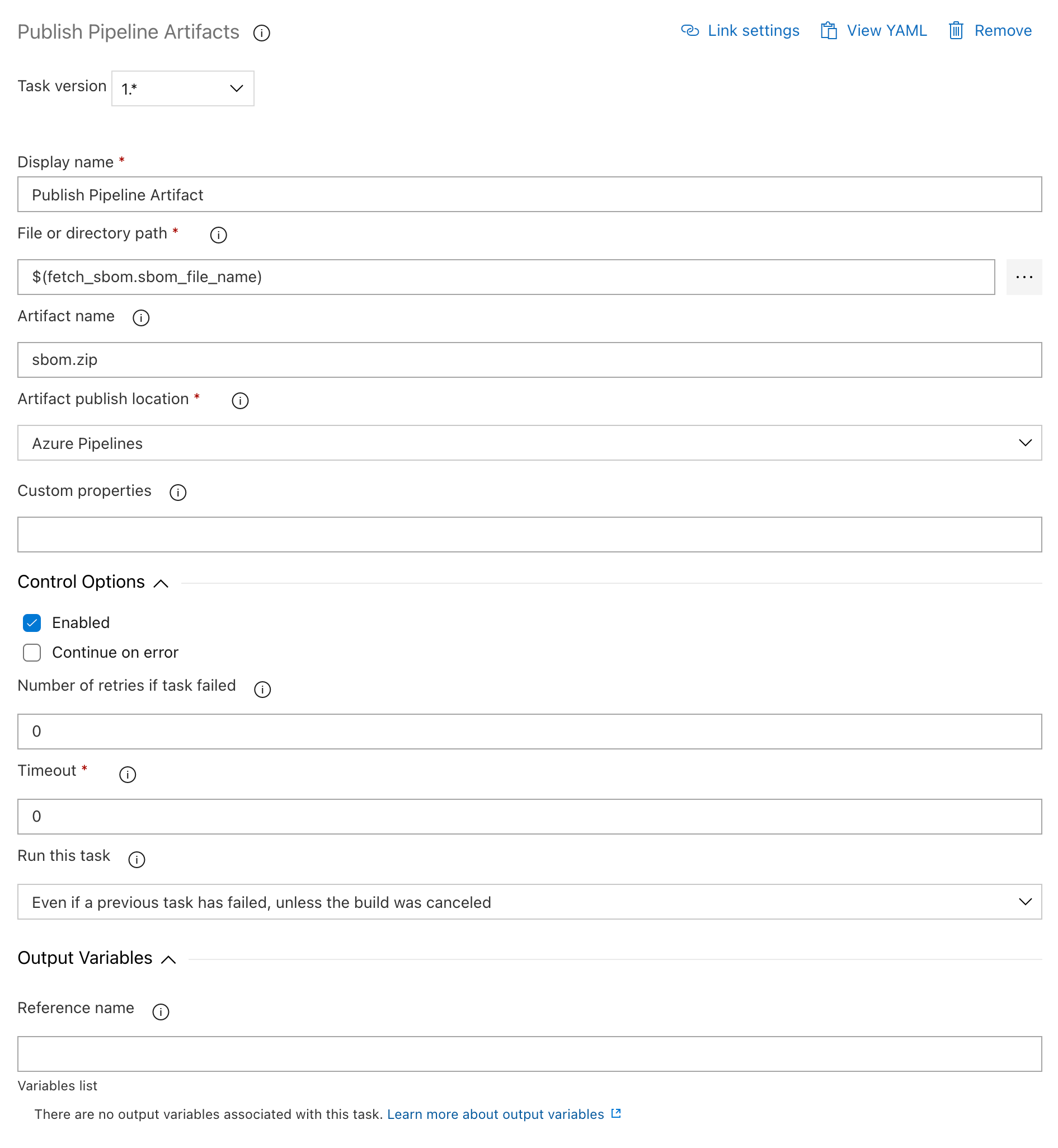
After the pipeline completes, the run logs confirm that an artifact was produced.
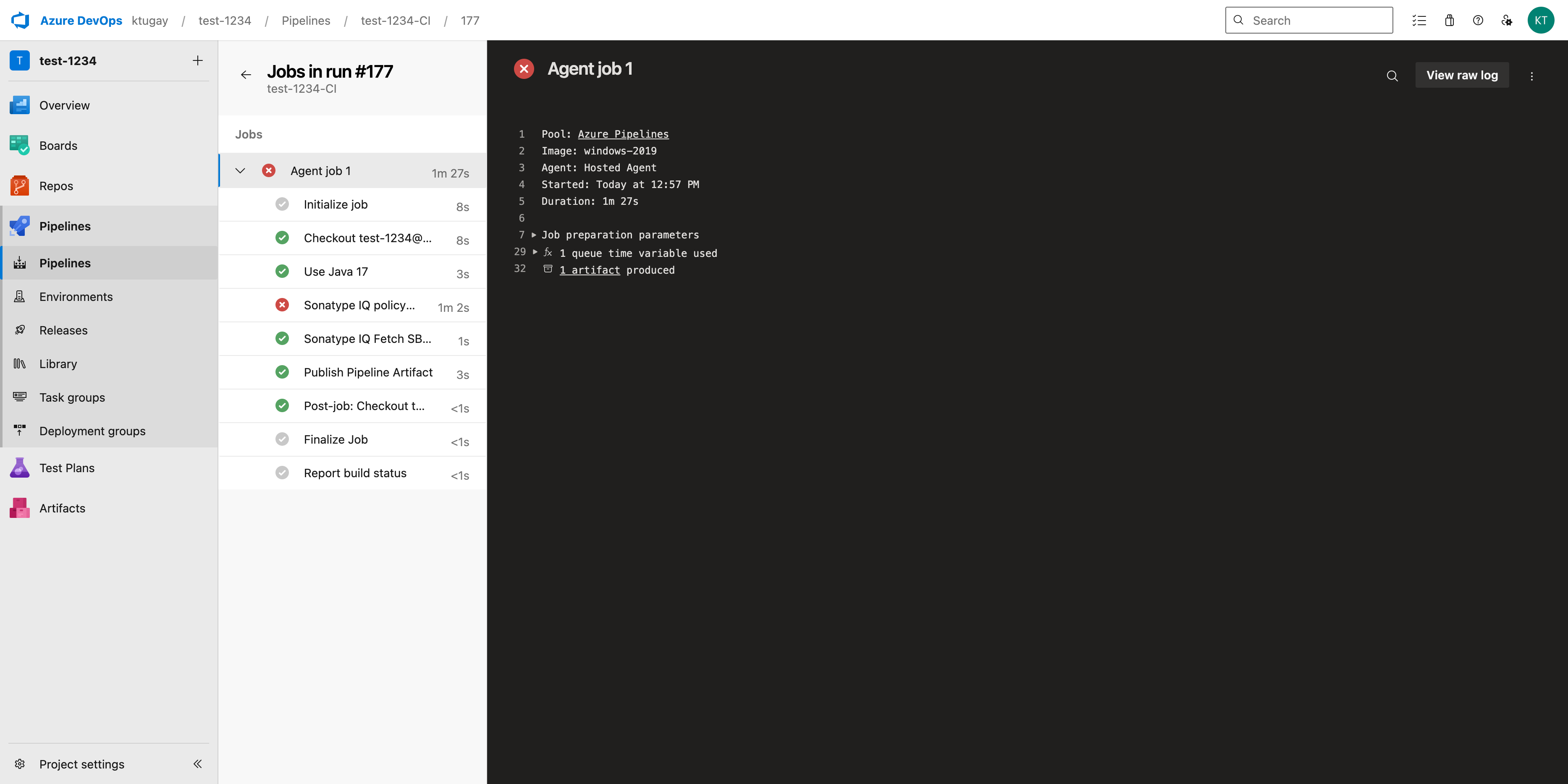
Open the Artifacts panel and click the artifact name (e.g., sbom.zip) to download the SBOM file.
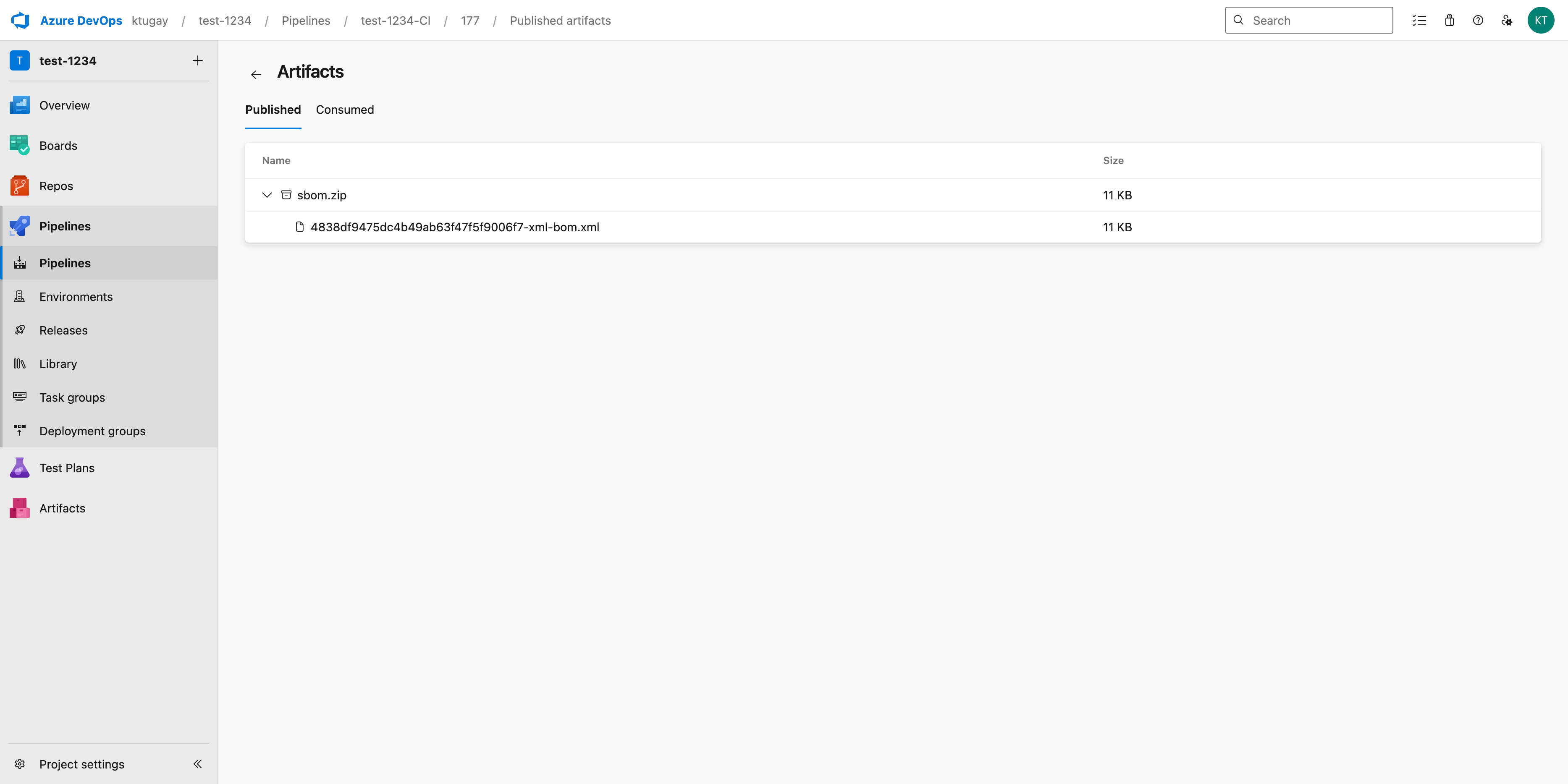
trigger:
- main
pool:
vmImage: ubuntu-latest
steps:
- task: JavaToolInstaller@1
displayName: 'Use Java 17'
inputs:
versionSpec: 17
jdkArchitectureOption: x64
jdkSourceOption: PreInstalled
# ── 1. Evaluate policies ────────────────────────────────────────────────────────
- task: NexusIqPipelineTask@2
displayName: 'Sonatype IQ policy evaluation'
name: sonatypePolicyEvaluation
inputs:
nexusIqService: 'sonatype-iq-server'
applicationId: 'azure-app-01'
scanTargets: '**/pom.xml'
# ── 2. Fetch the SBOM produced by that scan ─────────────────────────────────────
- task: SonatypeFetchSbom@2
displayName: 'Sonatype IQ Fetch SBOM'
name: sonatypeFetchSbomTask
inputs:
nexusIqService: 'sonatype-iq-server'
applicationId: 'azure-app-01'
scanId: '$(sonatypePolicyEvaluation.scanId)'
sbomStandard: cycloneDx
sbomVersion: 1.6
sbomFormat: xml
condition: succeededOrFailed()
# ── 3. Publish the SBOM as a pipeline artifact ─────────────────────────────────
- task: PublishPipelineArtifact@1
displayName: 'Publish Pipeline Artifact'
inputs:
targetPath: '$(sonatypeFetchSbomTask.sbom_file_name)'
artifact: sbom.zip
condition: succeededOrFailed()name: (in each task): Creates a reference name for that task’s output variables. You can enter any identifier.$(<reference_name>.scanId): References the scan ID emitted by the Evaluation task. Must match the reference name you chose.$(<reference_name>.sbom_file_name): References the SBOM filename emitted by the Fetch SBOM task. Again, use the reference name you assigned.