User Management
Changing the Administrator Account Password
Lifecycle's default administrator account has the username admin and password admin123. You must change the default password.
After logging in with the Admin account, click on the rightmost button at the top right of the browser UI.
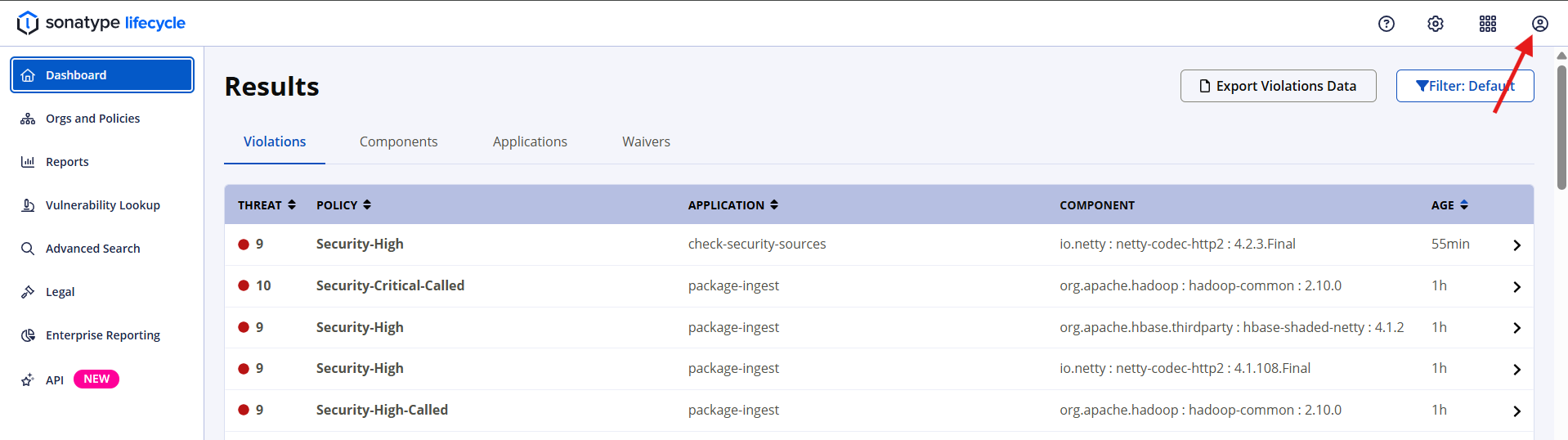
Click Change Password.
Enter the current password ("admin123" for the default administrator user), the new password, and then confirm the new password.
Click the Change button to save the new password.
Note
Any user, including an admin, can change their password following the instructions above. However, only an admin can reset a user’s password without knowledge of the current password.
Creating a User
While we recommend using a security protocol such as LDAP for managing users and permissions, the IQ Server realm is still available for those who would like a lighter setup, where all users, groups and rights are stored directly in the IQ Server.
To create a new user in the IQ Server realm, follow the instructions below.
Log into the IQ Server with a user that has been assigned to the System Administrator role.
Click the System Preferences icon

located in the top right of the header.
Choose Users from the drop-down menu. The Users administration area will now be displayed.
Click the Create User button located at the top of the list of users.
The Add New User form will now be displayed. Enter the following information:
First Name
Last Name
Email
Username
Password
Validate Password
Click the Save button, to save the new user.
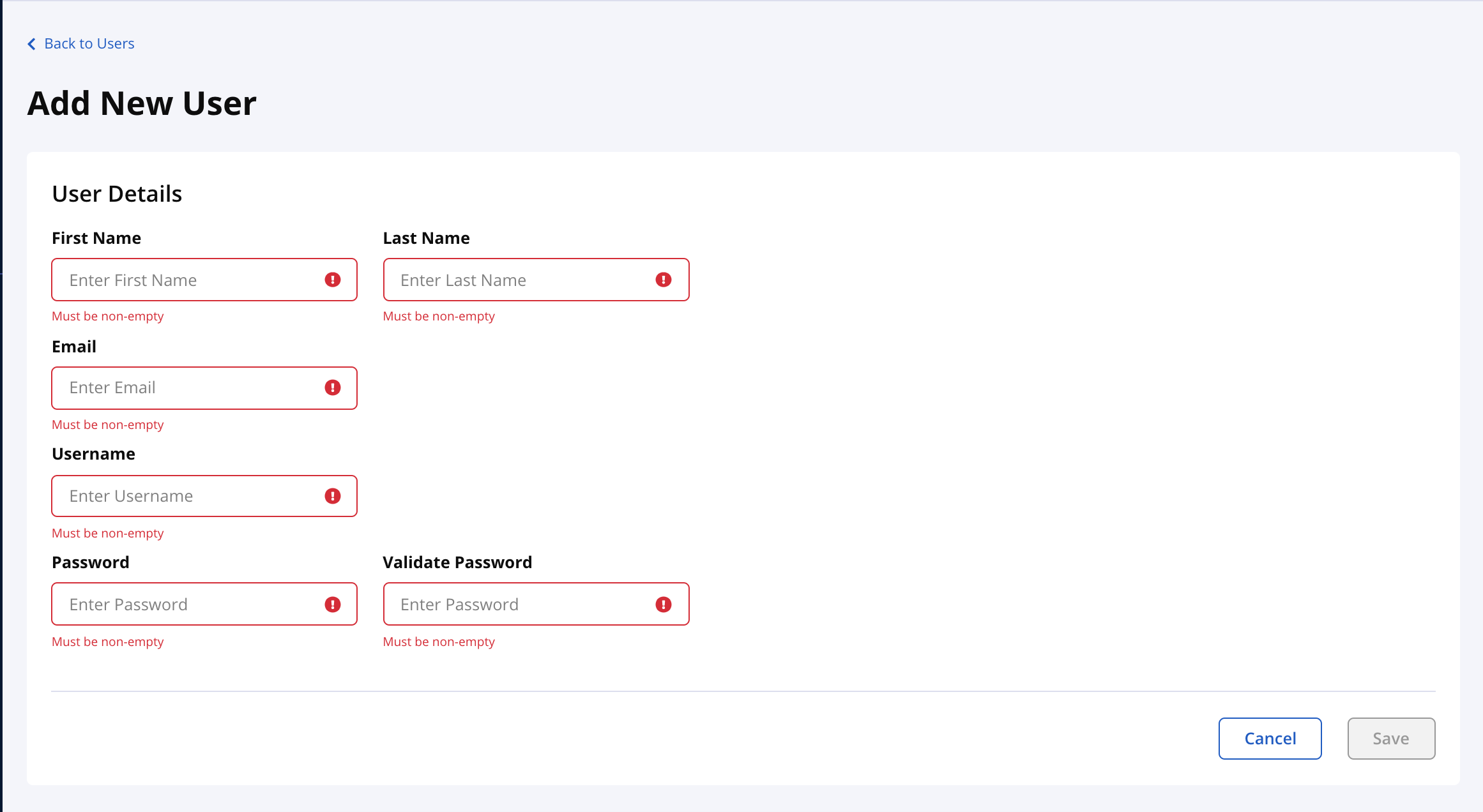 |
Editing and Deleting User Information
Editing user information is only available to an admin. The information that can be edited includes the first name, last name, email address and password. To edit an existing user, follow these steps:
Log into the IQ Server with a user that has been assigned to the System Administrator role.
Click the System Preferences icon

located in the top right of the IQ Server header.
Choose Users from the drop-down menu. The Users administration area will now be displayed.
At least one user - the initial admin account - will be displayed. If you click on the user record you will be redirected to Edit User page where, apart from edit form, you can see:
Reset user password button. If you use this option a random, secure password will be generated and displayed in a dialog.
Delete user button. It will allow you to delete the user after you confirm the deletion in a dialog.
Make any desired changes, and unless you chose to delete the record, click the Save button.
Tip
With regard to changing a user’s password, a user can always change their own password. However, this requires knowledge of the existing password. If you encounter a user that has forgotten their password, you can reset it for them.
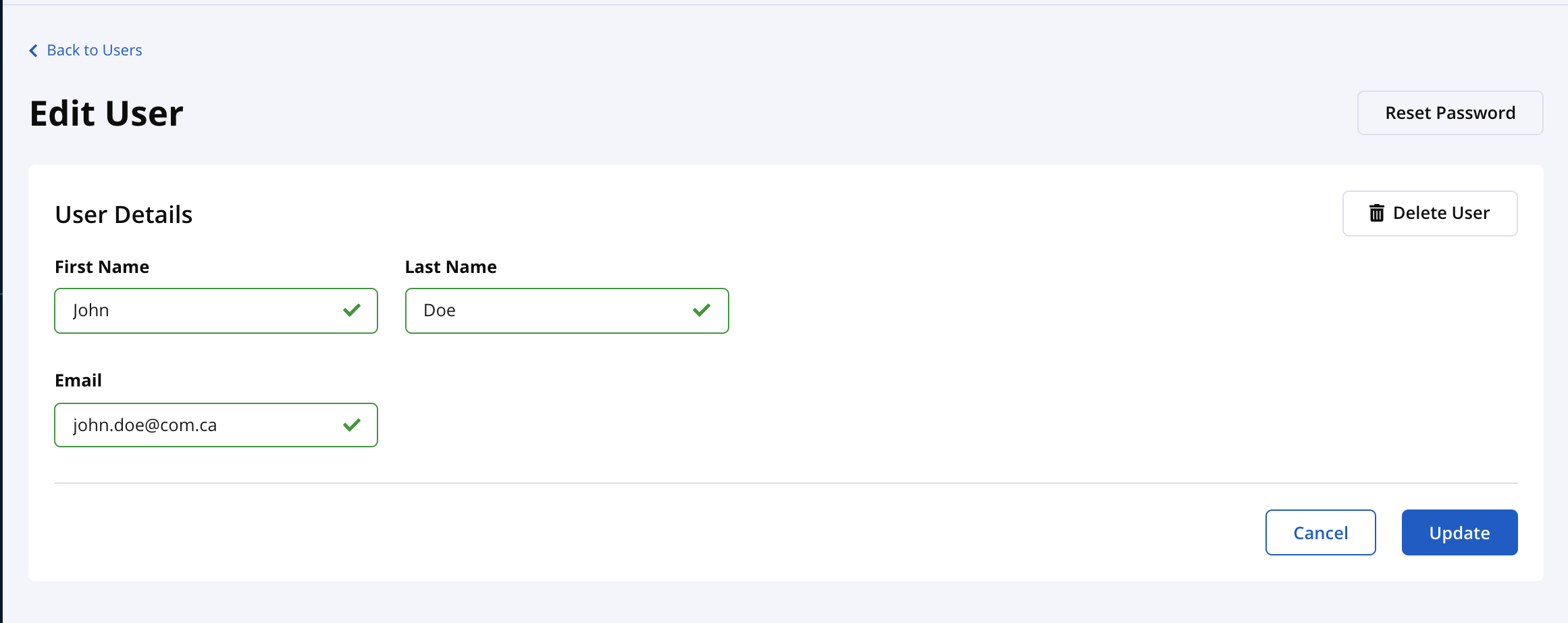 |