Single-Node Cloud Resilient Deployment Using Azure
A Helm Chart (GitHub, ArtifactHub) is available for our resiliency and high-availability deployment options. Be sure to read the deployment instructions in the associated README file before using the chart.
You never know when disaster may strike. With a resilient deployment on Azure like the one outlined below, you can ensure that you still have access to Nexus Repository in the event of a service or data center outage.
If you already have a Nexus Repository instance and want to migrate to a resilient architecture, see our migration documentation.
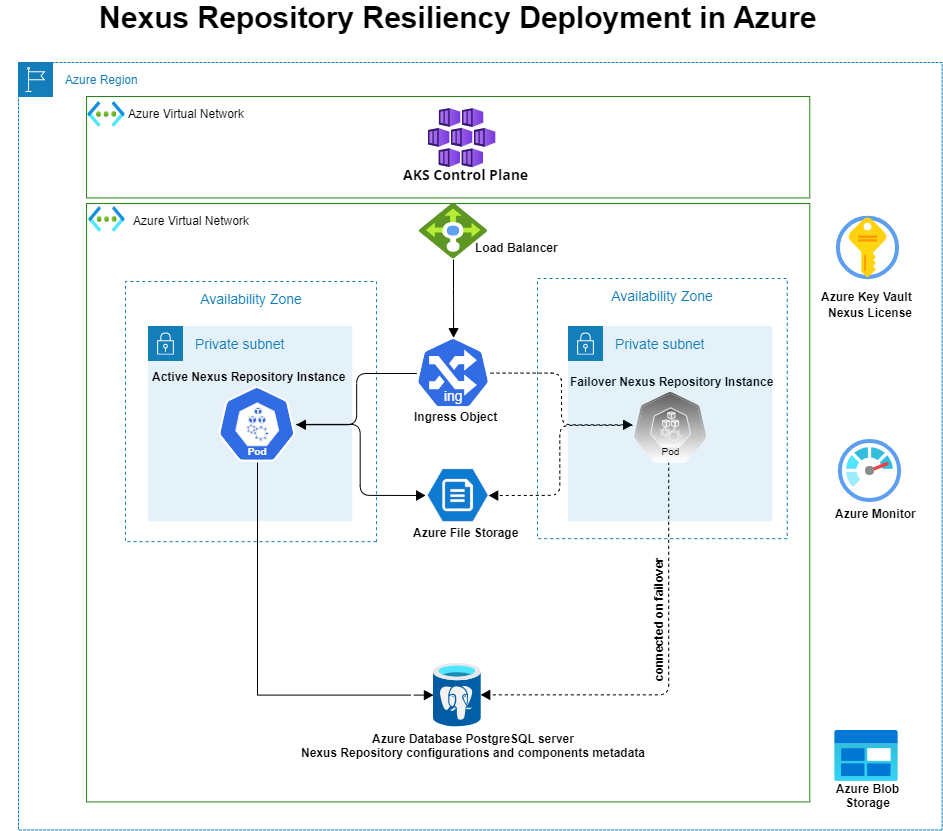
Use Cases
This reference architecture is designed to protect against the following scenarios:
An Azure Availability Zone (AZ) outage within a single region
A node/server failure
A Nexus Repository service failure
You would use this architecture if you fit the following profiles:
You are looking for a resilient Nexus Repository deployment option in Azure in order to reduce downtime
You would like to achieve automatic failover and fault tolerance as part of your deployment goals
You already have an Azure Kubernetes Service (AKS) cluster set up as part of your deployment pipeline for your other in-house applications and would like to leverage the same for your Nexus Repository deployment
You have migrated or set up Nexus Repository with an external PostgreSQL database and want to fully reap the benefits of an externalized database setup
You do not need High Availability (HA) active-active mode
Requirements
Nexus Repository 3.33.0 or later
kubectl command-line tool
An Azure account with permissions for accessing the following Azure services:
Azure Kubernetes Service (AKS)
Azure database for PostgreSQL
Azure Monitor
Azure KeyVault
Azure Command-Line Interface
Kustomize
Limitations
In this reference architecture, a maximum of one Nexus Repository instance is running at a time. Having more than one Nexus Repository failover instance will not work.
Setting Up the Architecture
Note
Unless otherwise specified, all steps detailed below are still required if you are planning to use the HA/Resiliency Helm Chart (GitHub, ArtifactHub).
Step 1 - Azure AKS Cluster
The first thing you must do is create a resource group. A resource group is a container that holds related resources for an Azure solution. In this case, everything we are about to set up will be contained within this new resource group that you create.
Follow Microsoft's documentation to create a resource group from the Azure portal.
Put the resource group in the same region you intend to setup your all your resources.
Then, you can follow Microsoft's documentationfor creating an AKS cluster.
If you plan to use Azure Monitor (described in step 6), ensure you enable it when creating your AKS cluster.
If you plan to use Azure Key Vault (described in step 4), you can also enable the Azure Key Vault Secret Store CSI Driver add-on following Microsoft's documentation. Ensure that you provide the AKS node(s) on which Sonatype Nexus Repository will run with appropriate permissions for accessing the Key Vault as described in Microsoft's documentation.
The CSI Secrets Store Driver is a Kubernetes-specific plugin that will allow the Kubernetes node on which Sonatype Nexus Repository runs to retrieve the license and database user/password information from the key vault.
Step 2 - Azure PostgreSQL
You will now configure your database for storing Sonatype Nexus Repository configurations and component metadata. We recommend Azure's Flexible Server option.
Follow Microsoft's documentation for creating an Azure database for PostgreSQL server.
When setting up the database, select the resource group you created when setting up your AKS cluster.
Select the same region as the resource group you created.
You can also use the Azure CLI to create a database callednexus using Microsoft's documentation as a reference. You may use an alternative name if desired. (See Microsoft's documentation for installing the Azure CLI.)
Step 3 - Ingress Controller
The next step is to configure an Ingress Controller to provide reverse proxy, configurable traffic routing, and TLS termination for Kubernetes services.
Follow Microsoft's documentation for setting up an ingress controller in AKS.
Optionally, configure the Ingress Controller to associate a static IP address with the Sonatype Nexus Repository pod. This way, if the Nexus Repository pod restarts, it can still be accessed through the same IP address.
Step 4 - License Management
There are a few options you can use for license management:
Azure Key Vault and CSI Secrets Store Driver - You can use this option whether you're using the HA/Resiliency Helm Chart or manually deploying YAML files.
Configure License in Helm Chart - This option is for those using the HA/Resiliency Helm Chart but not using Azure Key Vault.
License Configuration Mapping YAML - This option is for those who are neither using the HA/Resiliency Helm Chart nor Azure Key Vault.
Option 1 - Azure Key Vault and CSI Secrets Store Driver (Optional)
Azure Key Vault is one of the options for storing secrets like your Sonatype Nexus Repository license and database credentials. In the event of a failover, Key Vault can retrieve the Nexus Repository license when the new Nexus Repository container starts. This way, your Nexus Repository always starts in Pro mode.
External Secrets Operator (Recommended)
To use an external secrets operator, locate the external secrets portion of your values.yaml (shown in the code block below) and complete the steps detailed in the Helm chart README
externalsecrets:
enabled: false
secretstore:
name: nexus-secret-store
spec:
provider:
# aws:
# service: SecretsManager
# region: us-east-1
# auth:
# jwt:
# serviceAccountRef:
# name: nexus-repository-deployment-sa # Use the same service account name as specified in serviceAccount.name
# Example for Azure
# spec:
# provider:
# azurekv:
# authType: WorkloadIdentity
# vaultUrl: "https://xx-xxxx-xx.vault.azure.net"
# serviceAccountRef:
# name: nexus-repository-deployment-sa # Use the same service account name as specified in serviceAccount.name
secrets:
nexusSecret:
enabled: false
refreshInterval: 1h
providerSecretName: nexus-secret.json
decodingStrategy: null # For Azure set to Base64
database:
refreshInterval: 1h
valueIsJson: false
providerSecretName: dbSecretName # The name of the AWS SecretsManager/Azure KeyVault/etc. secret
dbUserKey: username # The name of the key in the secret that contains your database username
dbPasswordKey: password # The name of the key in the secret that contains your database password
dbHostKey: host # The name of the key in the secret that contains your database host
admin:
refreshInterval: 1h
valueIsJson: false
providerSecretName: adminSecretName # The name of the AWS SecretsManager/Azure KeyVault/etc. secret
adminPasswordKey: "nexusAdminPassword" # The name of the key in the secret that contains your nexus repository admin password
license:
providerSecretName: nexus-repo-license.lic # The name of the AWS SecretsManager/Azure KeyVault/etc. secret that contains your Nexus Repository license
decodingStrategy: null # Can be Base64
refreshInterval: 1hSecret Store CSI Driver
If you do not wish to use an external secrets operator, you can use the Secrets Store CSI driver.
Follow Microsoft's documentation for creating a key vault.
Select the resource group you created when setting up your AKS cluster.
Select the same region as the resource group you created.
Restrict it to your virtual network.
Add your license file to the key vault using the Azure CLI. The command to add your license will look similar to the following:
az keyvault secret set --name <name_for_secret> --vault-name <name_of_keyvault> --file <path_of_license_file.lic> --encoding base64
Add the secrets for your database username, password, and host as well as your Nexus Repository admin password.
You can do this manually in the key vault you created via the portal.
Follow Microsoft's documentation for adding secrets via the portal.
If you did not enable the CSI Secrets Store driver during AKS cluster creation, you can follow Microsoft's documentation for upgrading an existing AKS cluster with Azure Key Vault provider for Secrets Store CSI Driver capability. Ensure that you provide the AKS node(s) on which Sonatype Nexus Repository will run with appropriate permissions for accessing the Key Vault as described in Microsoft's documentation.
The CSI Secrets Store Driver is a Kubernetes-specific plugin that will allow the Kubernetes node on which Sonatype Nexus Repository runs to retrieve the license and database user/password information from the key vault.
Option 2 - Configure License in Helm Chart
This option is only for those using the HA/Resiliency Helm Chart but not Azure Key Vault.
In the values.yaml, locate the license section as shown below.
license: name: nexus-repo-license.lic licenseSecret: enabled: false file: # Specify the license file name with --set-file license.licenseSecret.file="file_name" helm option fileContentsBase64: your_license_file_contents_in_base_64 mountPath: /var/nexus-repo-licenseChange the
license.licenseSecret.enabledtotrue.Do one of the following:
Specify your license file in
license.licenseSecret.filewith--set-file license.licenseSecret.file="file_name" helm option.Put the base64 representation of your license file as the value for
license.licenseSecret.fileContentsBase64.
Option 3 - Configure Licensing with License Configuration Mapping YAML
If you are not using the HA/Resiliency Helm Chart and also do not wish to use Azure Key Vault, you will need to use Kustomize when applying your YAML files and include a completed License Configuration Mapping YAML.
Step 5 - Azure Monitor (Optional, but Recommended)
Tip
If you plan to use the HA/Resiliency Helm Chart (GitHub, ArtifactHub) and Azure Monitor, you will need to enable Azure Monitor when creating your cluster; however, you do not need to do anything else in this step as the Helm chart will handle it for you.
Why Use Azure Monitor?
As a best practice, we recommend enabling Azure Monitor when creating your AKS cluster.
When running Nexus Repository on Kubernetes, it is possible for it to run on different nodes in different AZs over the course of the same day. In order to be able to access Nexus Repository's logs from nodes in all AZs, we recommend that you externalize your logs to Azure Monitor.
How to Enable Azure Monitor
Follow Microsoft's documentation to enable Azure monitor when creating your AKS cluster.
Enabling Azure Monitor when creating the AKS cluster automatically pushes logs to stdout from all containers in the Sonatype Nexus Repository pod to Azure Monitor
In addition to the main log file (i.e., nexus.log), Nexus Repository uses side car containers to log the contents of the other log files (request, audit, and task logs) to stdout so that they can be automatically pushed to Azure Monitor.
See an example of obtaining log messages from Azure Monitor
Below is an example of using a query to find out container IDs and use them to view log messages.
Open the Azure portal and navigate to the Log Analytics workspace that you specified for Azure Monitor during AKS cluster creation. Select the Logs tab and open a query editor.
Run the following query for each of the containers in the Nexus Repository pod:
ContainerInventory | where Name contains "<container_name>" and ContainerState == "Running" | order by TimeGenerated desc
container_name could be one of the following:
nxrm-app_nxrm-deployment-nexustasks-log_nxrm-deployment-nexusrequest-log_nxrm-deployment-nexusaudit-log_nxrm-deployment-nexus
This will return a result such as the following:

You can then copy the ContainerID from this result and use it to access the logs in another query such as the following:
ContainerLog
| where TimeGenerated > ago (1h)
| where ContainerID in ('4f5165265cd79f4876b308fa95b89a0de08b93cf6abbdb47a9a2c25f7ef3736d')
| order by LogEntry descThis would return a result such as the following with log messages shown in the LogEntry column:
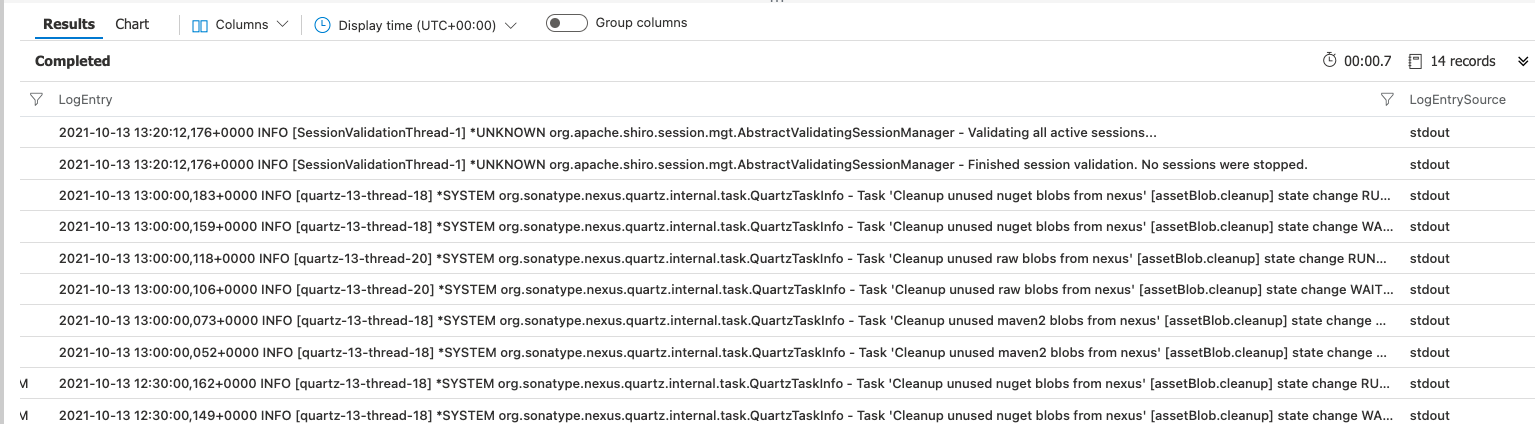 |
Step 6 - Azure Files Dynamic Provisioning
Sonatype Nexus Repository requires persistent volumes to store logs and configurations to help populate support zip files. Azure Files provides a shared location for log storage. Note that the Helm chart supports both Azure Disks and Files; however, we recommend that you use Azure Files.
When you apply the StatefulSet YAML (or the values.yaml if using the HA/Resiliency Helm Chart), the volumeClaimTemplate defined therein will tell Azure to dynamically provision Azure Files shares of a specified volume size.
This step requires enabling the CSI driver for AKS, which contains built-in storage classes such as azurefile, azurefile-csi , azurefile-csi-premium, and azurefile-premium. (The provided StatefulSet YAML specifies azurefile-csi-premium, but you can adjust this as desired.)
Follow Microsoft's documentation to enable the CSI driver for AKS.
For those using the Helm chart, you will need to make updates to your values.yaml before installing the Helm chart. Details about what to update are included in the Helm chart's README file.
You can confirm that you've set up your cluster correctly by running the following command:
kubectl get storageclasses
If your cluster is set up correctly, you should get a response like the following:
NAME PROVISIONER RECLAIMPOLICY VOLUMEBINDINGMODE ALLOWVOLUMEEXPANSION AGE azurefile file.csi.azure.com Delete Immediate true 29d azurefile-csi file.csi.azure.com Delete Immediate true 29d azurefile-csi-premium file.csi.azure.com Delete Immediate true 29d azurefile-premium file.csi.azure.com Delete Immediate true 29d
Step 7 - Azure Blob
Azure Blob Storage provides your object (blob) storage.
Use Microsoft's documentation to set up a storage account and then begin working with blobs:
Select the resource group you created when setting up your AKS cluster.
Select the same region as the resource group you created.
Preferably, use thepremium performanceoption; select the block blobs premium account type.
While premium is preferred, standard is also supported.
Select the zone-redundant storage option.
Restrict it to your virtual network.
Apply YAML Files to Start Your Deployment
Tip
If you are using the HA/Resiliency Helm Chart (GitHub, ArtifactHub), skip these steps and follow the instructions on GitHub for installing the Helm Chart instead. Ensure you update your values.yaml as detailed in the Helm chart's README file.
Warning
The YAML files linked in this section are just examples and cannot be used as-is. You must fill them out with the appropriate information for your deployment to be able to use them.
Step 1 - Create a Kubernetes Namespace
All Kubernetes objects for the Sonatype Nexus Repository need to be in one namespace.
There are two ways to create a Kubernetes namespace: manually using the kubectl command-line tool or through a Namespaces YAML.
Option 1 - Manually Create Namespace
Follow the Kubernetes documentation for creating a Kubernetes namespace with the kubectl command-line tool.
You will use the following command to create the namespace:
kubectl create namespace <namespace>
Option 2 - Use the Namespaces YAML
Fill out a Namespaces YAML with the correct information for your deployment.
Apply your YAML to create a namespace.
Step 2 - Fill Out YAML Files
Use the sample YAML files linked in the Sample YAML Files as a starting point.
Fill out your YAML files with the appropriate information for your deployment.
Step 3 - Apply the YAML Files
You will now apply your YAML Files using one of two methods:
Option 1 - Apply YAML Files Using Kustomize
Follow the steps below to apply all of your completed YAMLs in one command:
Create a Kustomization directory into which you will place your YAML files.
Fill out a license configuration mapping YAML and place it in this Kustomization directory.
Place all of your other completed YAML files as well as your Sonatype Nexus Repository license file in the Kustomization directory.
Use the following command where
<kustomization_directory>is your Kustomization directory containing all of the YAML files; this will apply all YAML files in that directory:kubectl apply -k <kustomization_directory>
Your Nexus Repository license is passed into the Nexus Repository container by using Kustomize to create a configuration map that is mounted as a volume of the pod running Nexus Repository.
See Kubernetes documentation for using Kustomize for more information.
Option 2 - Apply YAML Files Manually
Manually run each of your completed YAML files in the order below:
Secrets YAML
Logback Tasklogfile Override YAML
Services YAML
StatefulSet YAML
Ingress YAML
Sample YAML Files
Warning
The YAML files linked in this section are just examples and cannot be used as-is. You must fill them out with the appropriate information for your deployment to be able to use them.
* If you are using the HA/Resiliency Helm Chart (GitHub, ArtifactHub), do not use this table. Follow the instructions on GitHub for installing the Helm chart instead.
File | What it Does | Do I Need This File?* |
|---|---|---|
Creates a namespace into which to install the Kubernetes objects for Sonatype Nexus Repository | Needed only if you are using the YAML method for creating a namespace. | |
Creates a Kubernetes secret object backed by Azure Key Vault that contains the database credentials and license | Needed only if you are using Azure Key Vault. | |
Changes Nexus Repository's default behavior of sending task logs to separate files; the task files will now exist at startup rather than only as the tasks run | Yes | |
Creates a Kubernetes service through which the Nexus Repository application HTTP port (i.e., 8081) can be reached | Yes | |
Starts your Sonatype Nexus Repository pods; uses secrets for mounting volumes | Needed only if you are using Azure Key Vault. | |
Starts your Sonatype Nexus Repository pods; uses config map for mounting volumes | Needed only if you are using Kustomize. | |
Exposes the Nexus Repository service externally so that you can communicate with the pods | Yes | |
Creates a config map containing a base64 representation of your license file contents and associates that config map with the specified StatefulSet YAML | Needed only if you are using Kustomize. |
Note
Always run your YAML files in the order specified above.
The resources created by these YAMLs are not in the default namespace.
The sample YAMLs are set up to disable the
defaultblob stores and repositories on all instances.