Atlassian Crowd Integration Configuration
Note
This section assumes you are familiar with Atlassian Crowd, and have a Crowd server currently in use.
You can configure IQ Server to work with a Crowd server for the purposes of authenticating users and managing users and groups.
Configuring a Crowd Connection
To configure a Crowd connection:
Click the System Preferences

icon in the IQ header.
Select the Atlassian Crowd menu option.
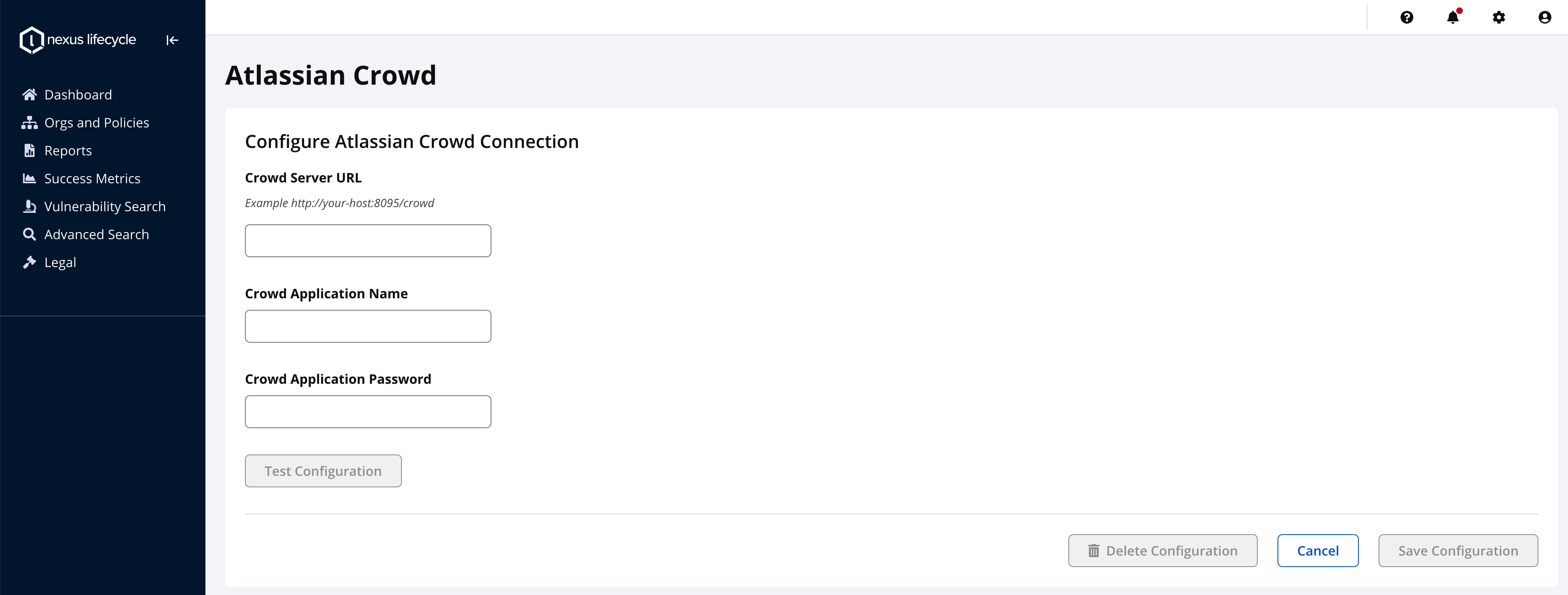 |
3. Provide the required data.
Crowd Server URL: Enter the Crowd Server URL. (e.g.http://your-host:8095/crowd)
Application Name: Enter the Crowd Application Name (e.g.your-application-name)
Application Password: Enter the Crowd Application Password (e.g. your-application-password)
4. Click on the Save Configuration button.
Testing a Crowd Connection
You may want to test the connection data. For that you can do the following:
Enter the required data.
2. Click on the Test Connection button, which should now be enabled after Step 1.
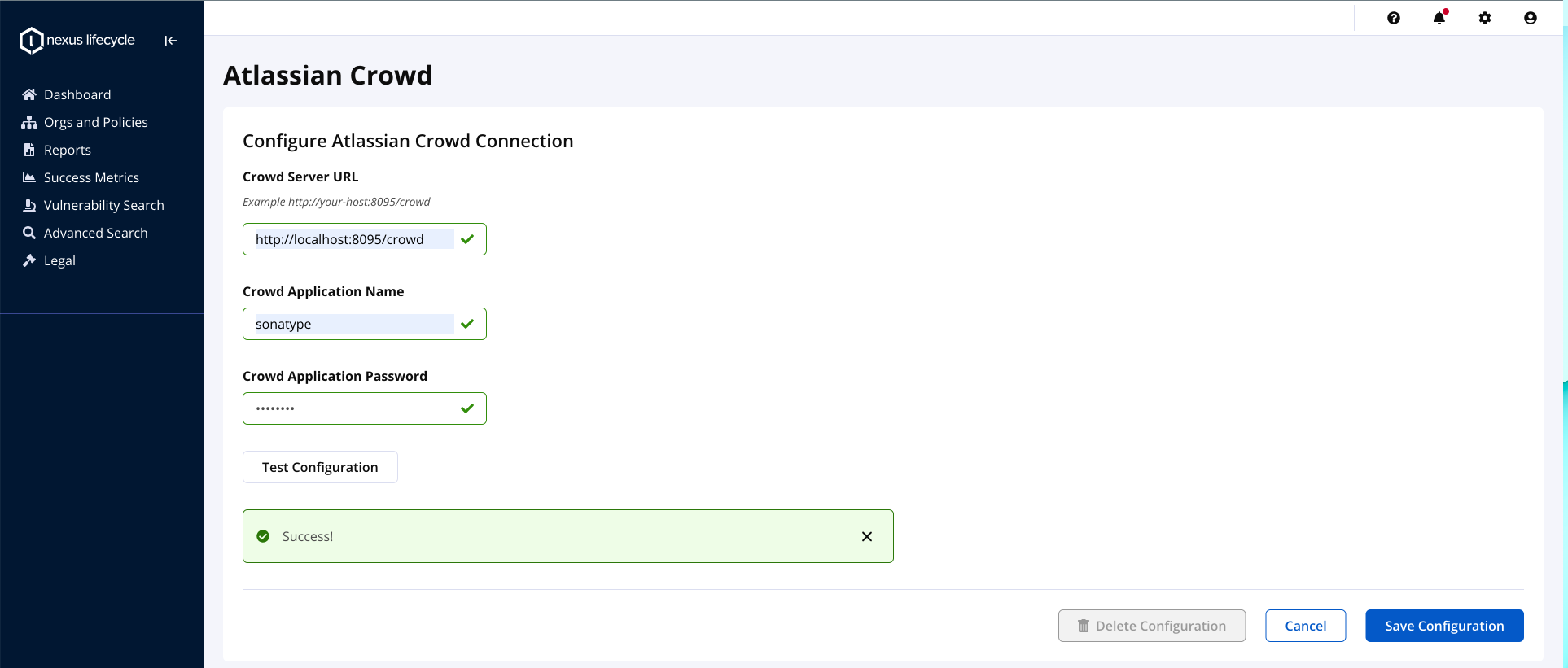 |
Note: This option will also be available after the connection is saved. You can test the connection whenever you need to.
Updating an existing Crowd Connection
You may need to update an existing Crowd connection. For which you can follow these steps:
Click the System Preferences

icon in the IQ header.
Select the Atlassian Crowd menu option. The configuration page will be displayed after loading the existing data.
Provide the new connection data. Note: If you update the Crowd Server URL, then you will be requested to provide the Crowd Application Password again.
Click on the Save Configuration button.
Deleting an existing Crowd Connection
To delete an existing connection, follow these steps:
Click the System Preferences

icon in the IQ header.
Select the Atlassian Crowd menu option. The configuration page will be displayed after loading the existing data.
Click on the Delete Configuration button, which should be enabled when there is an existing connection.
In the confirmation window, click on OK to confirm the deletion, or click on Cancel to abort the process.
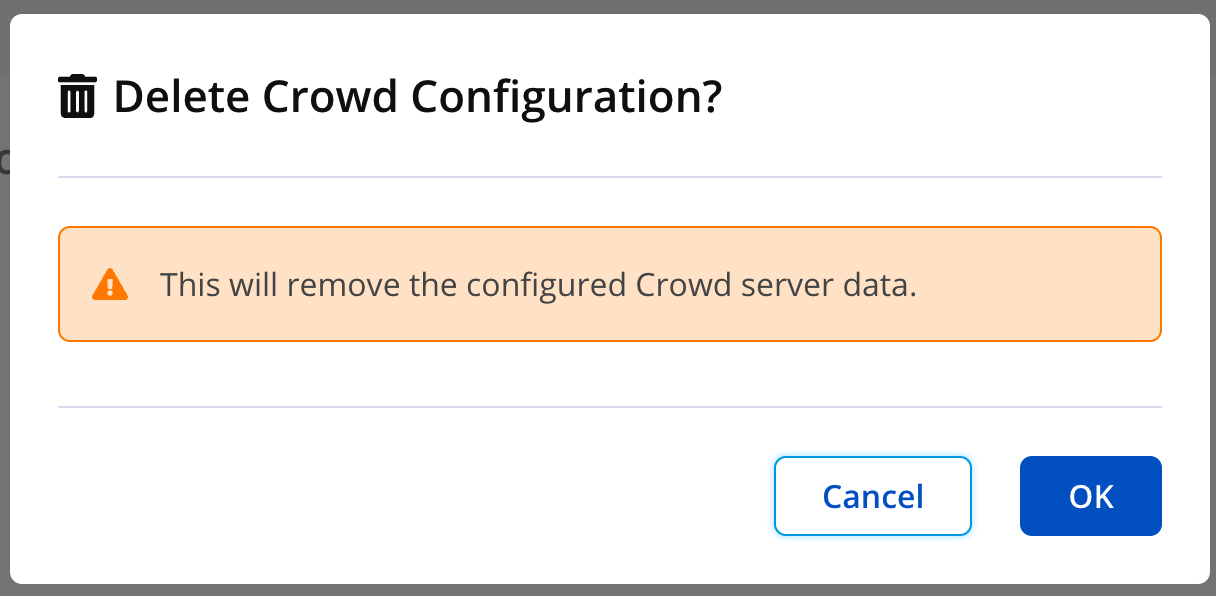 |