Manage User Account
The Manage User Account page allows you to view and manage key aspects of your user account. This option is available across all four IQ-powered solutions:
Developer
Lifecycle
Repository Firewall
SBOM Manager
You can access this page by selecting the Manager User Account icon in the top-right corner of the application window.
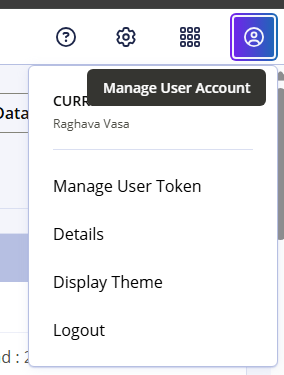
Manage User Token
Selecting Manage User Token opens a dialog where you can manage your personal user token.
If a token already exists, you will see a message confirming this.
You can delete the existing token to create a new one.
User token credentials are only available at the time of creation. If you lose them, you must create a new token.
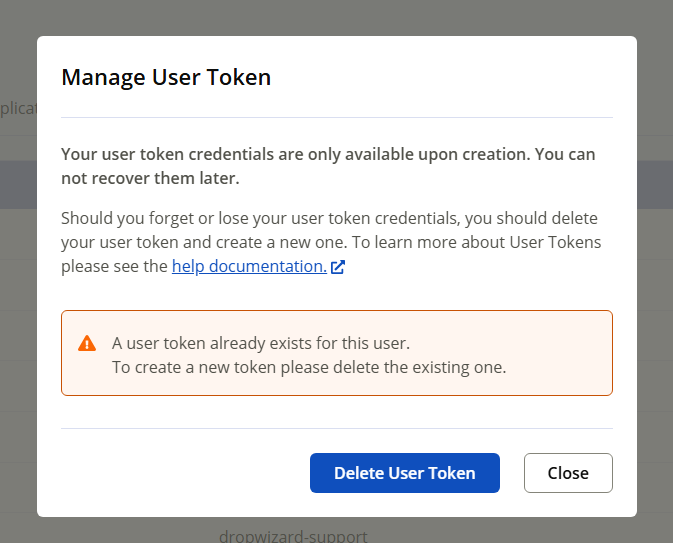
Note
For full instructions on creating and managing user tokens, refer to User Tokens for more information.
Details
Select the Details option to launch the Current User Details window. Here you can view the following:
Username
Display Name
Groups (all groups and teams associated with your account)
Note
This view is read-only and intended for reference only.
Display Theme
The Display Theme option allows you to personalize the look and feel of your workspace. Options include:
System Setting – Matches your device’s system theme.
Dark Mode – Applies a dark background with light text.
Light Mode – Uses the default light theme.
Your selection is applied immediately and will persist in future sessions.
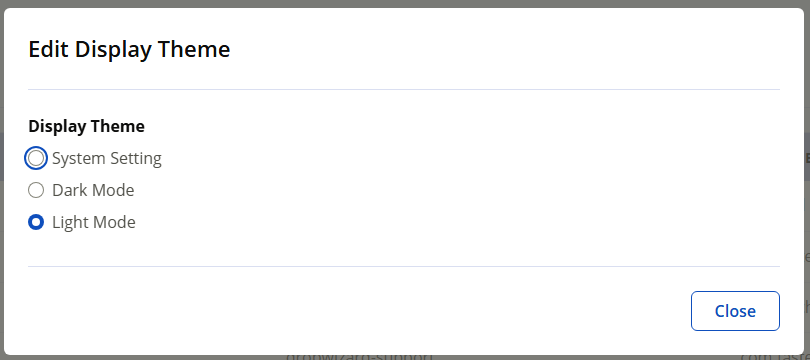
Logout
The Logout option securely ends your current session.
You will be signed out and returned to the login screen.
To access the application again, re-enter your credentials.
Note
Logging out is recommended if you are on a shared or public computer.