Waived Component Upgrades
Waiving a violation may be the only path forward when a critical components has a failing violation that has not yet been fixed. Project owners want to address the issue as soon as a non-violating version of the component is available.
Lifecycle may be configured to indicate when a non-violating upgrade is available for waived violations without having to manually check them one at a time. Use the information from the waivers dashboard to revoke waivers and re-prioritize the violations that now have a path forward.
This functionality is disabled by default and should be configured using the instructions below.
Configuration for Waived Component Upgrades
When configured, monitoring for available upgrades for waived components takes place daily.
Log in as the System Administrator
Select
Waived Componentsfrom the System Preferences menuEnable the
Dashboard Indicatorunder Component Upgrade AvailabilitySelect Update
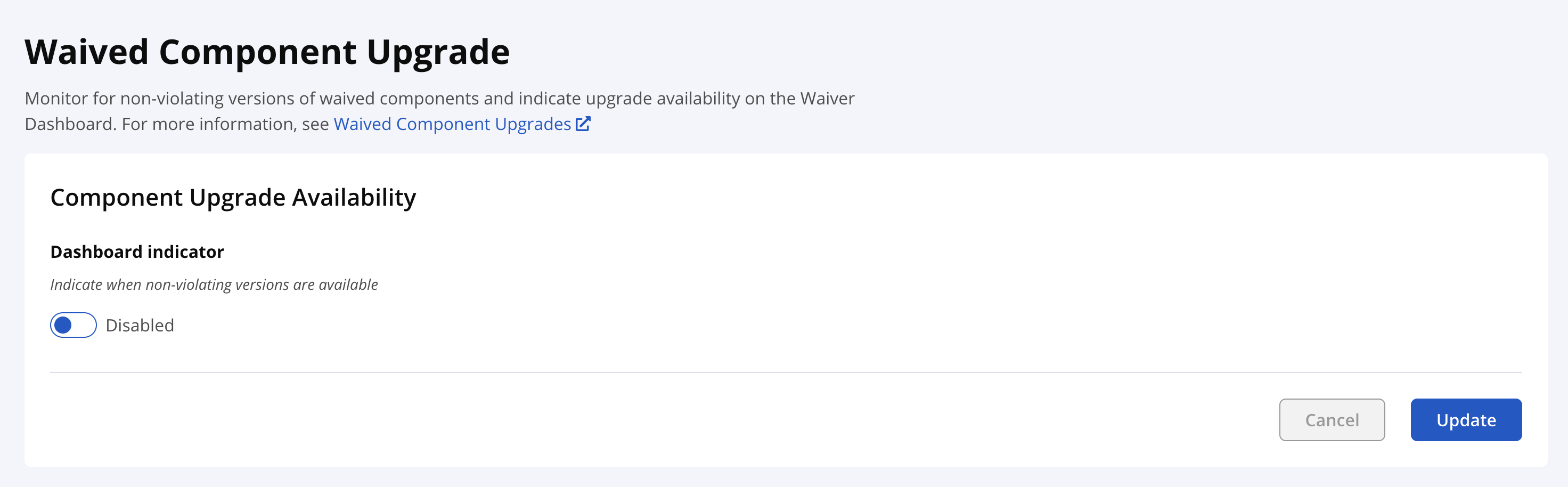 |
You may also update this configuration using the Configuration REST API.
View Available Upgrades
Select the
Waiverstab on the main DashboardNon-violating upgrades are displayed as
Availablein the Upgrade column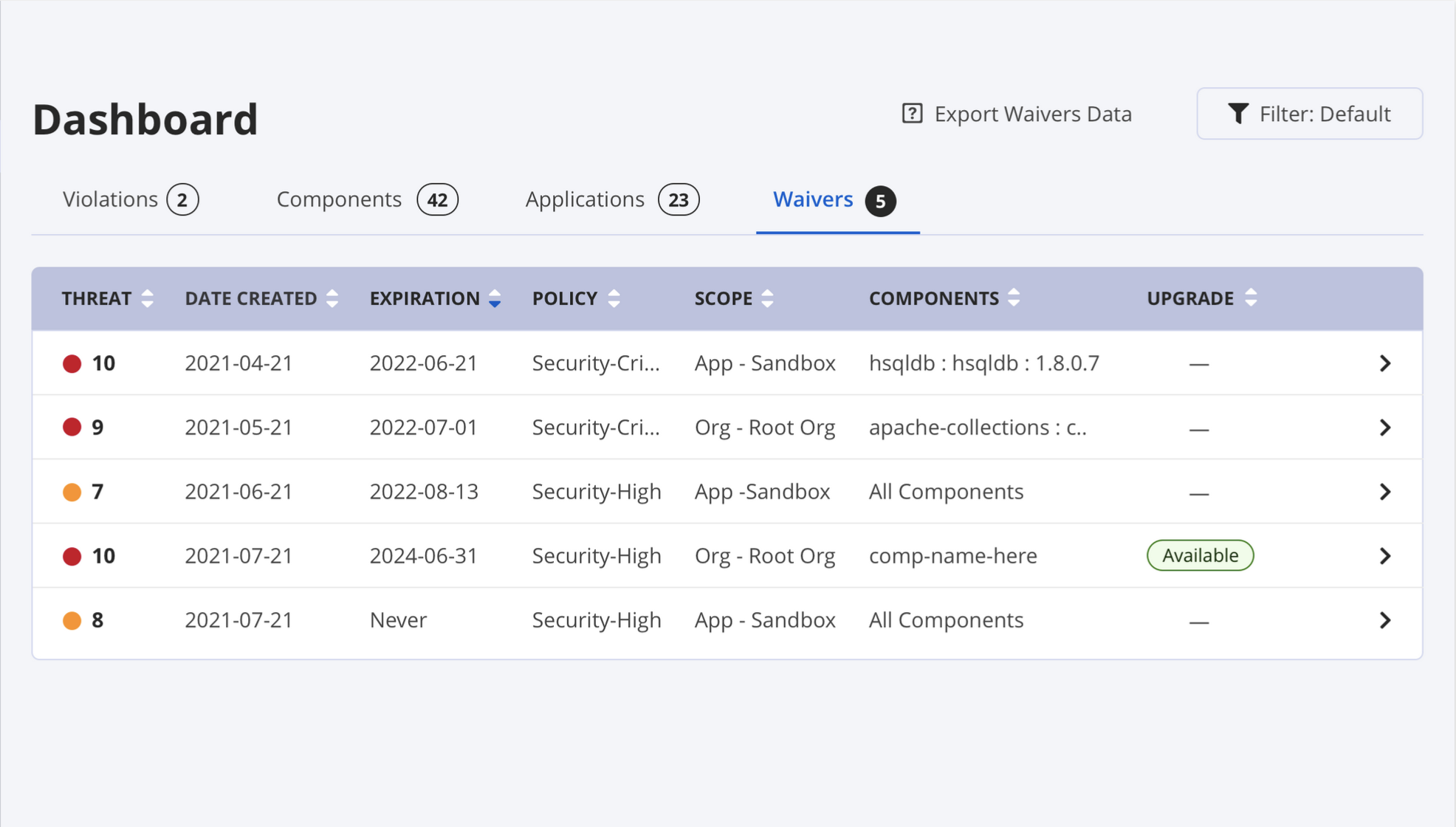
Select the row to view the waiver details
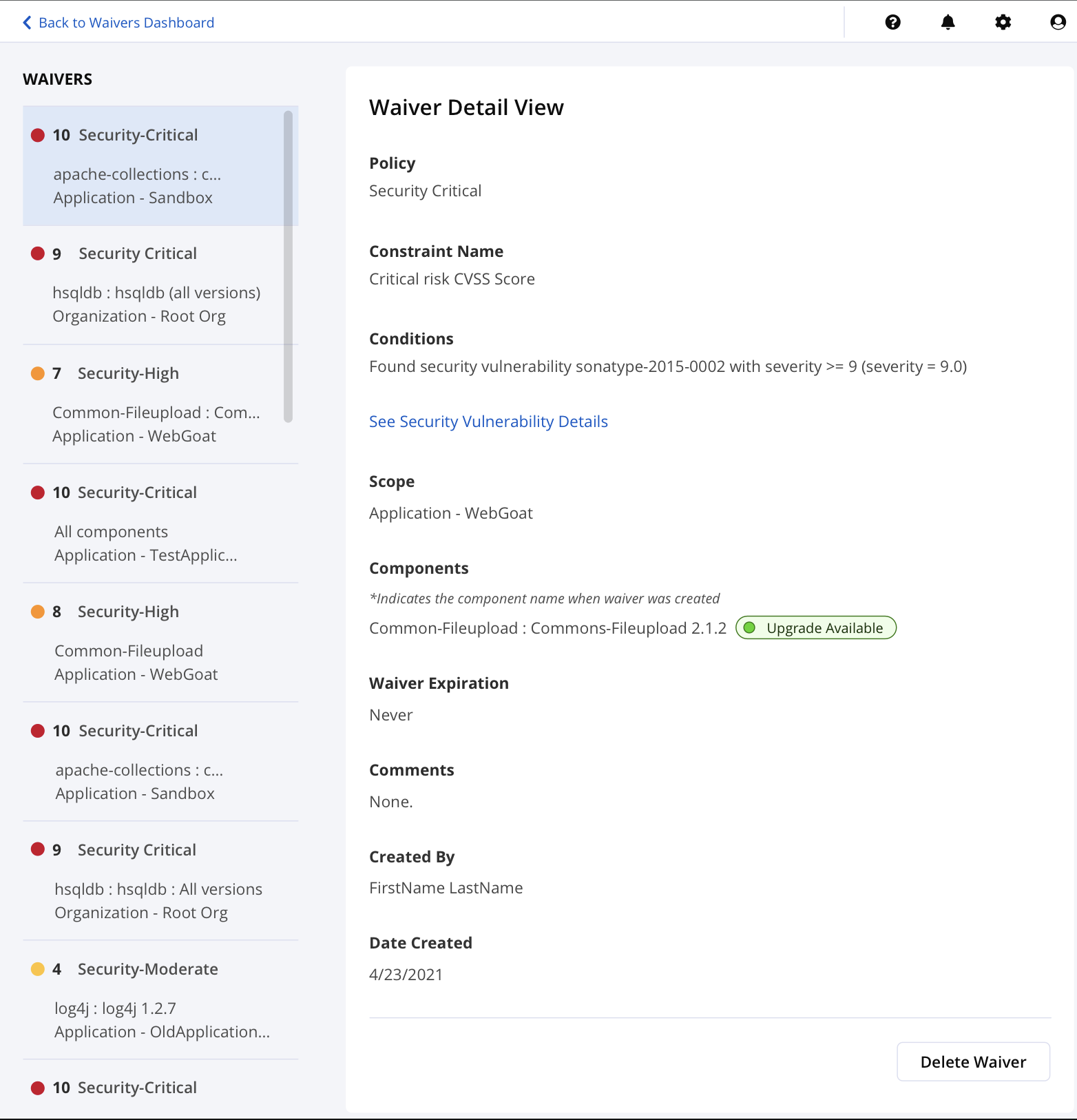
The waiver details provide context or justification to support upgrade decisions.