Viewing Component Information
Required Permissions
nx-search-read > access to the top search bar
nx-repository-view-*-*-browse > to browse repos
nx-healthcheck-alerts-read > view the Components IQ tab
nx-repository-view-*-*-read > view the Components IQ tab results
In Nexus Repository Manager, the Search feature helps you find assets and components in your repositories. In the search results, you can drill down for more detailed information. For example, after you perform a search, click a component to see its associated assets.
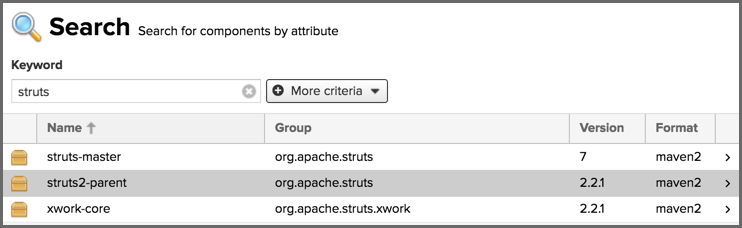 |
Click an asset to access its summary information, attributes, and component intelligence.
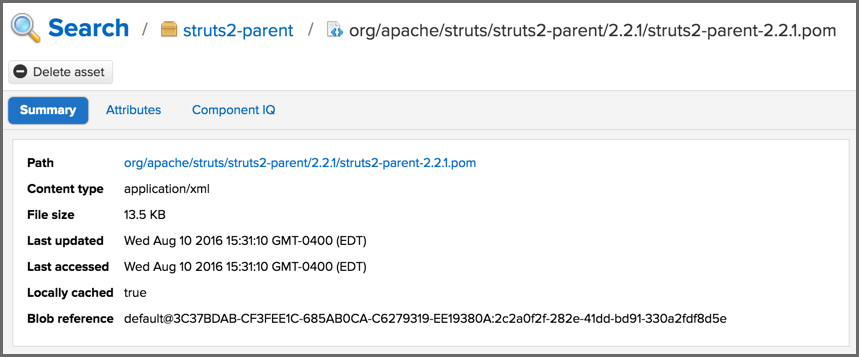 |
Note
To enable viewing this information for a logged in user, give them a role with the following privilege:
nx-healthcheck-alerts-read
Click Component IQ to get more detailed information. Component intelligence is presented in the context of an IQ Server application.
Next, click the IQ Application dropdown list and select one of the applications configured in your IQ Server.
The Component Information Panel (CIP) is displayed, which contains the most granular details about a component.
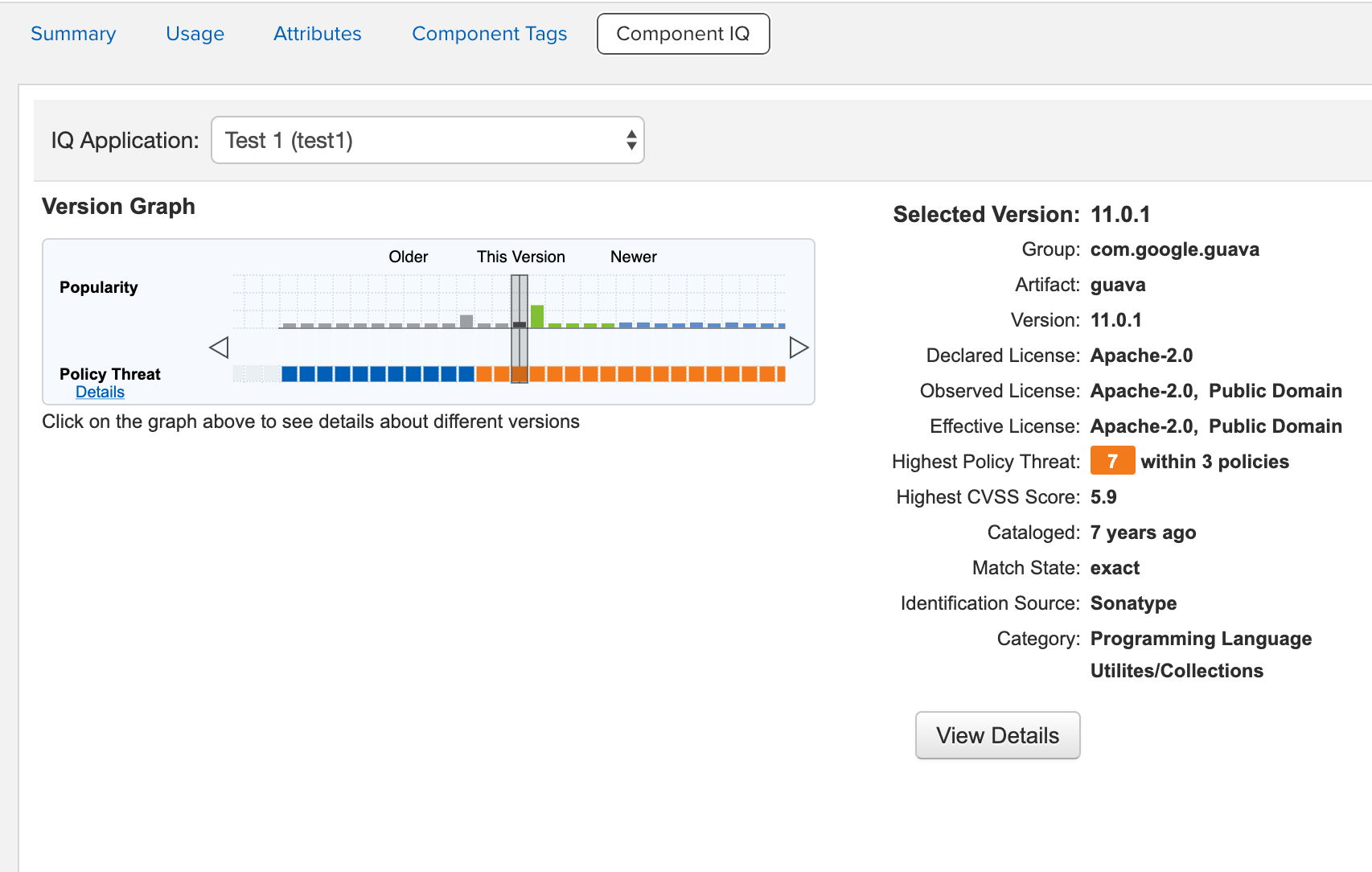 |
Component IQ
Please go to the Component Info View page to find more details on the information available.
Component Details
The Component IQ tab in Nexus Repository Manager has a Component Details button that opens a new tab in your browser with information about any policy violations, license issues, or security vulnerabilities that are known about a specific component.
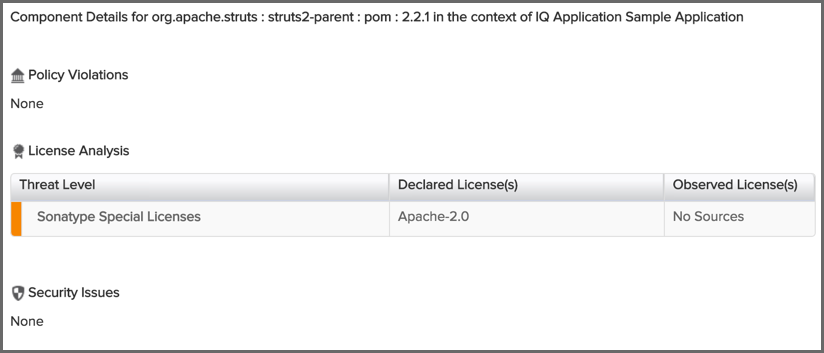 |